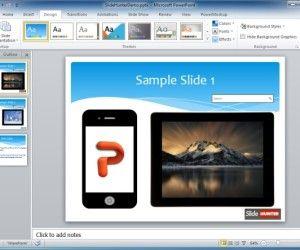In today’s corporate world, it is becoming important that presentations have a huge impact on the audience’s mind. Using PowerPoint, you can add music to your presentations to give an added attraction to your listeners. This makes the presentation enjoyable for the audience and stops them from sleeping.
The purpose of any type of PowerPoint presentation is to keep it long enough to entertain, train or teach the listeners. By adding music to a PowerPoint, you can give an added punch that keeps your viewers engaged. Below are some instructions that will give you an idea about how you should add music to your PowerPoint presentations:
How To Add Music To PowerPoint Slides
The process of adding music to the presentation is not as complex as you might think. PowerPoint is geared for music and there are a few icons available in order to import music. You might be required to edit the music to its proper length in a different program before adding it to PowerPoint or you can use the Trim Audio feature within PowerPoint. This can be easily done by going to Insert -> Audio. From here you can import audio from a file, add audio clipart or record audio for your presentations (e.g. a voice over).

Supported Formats And Adjustments
PowerPoint accepts music in formats such as: AU, AIFF, WAC, WMA and MP3. There are certain music files that are protected and so the music will therefore not be consistent with the program.
Now, if you want to convert those incompatible files to compatible formats then you will need to download an audio converter. There are various converter programs that are free download, but others can be costly as well. All you need to see is that the program you are downloading generate the results you are looking for. For this purpose you can use applications like Free Audio Converter (Windows) or Smart Converter (Mac).
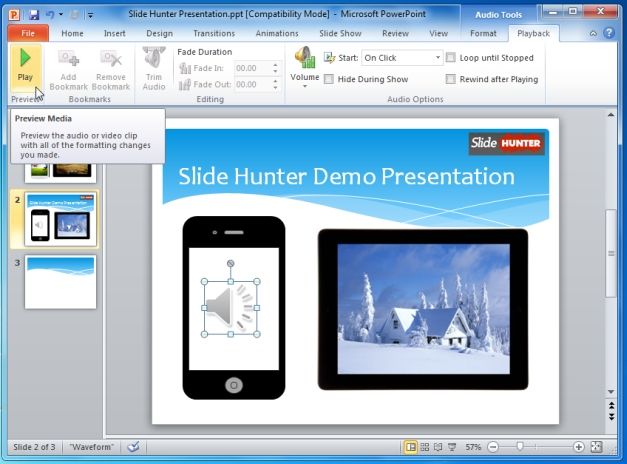
Music is one of the best ways of getting your point across effectively and capturing the audience’s attention. However, do remember that music is meant to liven up the PowerPoint presentation and not to distract the audience.