Making video presentations may require using a mix of various applications or to use complex and resource intensive application suites. While you can create high-quality video presentations by using tools like TouchCast, ScreenFlow, Wideo and Adobe Presenter Video Express, however, an easier method of making video presentations can be directly from within PowerPoint with the help of a feature rich add-in known as iSpring Pro.
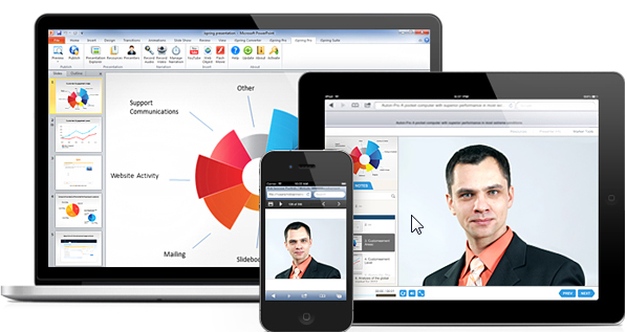
Easily Create Video Presentations From Within PowerPoint
iSpring Pro can be compared to Camtasia Studio which is a similar add-in for making video presentations from within PowerPoint. It brings similar features with basic voice and cam recording features, as well as advanced video editing utility. Furthermore, you can convert your video presentations made in PowerPoint to different formats like Flash and HTML5 or Publish them directly online. Once installed, this add-in adds an extra tab in PowerPoint and provides easy to use options for making robust video presentations.
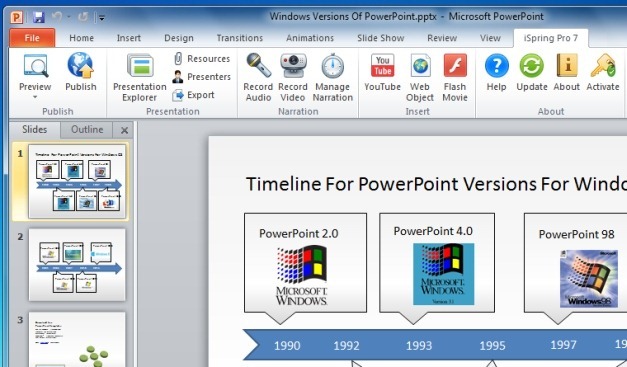
Record Presentations With PowerPoint Slide Shows, Cam Input And Voice Over
With iSpring Pro you can create comprehensive video presentations and e-learning tutorials by launching your slide shows with cam input and recording a voice over. You can initiate recording via Record Video and adjust basic recording settings and devices to use (e.g. cam and microphone), before hitting Start Record (which will start the recording process).
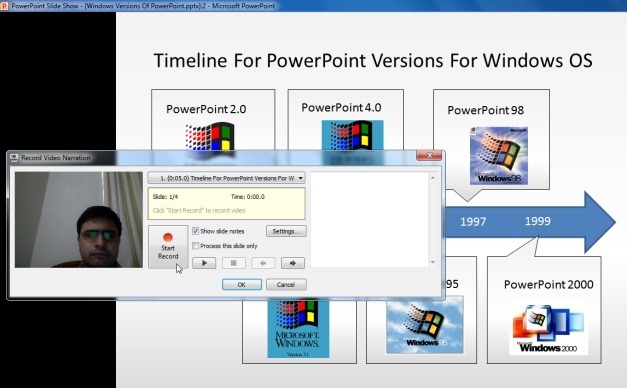
Advanced Recording And Editing Functionality
iSpring Pro provides advanced recording and video editing functionality. You can select Manage Narrations to fully edit your videos and even import videos, background audio, preview animations or edit existing audio from one or more presenters.
To add your own company logos and details about presenters in the video, select Presenters from the iSpring menu in PowerPoint.
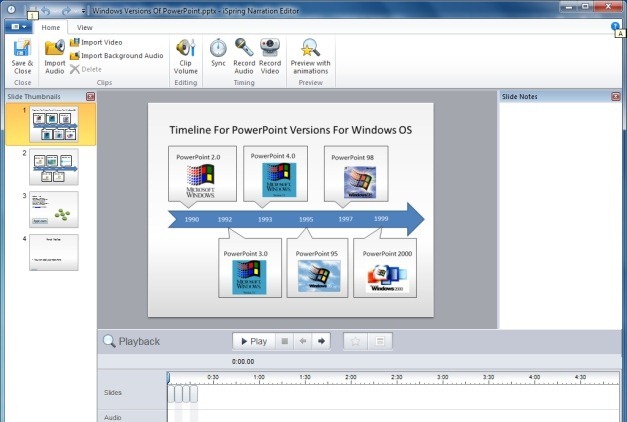
Insert YouTube And Flash Videos in PowerPoint Slides
You can insert Flash videos from your computer or insert YouTube videos to presentation slides. To insert a YouTube video, click YouTube option, enter your video URL and click OK. The video will playback once you run your presentation in Slide Show mode. Additionally, you can also add web objects in a PowerPoint slide via Web Object button.
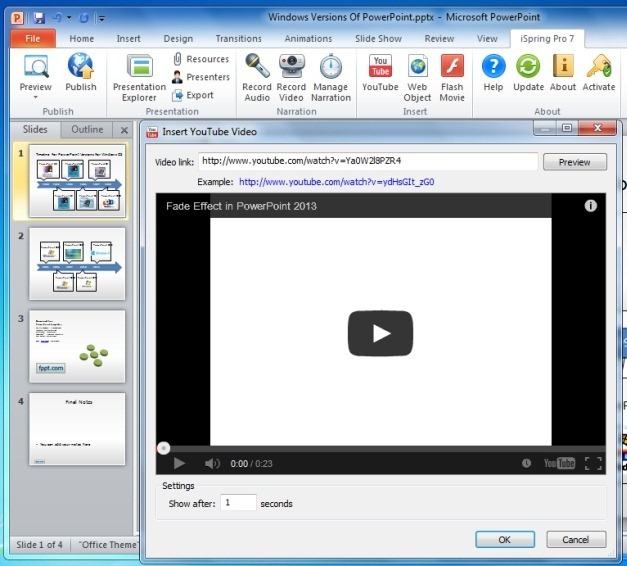
Convert Presentations To Video Or Publish Them Online
Once your presentation is complete you can convert it to Flash, Mobile HTML5 and EXE format. You can also publish your video to iSpring Online or to an LMS (Learning Management System).
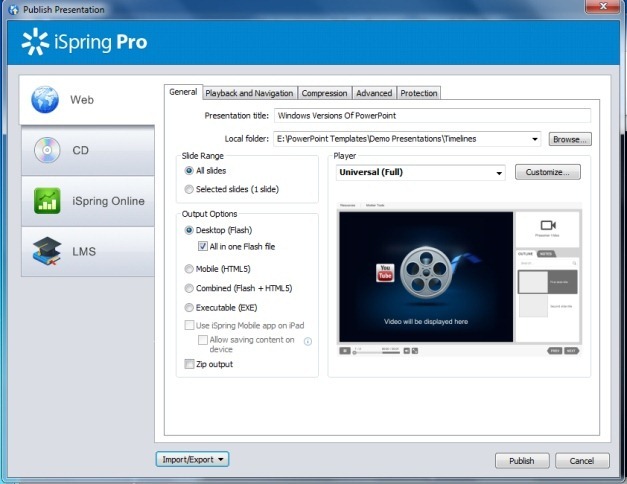
Related: Create E-learning Courses And Video Presentations With Lectora.
iSpring Pro can be used for making video presentations for all platforms, including; desktop computers, mobile operating systems like Android or iOS and the web. A single license of iSpring Pro costs $397; however, you can download this application to try out its features on a 30-day trial basis.
Go to Download iSpring Pro



