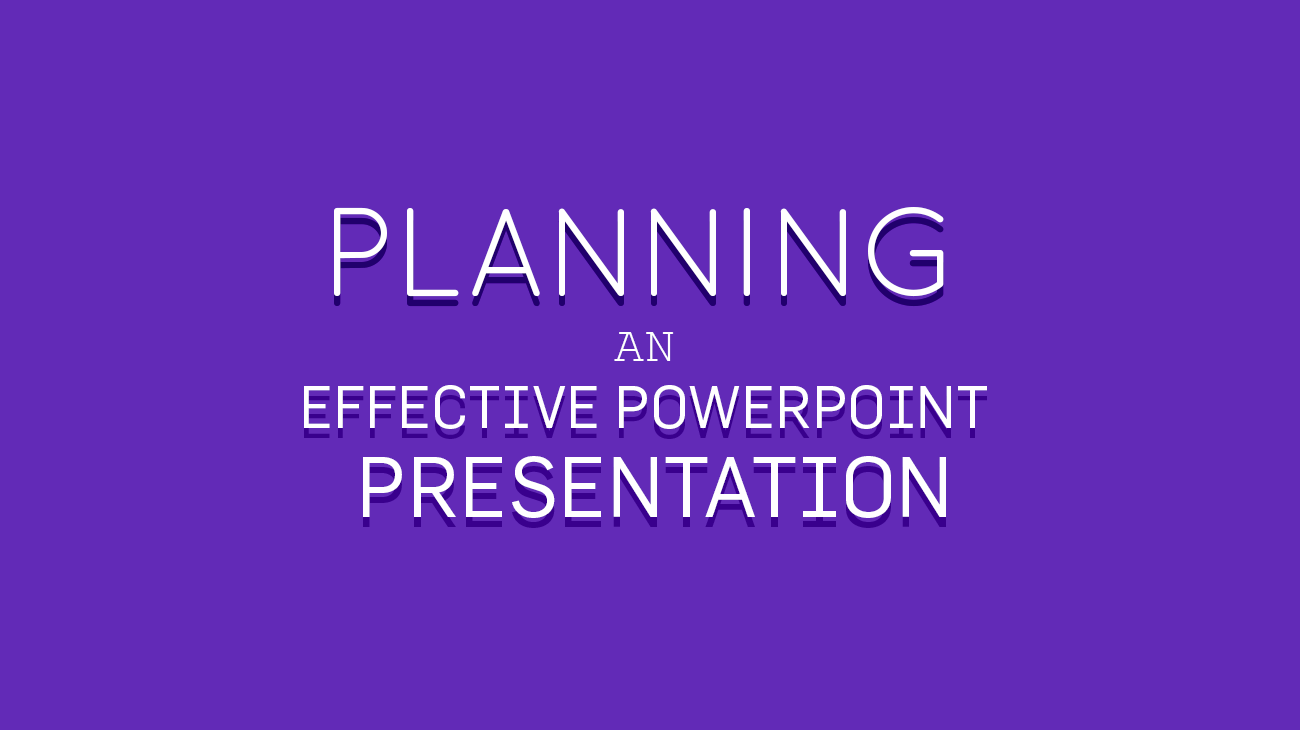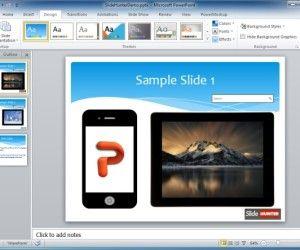When you are about to have a public speech, then it becomes imperative for you to use PowerPoint from a technical outlook. Undoubtedly, when it’s used effectively it may add outstandingly to your Presentations and certainly it will make you more efficient in planning an effective Presentation.
For public speaking, PowerPoint has become a reliable tool as it has dramatically changed the way in which business and academic presentations are formed. It is an easy-to-use instrument that makes your Presentation work for you rather than against you.
Effective Ways to Make PowerPoint Presentation Powerful
In order to make your Presentation the best it can be, here are some secrets that will greatly augment your audience’s understanding of your message:
1. Be Careful With Video
Mainly the simpler the Presentation the fewer chances of crashing during the Presentation. Thus, it would be recommended to test run the presentation on the computer you are using. Surely, you won’t face any issues relating to visual effects.
2. Use Contrasting Colors
Depending upon your personal preference, you can choose between dark letters and light backgrounds. There requires being a lot of contrast between your background and text color. Thus, ensure you select the right color combination.
3. Create an Outline
An outline will help to focus first on your content and how it is organizing. Planning the structure of your organization in advance can help to prepare effective presentations and rank your topic which you are going to address into primary and secondary importance.
4. More Diagrams and Charts
According to Microsoft, an organizational chart exemplifies anything from a company’s chain of command to the species of a biological organisms order. To fit your pitch, PowerPoint comes out with target diagrams, pyramids, radials and readymade cycles.
5. Use a Large enough Font
Always choose the font that your audience can easily read. If you are being given a small screen in a big room, then use the big font as the image will not be as big as it has to be. The background color and contrast is important here. Make sure the colors are properly configured in order that the text can be read from the auditorium or a reasonable distance.
6. Jump to any Slide
In your Presentation, PowerPoint gives you a chance to move seamlessly to any slide. If time becomes a problem for you, this technique may prove to be useful for skipping parts of your Presentation.
7. Practice
By taking time to rehearse, you can significantly enhance your message. So, practice as you prepare yourself for a regular speech. If you are able to do that, then certainly you won’t be too far away from delivering a winning presentation.
Final Words
Implement the aforementioned tips when working in your new presentation and you will notice the difference.