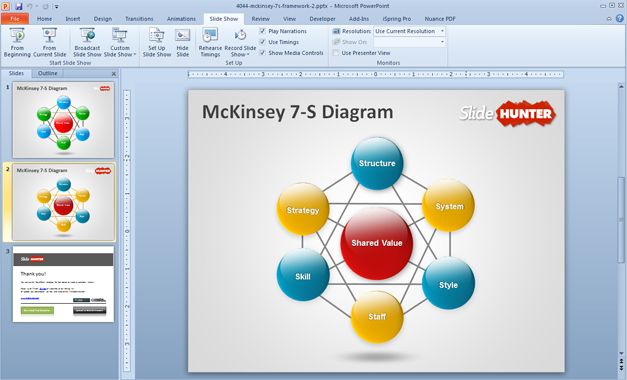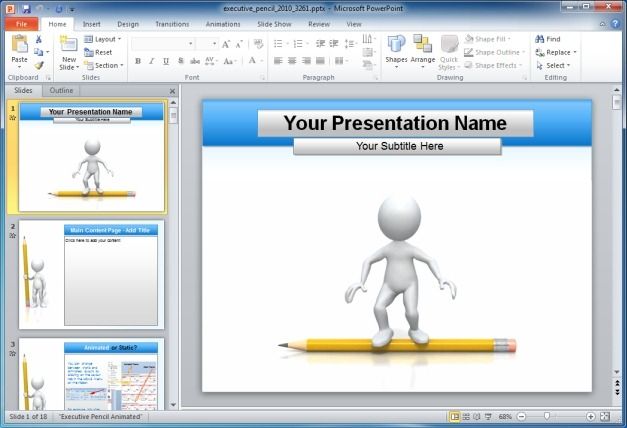To instantly grab the attention of your audience you must highlight key points in PowerPoint presentations. This can be done with the help of animations, SmartArt graphics, intelligent use of colors and with the help of appropriate diagrams.
Text Fill, Word Art And Shape Styles
The most basic method of making your key points stand out in PowerPoint presentations is to highlight your text and to use a font style intelligently. The below image shows two such examples. The text ‘Slide Hunter’ has been filled with a prominent color to highlight it via Drawing Tools –> Shape Fill, whereas, the word ‘Stylized Text’ has been given a prominent style using Shape Styles. Likewise, you can mix and match your text color with your background and make use of ‘Word Art’ and other formatting tools to highlight key areas of your presentation.
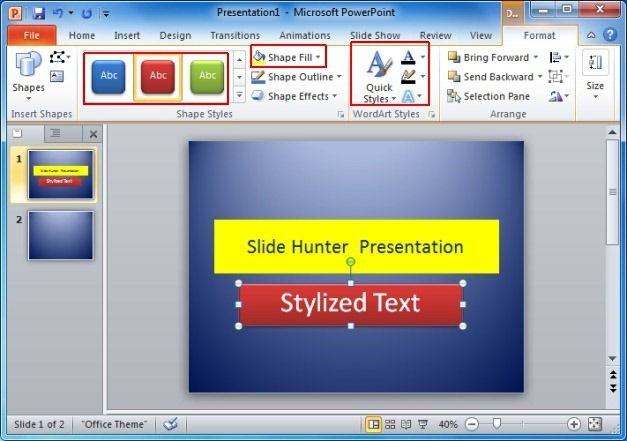
SmartArt Graphics
SmartArt is another wonderful option for highlighting key areas of your topics. There are even various readymade templates which come with SmartArt graphics to help you create diagrams and graphics for your presentations. SmartArt comes with dozens of graphics for creating lists, cycles, hierarchies, relationship diagrams, pyramids, matrix and picture based representations.
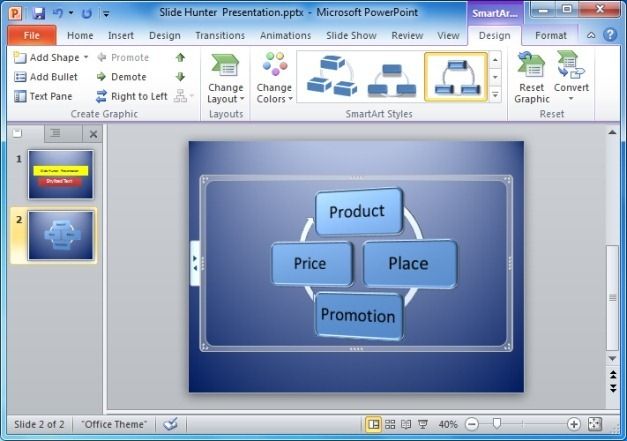
PowerPoint Diagram Templates
There are many readymade templates that you can use for creating attractive slides. While you can also create diagrams from scratch, using PowerPoint Diagram Templates can save you the hassle of spending hours on making your presentation. Here are a few Diagram Templates for PowerPoint that you can edit out to create professional looking presentations in just a few minutes.
Animations And Transitions
Another good method of making your presentations eye-catching is the use of animations and transitions. To apply an animation simply select an object, go to the Animations tab and select an animation. This animation will then be applied to the selected object when you play your presentation in slideshow mode. Similarly, you can add transition effects when one slide switches to the other. These effects allow you to change the slide with effects like fade, push, wipe, split, clock, ripple, vortex and many more. Using a transition effect or animation wisely can really make your presentation exceptional and can be a good method of keeping the audience’s interest alive in the presentation.
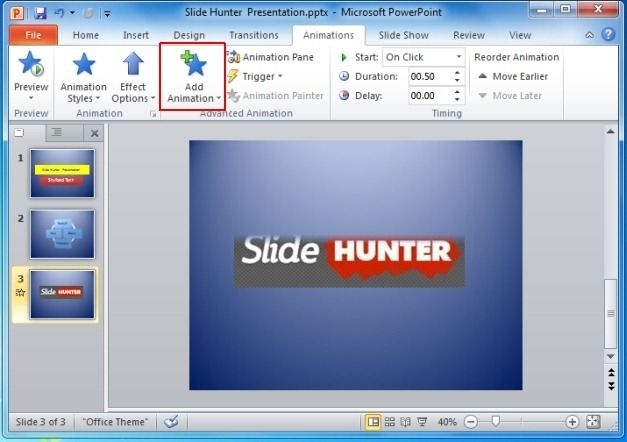
Animated PowerPoint Templates
if you think that creating animated presentations is too laborious, then the best alternative is to create presentations with readymade animated templates. Most animated templates come with amazing graphics and animations which integrate with your added content to help you create a unique and lively presentation with interactive slides. For more details, check out our reviews of Animated PowerPoint Templates.
PowerPoint Video Backgrounds
To add some extra spice to your slides, animated video backgrounds can be the ideal match for your ideas. Such video backgrounds are usually available as PowerPoint templates and you can edit the given slides to create presentations with visually appealing visual content. For more details, see our reviews of Animated Video Backgrounds for PowerPoint.
If you know of other useful ideas of highlighting important points in a PowerPoint presentation then share it with us by leaving a message below.