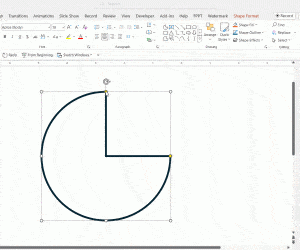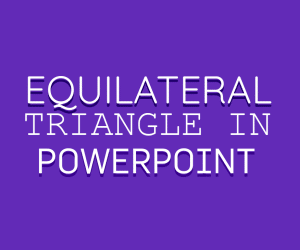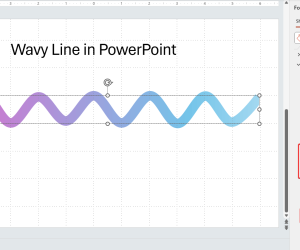SmartArt Graphics are ideal for making diagrams and lists in PowerPoint, with the help of eye-catching graphics. However, you can make your SmartArt slides extra special by adding animations to them. The below guide will provide you about all that you need to know about making animated SmartArt Graphics.
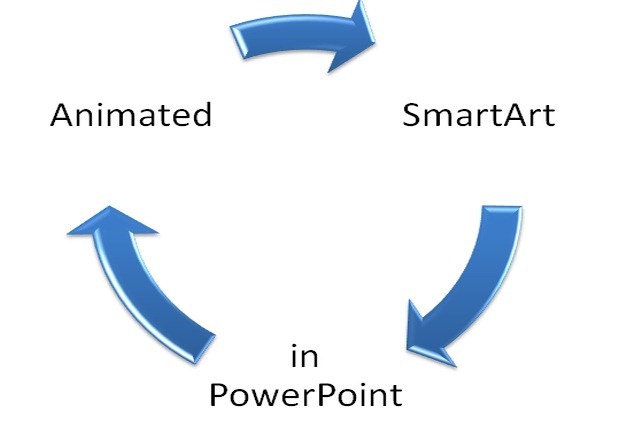
Getting Started With SmartArt Graphics
If you don’t know how to work with Smart Art then simply open PowerPoint, go to the Insert tab and select Smart Art. This will provide you with a plethora of Smart Art graphics that you can choose from to create a wide range of diagrams and lists, ranging from flow charts, relationship diagrams, pyramids, hierarchy charts to picture lists, box lists, grouped lists and the like.
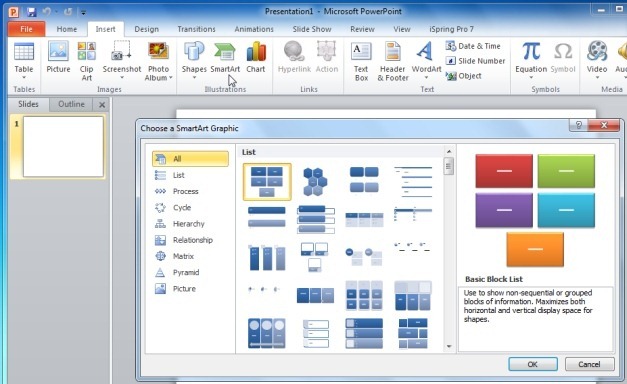
Once a SmartArt Graphic has been selected, you can use the various options given from the Ribbon menu in SmartArt Tools to change the shape, color and overall look of your graphics, as well as add text and clipart to your SmartArt (depending upon the type of SmartArt Graphic you are using).
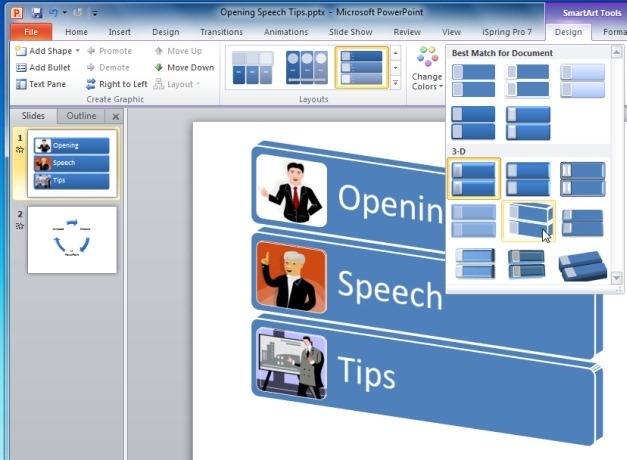
Adding Animations To SmartArt Graphics
To add animations to your SmartArt, simply click on the SmartArt in the slide and go to the Animations tab. From here you can add animations to your SmartArt Graphic and also select the direction of the animation via Effect Options. Hovering your mouse over an animation will provide you with a preview of how your SmartArt will look like when it is played in Slide Show mode.
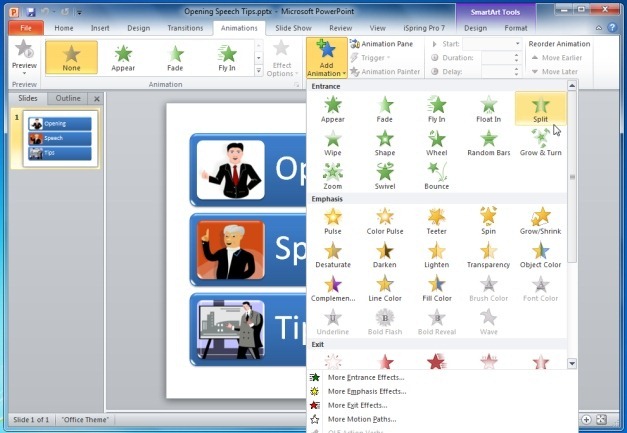
The below image shows the ‘Wipe Animation’ applied to a SmartArt Graphic. You can choose to apply your animations on the whole SmartArt or parts of it.
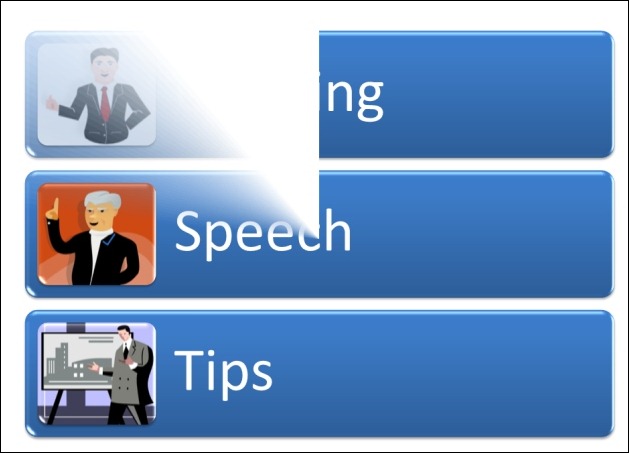
How To Create Animated SmartArt Graphics (Video Tutorial)
For detailed instructions about how to apply animations to SmartArt Graphics, see our video tutorial given below. This video guide not only shows how to apply animations to SmartArt Graphics but also shows the various formatting options that you can use to create and stylize your SmartArt from scratch.