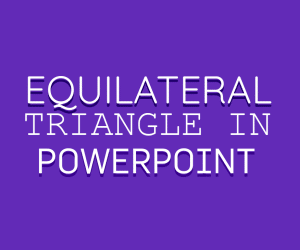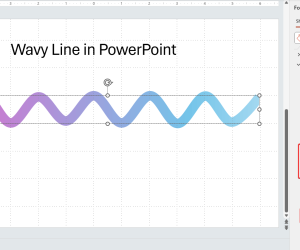In presentation design, the inclusion of simple shapes can dramatically transform the visual appeal and effectiveness of your presentation. Among these shapes, the half circle can be used to present a variety of business concepts with clarity and precision. This article explains how to create half circles in PowerPoint, so you can make your infographics, dashboard and diagrams more engaging and informative.
Understanding Half Circles in PowerPoint
A half circle, or semi-circle, in PowerPoint presentations can be used to represent a variety of concepts, topics and models. Half circles can also help to present stages in a process, illustrating segments of data, or simply adding a stylistic touch to your slides. Its simplicity belies its versatility, making it suitable for a wide array of presentation types.
How to Create a Half Circle in PowerPoint? Step by Step Guide
Crafting a half circle in PowerPoint is straightforward. Here’s how you can create one:
Insert a Partial Circle Shape in PowerPoint: Begin by inserting a partial circle shape into your slide. You can find this option under the “Insert” tab, within the “Shapes” menu.
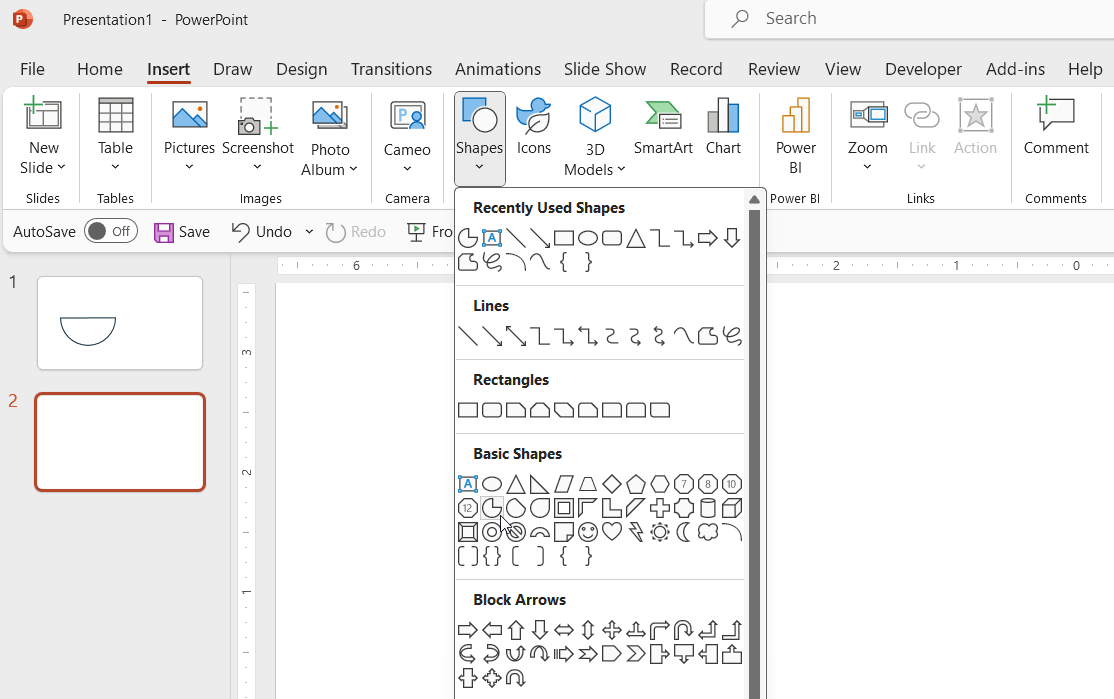
Adjust to Form a Half Circle: Select the circle, and then use the “Shape Format” tab to adjust its points or use the cropping tool to slice the circle in half.
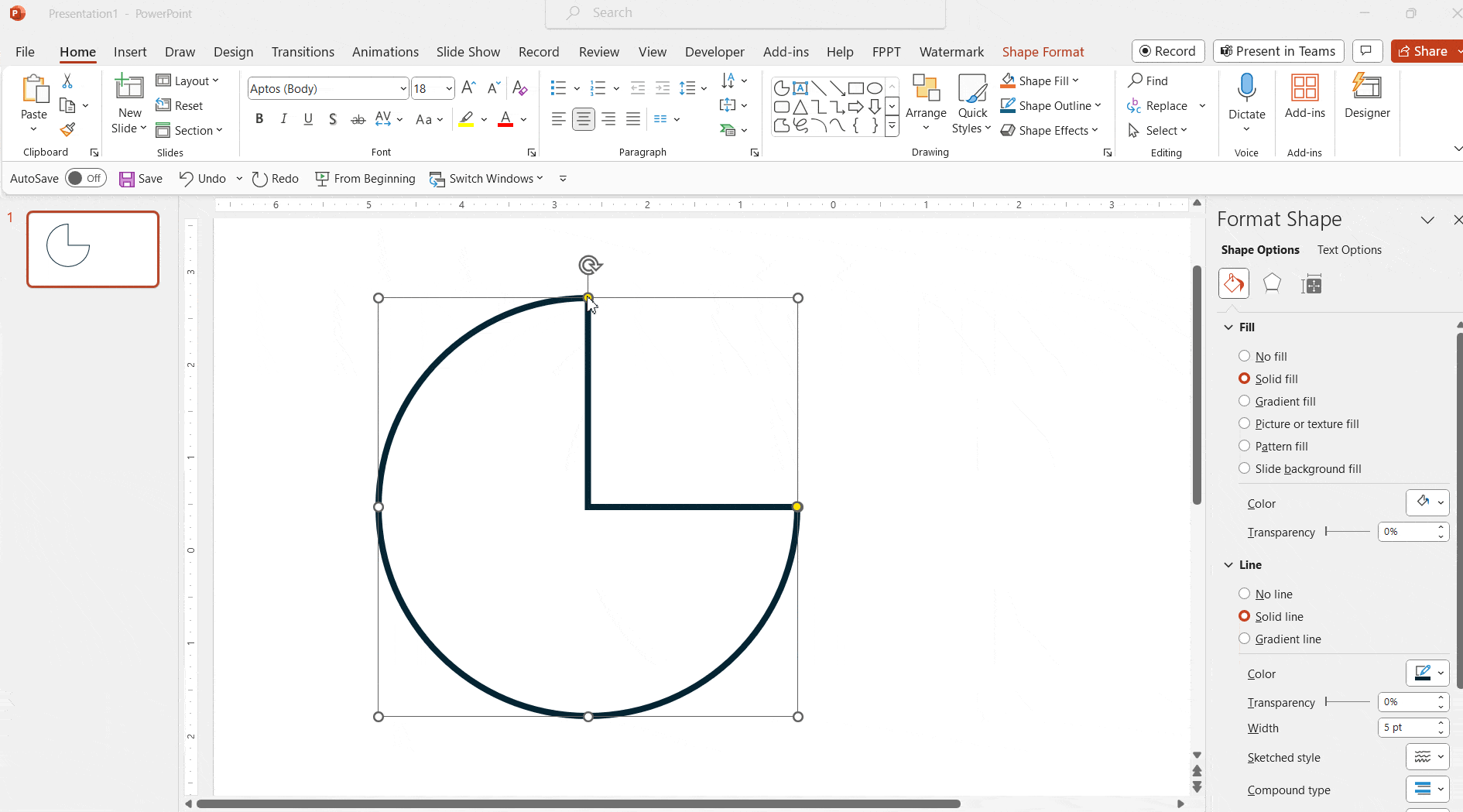
Customize: Utilize the formatting options to fill the half circle with color, add a border, or apply effects like shadow or glow for added emphasis.
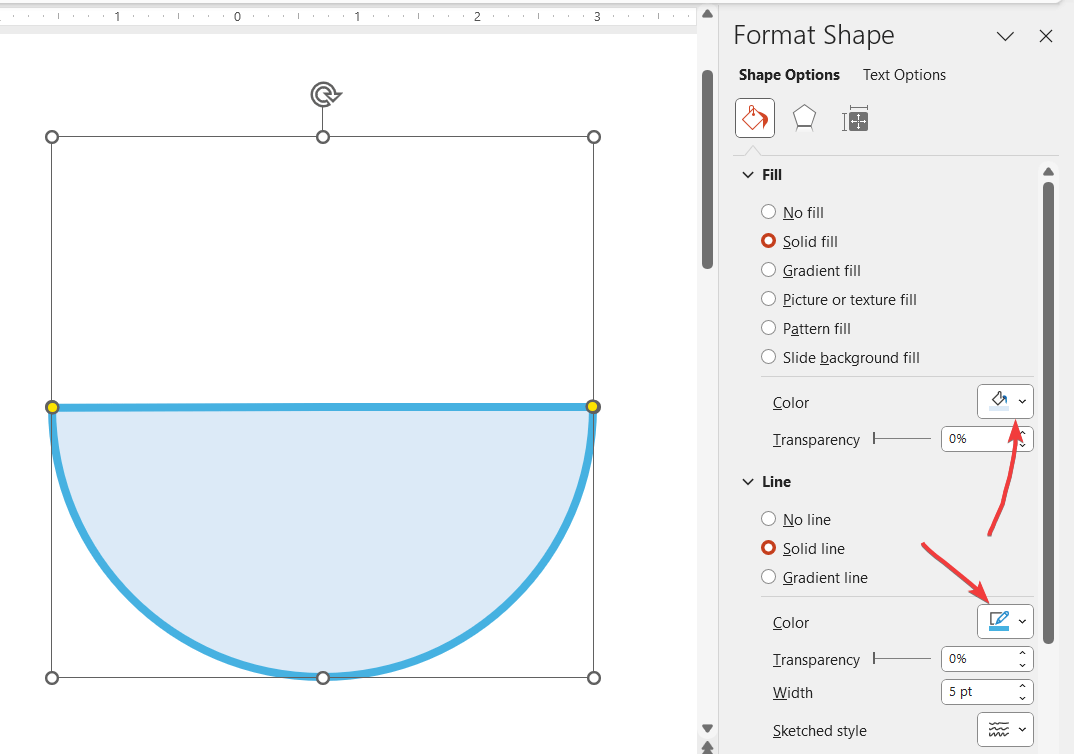
Exploring variations such as “creating a semi-circle in PowerPoint” can offer additional insights into the customization and utilization of this shape in your presentations.
Advanced Techniques for Using Half Circles
Beyond basic creation, half circles can be animated, layered, or used as the foundation for infographics. Animating a half circle to reveal or emphasize information can captivate your audience, making your presentation a memorable one. Combining half circles with other shapes or text can further enhance your message, creating complex visuals from simple elements.
Examples of Half Circle Usage in Real Presentations
Consider a presentation on market segmentation. A series of half circles can represent different market segments, with each semi-circle colored differently and labeled to identify each segment clearly.
You can also use an inverted half circle to represent a speedometer or gauge diagram in PowerPoint.
Conclusion
In this article we explained how to insert a half circle into a PowerPoint slide. Mastering the use of half circles in PowerPoint can significantly elevate the quality of your presentations and you can be a better presentation designer by knowing how to insert them in PowerPoint. By integrating these PowerPoint shapes thoughtfully, you can convey complex information in an accessible and aesthetically pleasing manner.