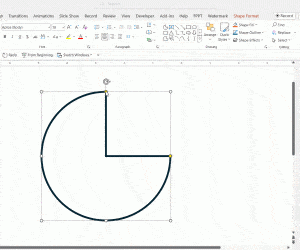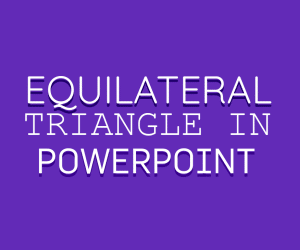In PowerPoint you can make images look transparent by changing the transparency level. Here we will show you how to change the transparency level of your pictures in PowerPoint to make them transparent.
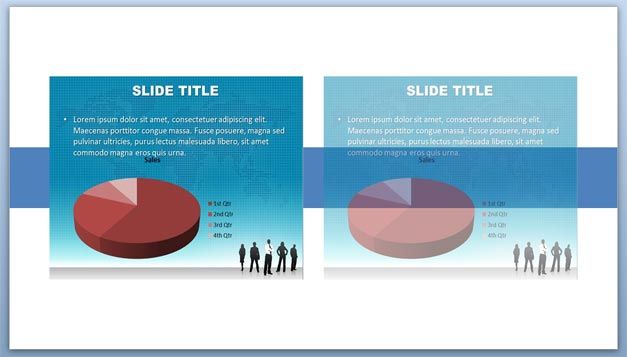
What you need to do if you want to make your images transparent is to fill a shape with the image to make transparent and then change the transparency level.
Right click on the shape that you will use to make the transparent image and then enter Fill pane. Now, select Picture or tecture fill and then insert from File… Select the file from your hard disk and now change the amount of transparency level. For this example we have used the global business PowerPoint template that is compatible with Microsoft PowerPoint 2010 and 2013.
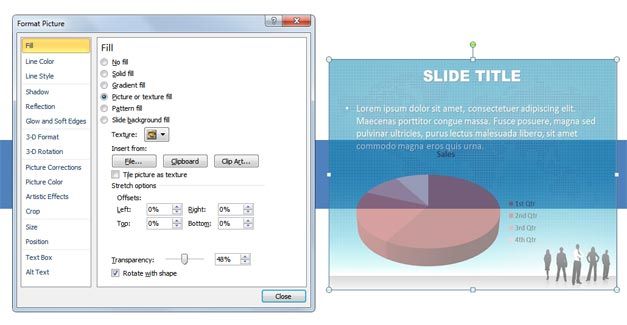
If you have a background or any other image on the background then you will notice that a value less than 100% will make the picture look transparent.