PowerPoint shapes are a powerful feature that you can use to design awesome slides. Moreover, you can combine different shapes to make unique PowerPoint graphics for your slides and use the format options to add shadow, change the shape properties like border or use a nice gradient instead of a solid fill color.
To insert a shape in PowerPoint 2010 just go to the Insert menu and then look for the Shapes button. Once you press this button a new popup will appear on the screen where you can pick the shape to be inserted.
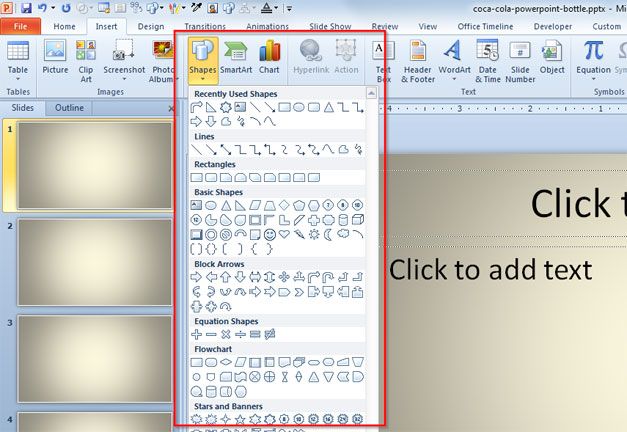
From this menu you can insert different shapes and as you can see there is a huge collection of shapes.
- Rectangular shapes
- Block arrows with arrowhead and different arrow styles
- Flowchart elements for PowerPoint
- Stars and Banners
- Equation Shapes
Also, you can combine different shapes using the Set Operations in PowerPoint 2010 (Union, Intersect, Subtract, etc.) to make awesome shapes. Using the group and ungroup feature you can also join different shapes to make possible move them along the slides as a whole.
Related: See simple shapes in PowerPoint 2010.
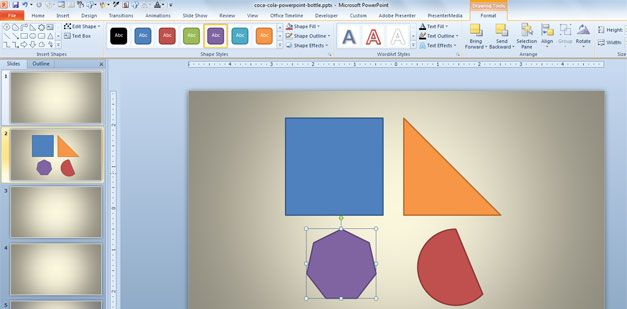
In this sample above we can see different basic shapes including many polygons like a triangle and perfect square that was created using a rectangular shape.



