A sticky note was initially designed by 3M, also known as Post It. It is a small piece of paper stationery with a re-adherable adhesive strip on the back. Post-its were designed for temporarily attaching notes to documents and other surfaces. In PowerPoint, we can quickly create post it by using PowerPoint shapes.
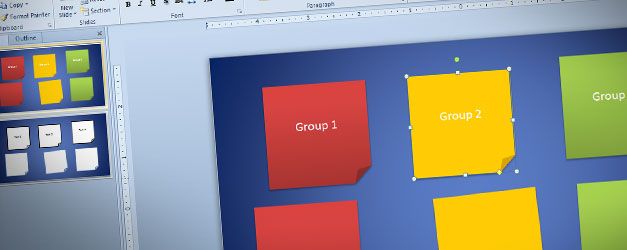
As we will see below, we will be able to insert as many post it or sticky notes we want into the PowerPoint presentation slide. This can be strongly helpful for agile product development, project planning tasks, as well as other presentation needs.
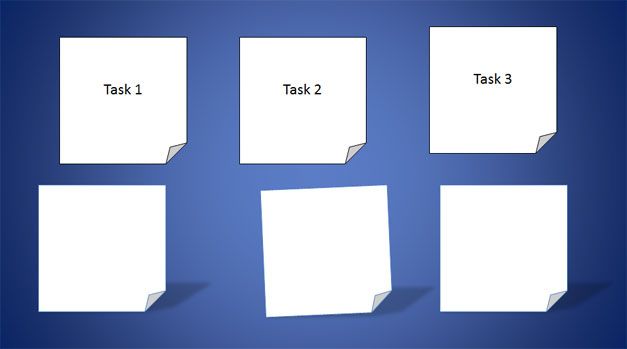
The example above shows a custom white post it design but it is important to notice that the original color is a canary yellow in a squared piece of paper. However, nowadays it is possible to find post it using many different colors and styles.
To insert a post it in PowerPoint go to Insert menu and then choose Shapes. Now, look for the folder corner shape in PowerPoint that is under Basic Shapes section.
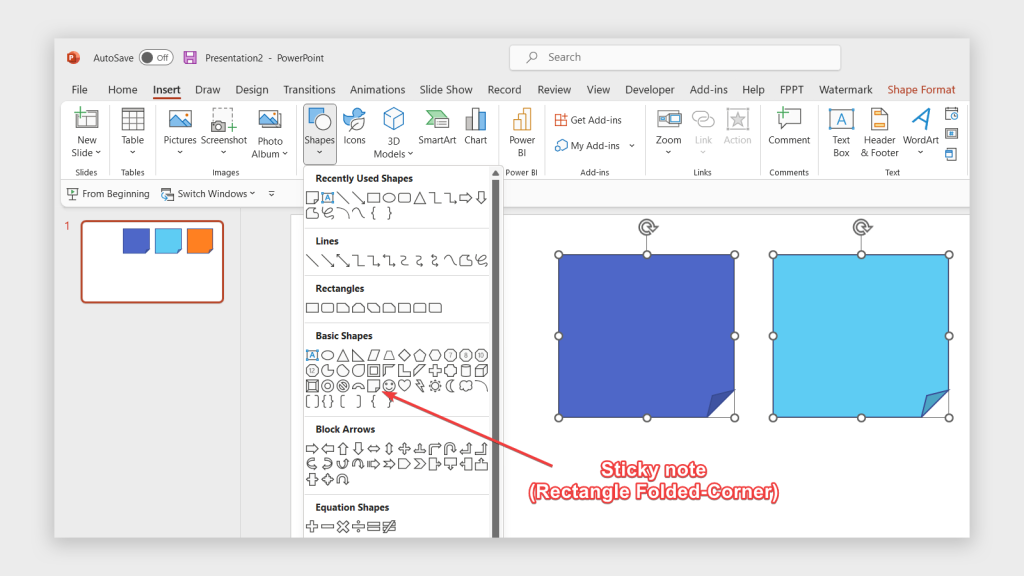
Insert this shape into the slide and now we are ready to customize the post it style. We can fill the post it background with a solid background color (use solid fill in Format Shape) or use a nice gradient style to make it more realistic. To change the post it color, select the shape and then right click and choose Format Shape to open the Format Shape dialog. Now, choose Fill tab and then choose either a solid fill or gradient fill options. Now you can customize the background color for the shape.
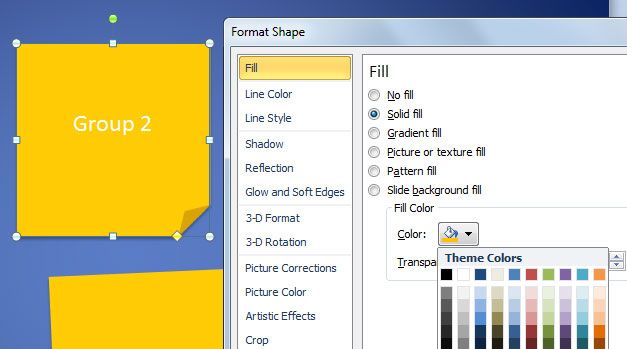
This article explained how to create a simple Sticky Note in PowerPoint that can be useful for agile projects, project planning, task management or any other presentation where you want to display tasks or stick notes in a PowerPoint slide.
PowerPoint also support Speaker notes, that are a different thing. While the method described here to add notes will allow you to insert sticky notes in your slides, you may refer to an article how to add notes to PowerPoint slides if you are looking to add speaker notes.
Post It PowerPoint Template (3194 downloads)


