You can easily change the shapes background options in PowerPoint 2010 and choose the way to fill the shape with colors, gradient effects as well as using images or textures. Here we will show you how easily is to fill the shape with a solid color in PowerPoint 2010.
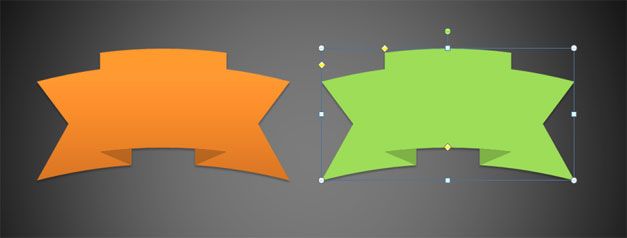
To change the fill options right click on the selected shape and then look for Fill tab. From here you can control how the shape is filled with a desired color, texture, gradient effect, etc. You can choose the Solid fill to add a solid fill to the shape in PowerPoint 2010 (and also in PowerPoint 2013 and earlier versions of PowerPoint like 2007). Then choose any desired color from the fill color selector and adjust the transparency level if you want.
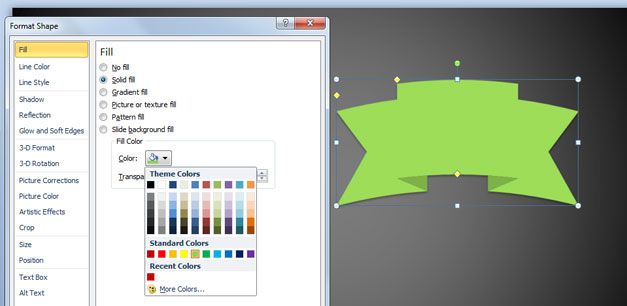
Notice that you can pick from standard color palette or the theme colors. Alternatively if you click on More Colors a new dialog will appear with more options. From this dialog it is easier to pick a color using a color model like RGB or HSL.



