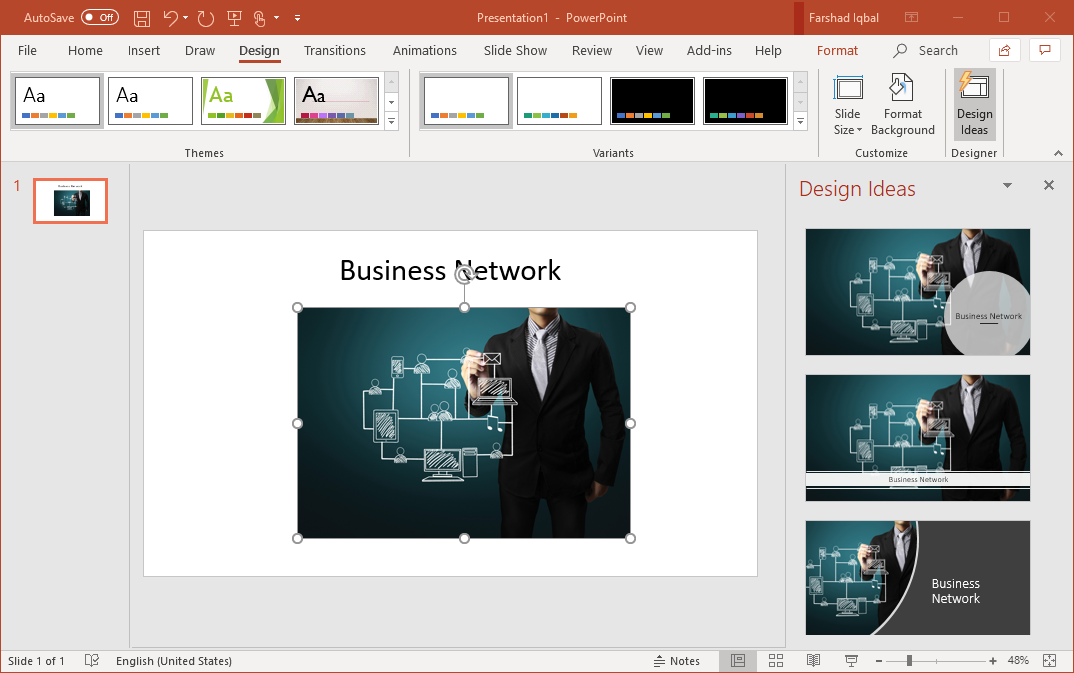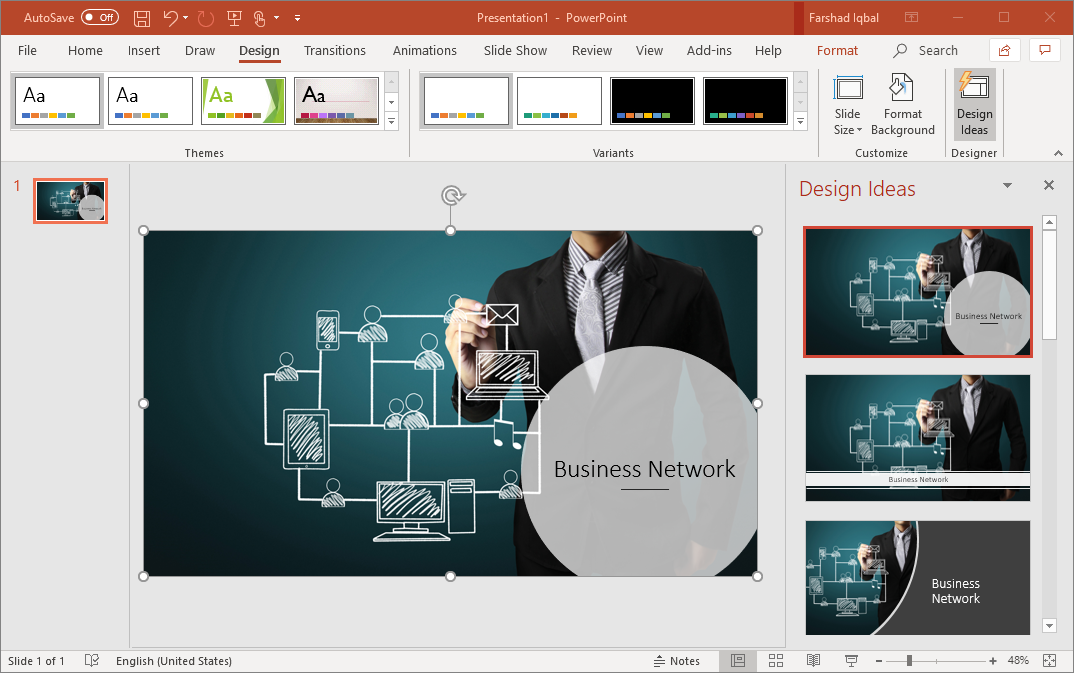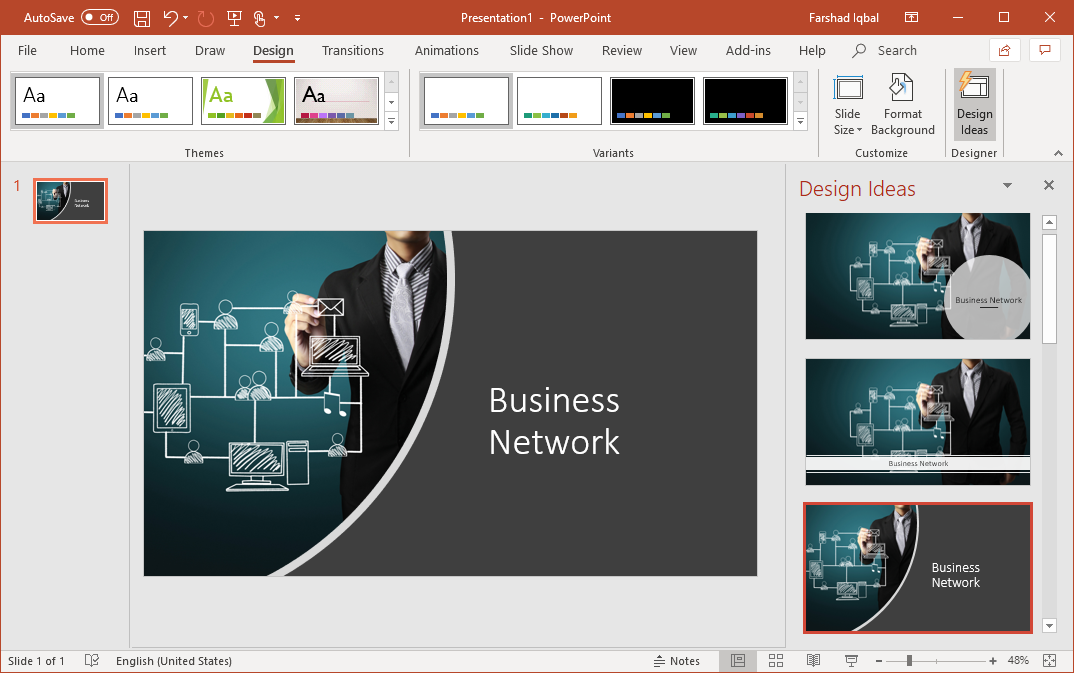Designing a professional looking slide can be difficult. Even if you’re an advanced PowerPoint user and know your way around the various design options in PowerPoint, you might not be willing to spend a lot of time to design your slides. This is where PowerPoint Designer can help you save time and create professional PowerPoint designs. Read on to learn how to automatically design Slides with PowerPoint Designer.
Enabling PowerPoint Designer
If you’re using this feature for the first time, you might need to enable PowerPoint Designer. To do this, go to Design -> Design Ideas. Here, you will see an option to Turn On PowerPoint Designer.
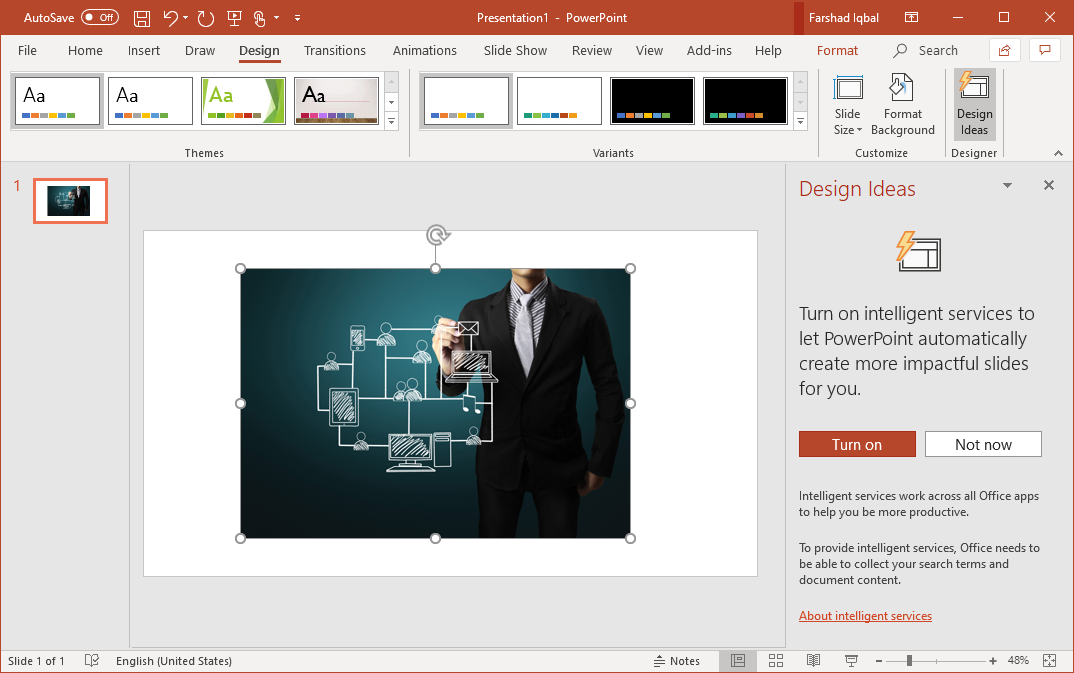
Designing Slides with PowerPoint Designer
Once PowerPoint Designer has been enabled, you will automatically start receiving design ideas based on the images, dates and text that you add to your slides. A number of designs will start showing up on the right pane. You can click to select the design. Each time you click a design, your slide will automatically be transformed to the new design.
In the example below we added an image and text (Business Network) to start receiving design ideas. As you can see from the image below, the right pane shows a number of designs generated based on the image and text added to the slide.
You can pick from a number of design options to design your slides with a professional look. PowerPoint Designer automatically generates design ideas for you to choose from so that you can design professional looking slides without the hassle of spending hours on your slides.
Related: 5 PowerPoint Tips to Make Your Presentation Special
PowerPoint Designer Video Demo
Here is a short video by Microsoft that shows PowerPoint Designer in action.
PowerPoint Designer is available for Office 365 users running PowerPoint on various Office supported devices including; Windows, Mac, iPad, Android tablet and Windows tablet. You can also use PowerPoint Designer with files stored on your OneDrive or SharePoint Online. Unfortunately, PowerPoint Designer currently does not work with iPhone or smartphones running Android or Windows Phone.