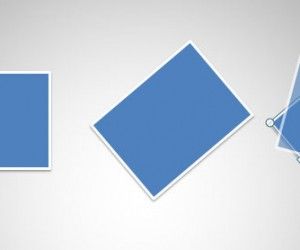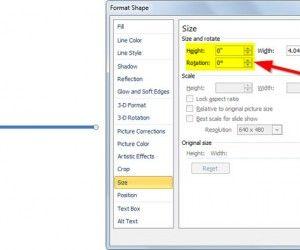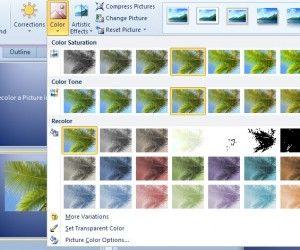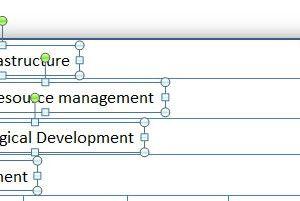WordArt in PowerPoint 2010
WordArt is a feature available in PowerPoint to add nice text effects. You can use WordArt to make awesome titles for your presentations or decorate your presentation cover slide. This feature was available since older versions of PowerPoint but you can still use this tool and the collection of styles preset to decorate your PPT […]