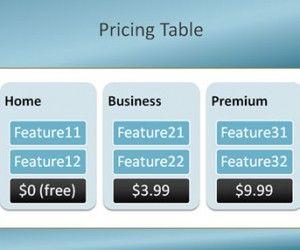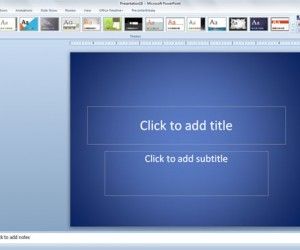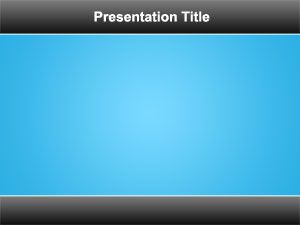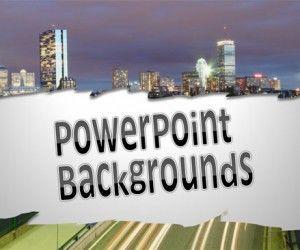Creating a Pricing Table for PowerPoint Presentation
Pricing tables are very common in websites for applications or services that charges a fee or where you can purchase products online. However, sometimes we need to display a pricing information in a PowerPoint presentation. This tutorial explains how we can create a pricing table in PowerPoint using SmartArt. We can get some inspiration from […]