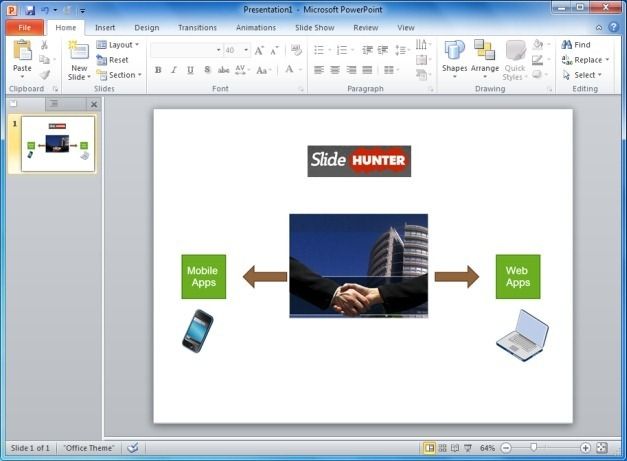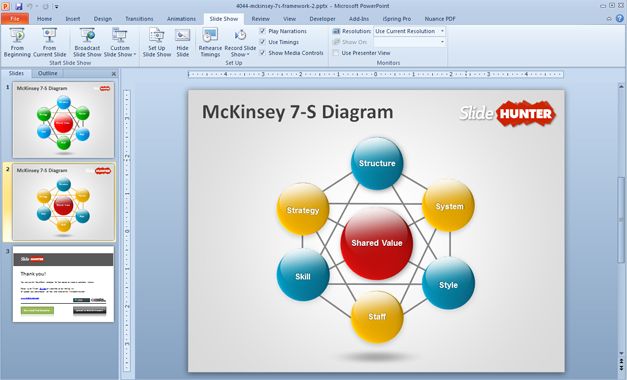The word PowerPoint immediately leads one to picture presentations, however, that’s not all this app is good for. PowerPoint is quite a powerful app and despite the fact it is designed primarily for presentations, there are many other ways that PowerPoint can make your life easy. Below is a list of 6 creative ways of using PowerPoint, other than as a presentation app.
PowerPoint As An Image Editor
Move over Microsoft Paint and forget PhotoShop, even if you are not good at using the most rudimentary image editing apps, you can get really creative with PowerPoint. All you have to do is to import in image and explore the plethora of options within the Ribbon menu to edit and retouch your images. With PowerPoint you can do anything from removing the background of an image (via Picture Tools –> Remove Background) to add text, effects and auto-correct the sharpness and brightness of photos. Once you are done with the image editing, you can save the picture in various image formats via File –> Save as. A very easy method of finding various handy image editing options is to right-click the inserted image and click Format Picture.

For Making Banners And Logos
Other than editing images you can even create banners in PowerPoint from scratch. The best tools for this job include; the various PowerPoint Templates (including third-party templates), PowerPoint Drawing Tools (shapes, Shape Styles, Drawing Styles and alignment options), SmartArt Graphics and 3D Effects. With PowerPoint you can easily create banners and logos for your blog, personal projects, business and school assignments and print them or save them in different image formats.
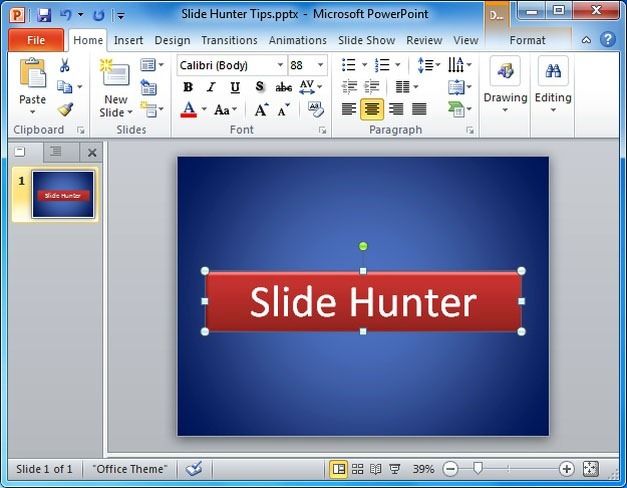
A Mind Mapping Tool
Who says PowerPoint is only for presentations? You can easily jolt down your ideas and link them together on a single slide or across different PowerPoint slides to create mind maps. These mind maps can then be shared as PowerPoint files or perhaps as a PDF file or image.
A Diagram Maker
Need a fancy diagram or chart for office? PowerPoint is the easiest tool for the job. While you can also create diagrams using SmartArt and various shapes and tools, there are ready-made templates for almost any kind professional diagram imaginable. You can edit these templates to create diagrams and later print them on paper or export them to a relevant format. To quickly create professional looking business diagrams, check out our Free PowerPoint Diagram Templates.
As A Training Manual
Microsoft Word or PDF documents can be too wordy and boring. This is why creating training manuals in PowerPoint might make them easier to grasp and more interesting. You can use a set of slides with images, text, clipart and videos to create elaborate training manuals. Sharing such manuals with trainees and new employees can be quite helpful in their learning process. Many corporations also send their software and installation manuals as PowerPoint files with easy to understand diagrams, some text and multi-media content.
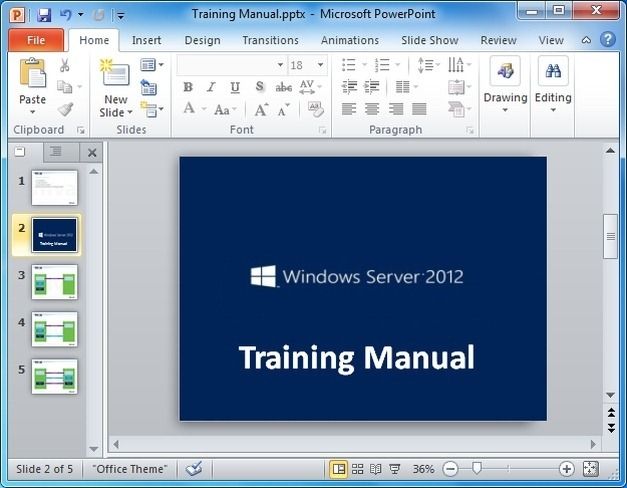
Wireframe And UI Designer
One little known feature of PowerPoint is its use as a UI designing and wireframing app. There is even a very handy add-in available known as PowerMockup which enables creating wireframes and UI designs in PowerPoint.
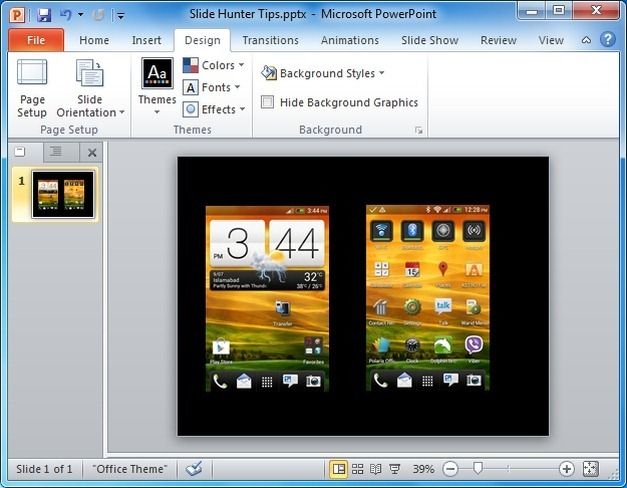
There are many other methods by which you can use PowerPoint for personal projects and to find workarounds to laborious tasks. If you have a creative idea for using PowerPoint in a unique way, share your idea by leaving a comment below.