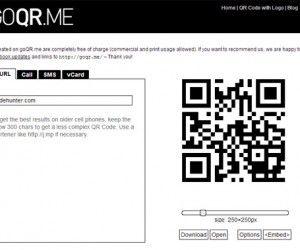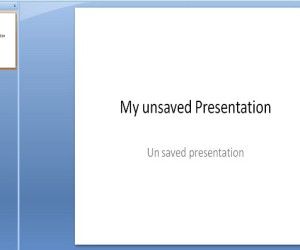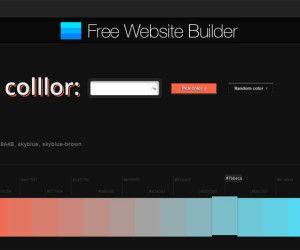WordArt is a feature available in PowerPoint to add nice text effects. You can use WordArt to make awesome titles for your presentations or decorate your presentation cover slide. This feature was available since older versions of PowerPoint but you can still use this tool and the collection of styles preset to decorate your PPT templates.

Here we will show you how to use WordArt in PowerPoint to apply awesome text effects.
First, in order to use WordArt you need to select the text to which you want to apply the text format. Having the text selected, a new top menu is available under Drawing Tools. Click Format menu and then look for Word Art Styles.
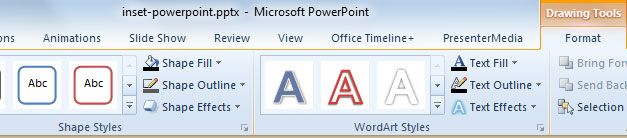
Now, click on the small open icon to open the popup with styles and choose the design that best fit into your text and slides.
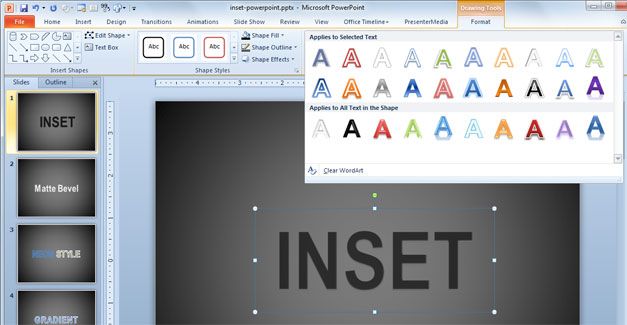
If you prefer, you can customize the text and styles options, for example if you want to change the shadow or transparency level. In this example we are going to show you how to change the transparency. Right click on the text you have selected and then click on Format Text Effects. This will open a new dialog with the text options. Here you can change the:
- Text Fill options (for example to fill with a plain color, gradient or background image).
- Text Outline to change the border of the surrounding text.
- Outline Style to change the width of the text border or the line type
- Shadow effects
- Reflection effects
- Glow and Soft edges
- 3D Format
- 3D Rotation to apply a perspective style to the text
- Text box options
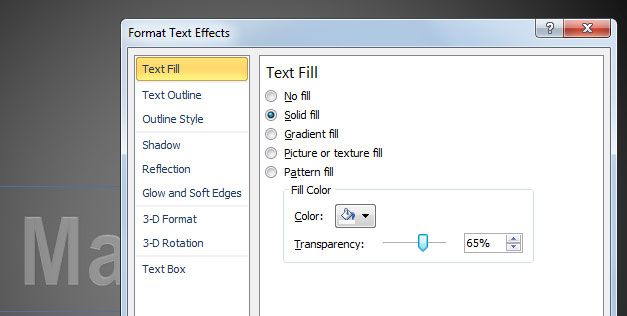
You can use this feature to make awesome PPT templates for your organization or decorate your presentation slides to impress the audience.