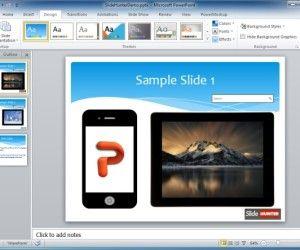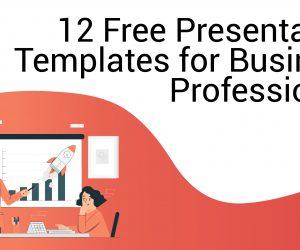You can create an eye-catching presentation with two different power point presentation files, instantly merge them using built-in tools of MS PowerPoint. The end result will be a single seamless PowerPoint file with the slides from the second presentation integrated with your first presentation’s slides.
Open the PowerPoint presentation into which you wish to merge another PowerPoint file. Select the ‘Slides’ tab in the side panel of PowerPoint. A list of your current slides appears or use CTRL+A, to select every slide. Click the point in the list where you want to merge the new PowerPoint data. Click ‘Copy’ from the ribbon or click on a Slide and Press Ctrl+C, to copy the Slides you want to merge.
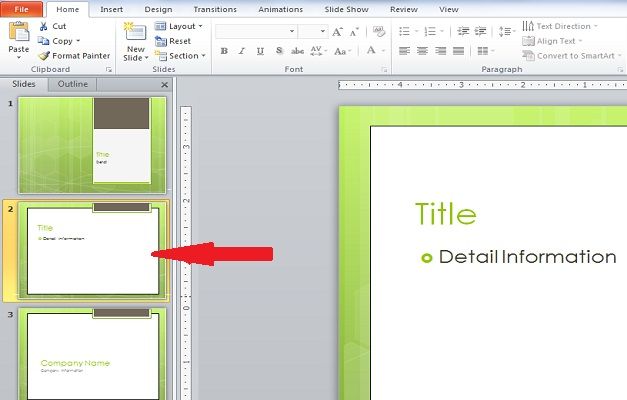
Open the Second Presentation file into which you want to merge another PowerPoint file. Select the ‘Slides’ tab in the side panel of PowerPoint. A list of your current slides appears. Click the point in the list where you wish to merge the new PowerPoint data. Click the ‘Home’ tab, and then press ‘New Slide’ and Click ‘Reuse Slides’. A new panel will appear.
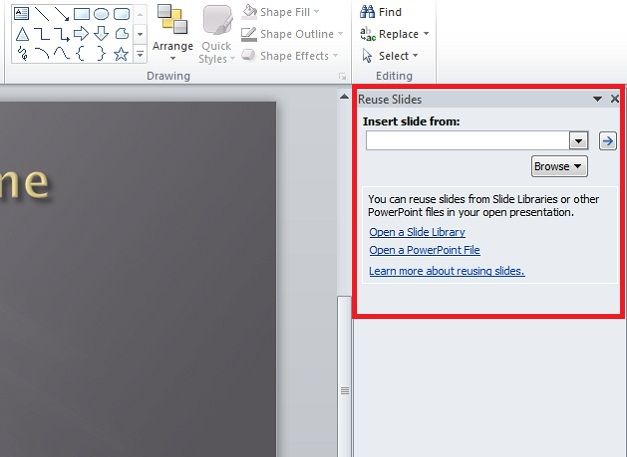
Press ‘Open a PowerPoint File’. An explorer box will launch. Navigate to the file that you wish to merge into your existing PowerPoint presentation. Click ‘Open’. A list of the second PowerPoint presentation’s slides will appear. Double-click a slide in the list to merge it into your first PowerPoint presentation file. If you want to merge all of the new slides into your old presentation, right-click anywhere in the panel and select ‘Insert All Slides.’