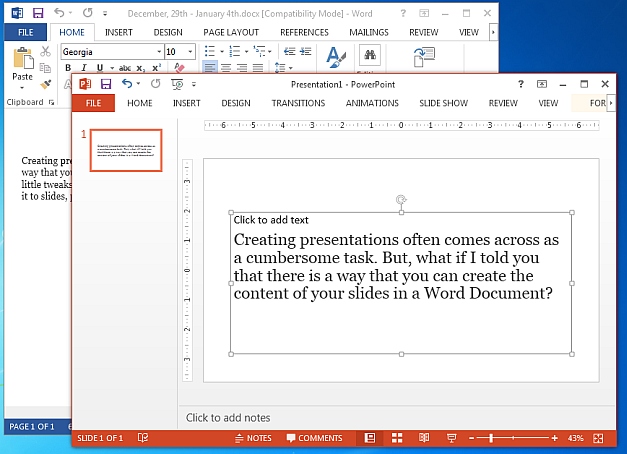Creating presentations often comes across as a cumbersome task. But, what if I told you that there is a way that you can create the content of your slides in a Word Document? Confused, Well don’t be, with a little tweak in your MS Word you can easily transfer your document to PowerPoint and it will convert it to slides automatically, provided you keep the format right.
Let me show you how to send a Word document to PowerPoint to instantly convert it as PowerPoint slides:
Word 2013
For Word 2013, go to File -> Options -> Customize Ribbon and click ‘New Group’. After a new group is added, select ‘Send to Microsoft PowerPoint’ from left hand side menu and click ‘Add’.
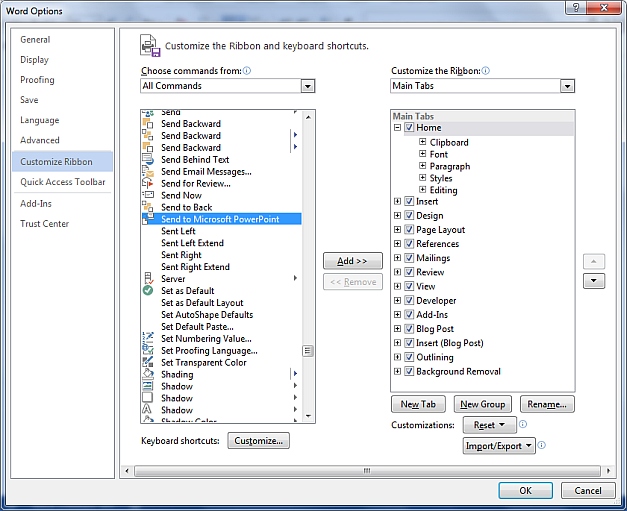
Word 2010
For Word 2010, all you need to do is use the already present option and add it to the quick access toolbar. To do that all you need to do is access the drop down menu present on the quick access toolbar and select ‘More Commands’. Once you do that, a window would open containing a number of options that can be added to the quick access toolbar.
Scroll down the list and select the Microsoft PowerPoint command. You can easily add the command button on the toolbar by clicking on the ‘Add’ button in the same window. Once you do that, the option would appear. Select ‘Apply’ and the button would start to show on your quick access toolbar, alongside all the other options that are already present.
Create and Send Document to PowerPoint
While you create the word document, create headings and subheading, with the correct indent, as PowerPoint would treat them in the same manner. Finish the document and save it. Then you can click on the newly added Microsoft PowerPoint button on your Quick access toolbar or the Ribbon menu.
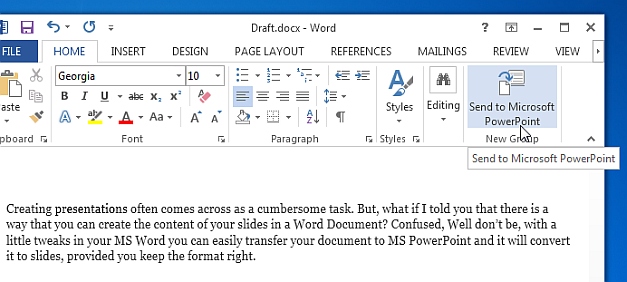
As soon as you export the document to PowerPoint, the MS PowerPoint window would open with the content placed in slides in accordance with the indents that you gave to it in the Word document.
Half your presentation is done, add images and format the slides in accordance with your needs and you are ready to go. Creating presentations this way makes it half as easy and enhances the efficiency as well.