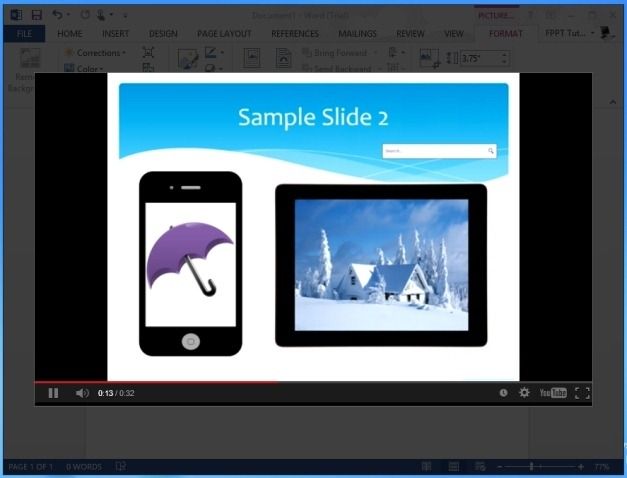While Microsoft PowerPoint is considered as the only presentation application in the MS Office suite, we can also use other Office apps for this purpose. This might not only be a convenient method of presenting your ideas but may also be desirable. While you can add videos via embed code and from a local drive to PowerPoint, some documents may contain lengthy text which may be more suitable for presentation purposes using Microsoft Word. You can accompany such a presentation with a video or video presentation to present your ideas more efficiently.
When To Use MS Word As A Presentation Tool?
In this post we will show you how to insert YouTube Videos in Microsoft Word to use it as a presentation tool. This method may also be useful when you don’t have MS PowerPoint installed on your computer or might require sending wordy documents with a video presentation to someone. In such a case sending a MS Word document may seem more reasonable than multiple PowerPoint slides.
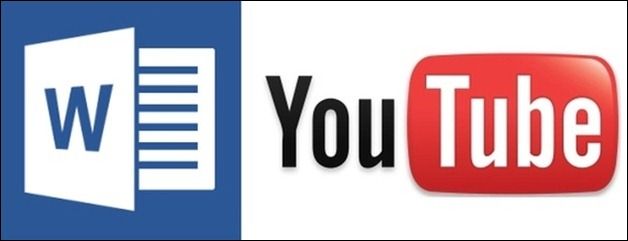
How To Insert Online Videos To Microsoft Word 2013
To insert videos from YouTube and other video streaming websites go to Insert-> Online Video.

This will display options to search videos via YouTube, Bing Video Search or to add an embed code to add a video. In case you don’t see the YouTube option, go to File->Account-> Images & Videos and select YouTube.
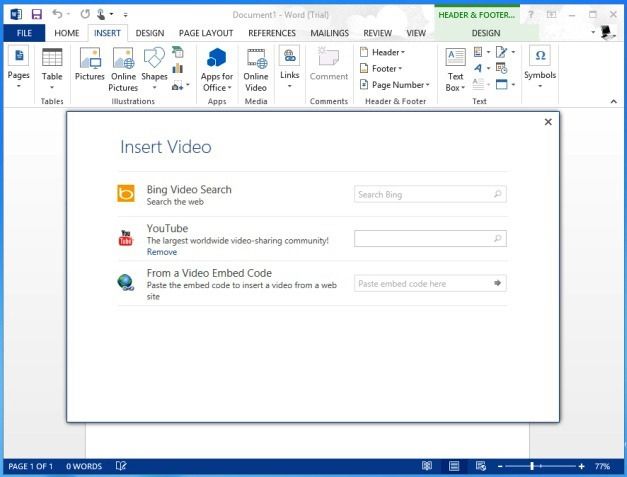
Search And Add Videos From YouTube And Other Video Streaming Websites
Enter a search term to search your desired video, select it and click insert. You can use the same method to add videos to MS Word from other sources as well, such as by using the Bing Video Search feature to find online videos from websites like DailyMotion and Vimeo.
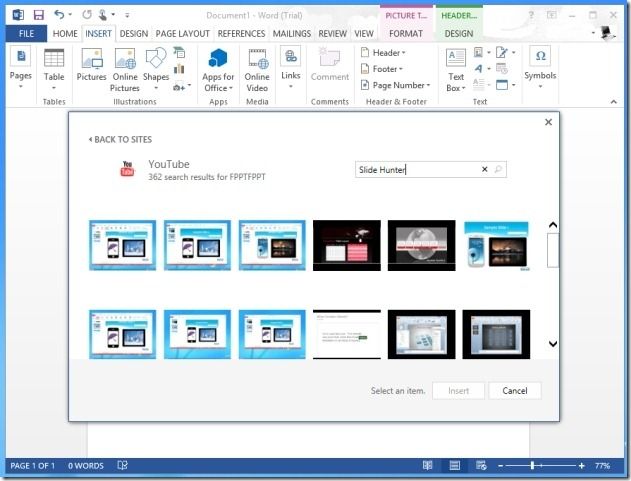
Present Your Presentations And Ideas With The Help Of Text, Images And Videos
To present your ideas and presentations you can create a document with the help of videos, text and images in Microsoft Word. You can even upload your own tutorials, screencasts, product demos and later insert them to MS Word.
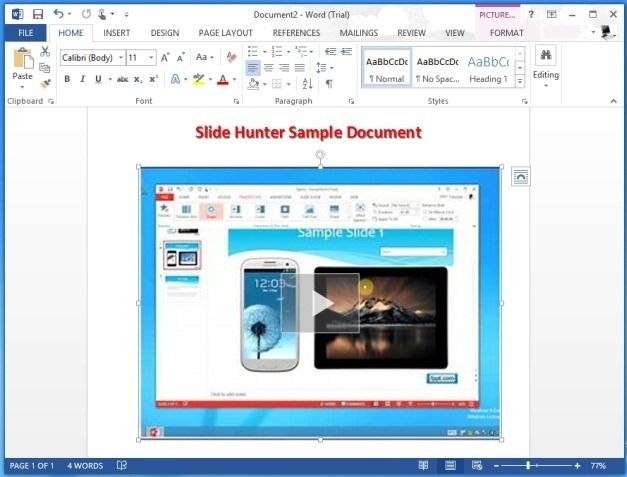
When a video is played from MS Word, the rest of the screen will be blurred out which can be effective in presenting (video) presentations like a PowerPoint slideshow.