You can install a PowerPoint Add-In manually by following the steps below. For this example, we will try to install the LiveWeb addin for PowerPoint 2010 using the manual approach. This addin will help us to add a live web page in a PowerPoint slide, however you need to download the addin for free first from LiveWeb.
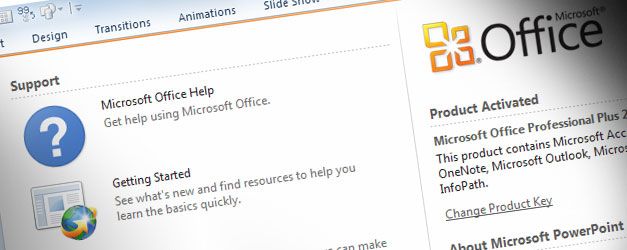
1. To install the addin manually, you need to decompress the zip file and locate the .ppam or .ppm file inside any desired output folder.
2. Then, go to PowerPoint and open PowerPoint Options dialog from File -> Options.

3. Here, look for the Add-ins tab on the left, and then click on Manage PowerPoint Add-ins. Then click on Go button and this will open a new window Add-Ins. 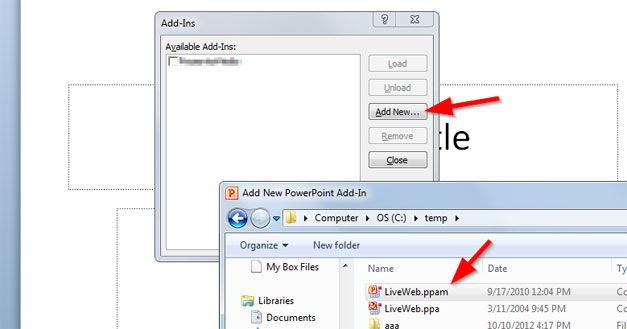
4. Now, click on Add New… button to select the Add-in file in your hard disk. Once you choose the file, the plugin will be installed in PowerPoint. For LiveWeb, you can check that everything is installed properly by looking at the Insert tab and then Web Page.
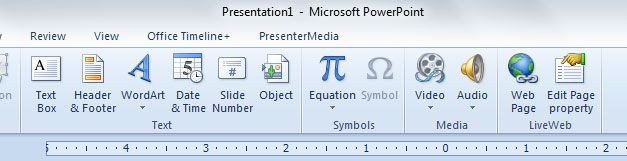
As you can see, the Web Page button and Edit Page property were added to the LiveWeb section of this ribbon.



