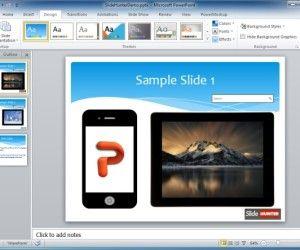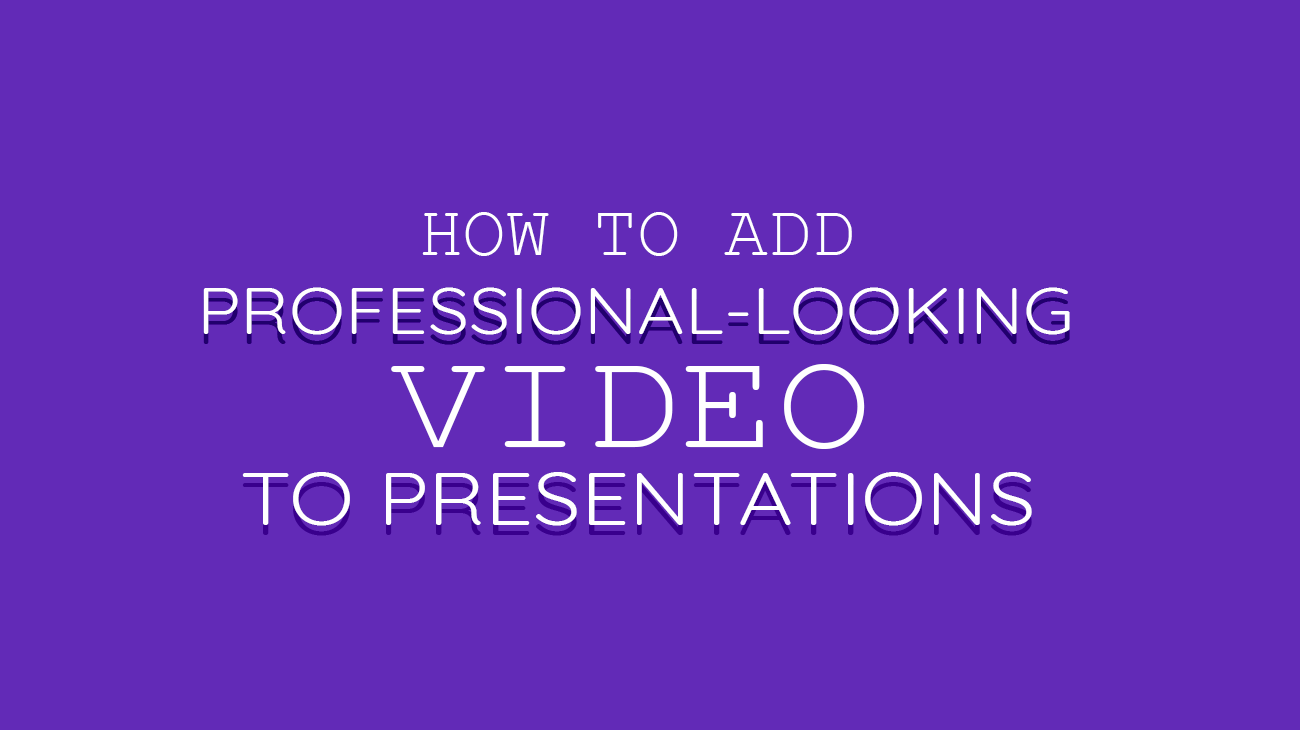
In today’s fast-paced business world, incorporating professional-looking videos into your PowerPoint presentations can make a lasting impression. However, it doesn’t mean you have to break the bank for an impressive result.
In this article, we’ll guide you through five key steps – from planning content strategically to seamless technical integration with PowerPoint – all on a budget. Get ready to up your presentation game and engage your audiences like never before.
1. Planning Your Video Content Strategically
When you’re on a budget, smart planning can make all the difference in effectively conveying your message to the audience while keeping costs under control.
First and foremost, determine the specific purpose of your video; this will help guide its overall structure and flow. For example, are you trying to demonstrate a new product or provide an instructional tutorial? Knowing what information you need to include and prioritizing it will allow you to create a focused script that connects with your target audience.
Next, choose what format suits best for delivering that information. If we consider different formats like interviews, animations, or live-action sequences, each has its own benefits and potential cost implications.
2. Affordable Equipment and Software for High-Quality Results
Affordable equipment and software can help you achieve high-quality results without breaking the bank. Thanks to the wide variety of budget-friendly tools available today, creating a polished video for your PowerPoint presentation is more feasible than ever.
Smartphone cameras have become increasingly powerful in recent years; their HD or even 4K capabilities now rival traditional camcorders. Investing in a tripod for stabilization and a good quality external microphone will help you produce clear, steady footage with crisp audio.
For easily editable green background videos, consider using affordable green stock footage that you can later composite with your own content. This technique will save both time and money, as you won’t need to set up a physical green screen or purchase additional lighting.
3. Filming Techniques: How to Make a Budget Video Look Professional
Filming techniques play a crucial role in making a budget video look professional. With some simple yet effective strategies, you can elevate the overall quality of your footage.
Firstly, pay attention to lighting. Ensure that the subjects are well-lit and avoid harsh shadows or overexposure by diffusing natural light with a curtain or using affordable softbox lights if possible. Good lighting helps maintain clarity and sets the right mood for your content.
Secondly, compose visually appealing shots by following the rule of thirds; placing key elements at intersection points creates balanced, engaging visuals that draw viewers’ interest. Also, try incorporating different shot types like close-ups and wide shots to keep things dynamic.
Finally, steady camera movement is essential for maintaining a polished appearance throughout your video. Avoid shaky, handheld footage by using a tripod or gimbal stabilizer whenever possible. Experiment with different camera angles and movements to add depth and variety to your visuals, ensuring that each shot remains smooth and steady as you create an impressive budget video for your PowerPoint presentation.
4. Editing Tips: Fine-Tuning Your Footage on a Shoestring Budget
Firstly, use free or affordable editing software to craft the final product. For instance, options like iMovie, Windows Movie Maker or open-source editors such as Shotcut and DaVinci Resolve offer various video editing tools that help edit videos efficiently while remaining cost-effective.
Next, pay close attention to pacing. Ensure that each scene transitions smoothly by cutting out unnecessary pauses or repetitions from your content. This keeps viewers engaged and avoids confusion during complex explanations.
Lastly, consider using presentation titles and graphics strategically to emphasize key points within the video. Adding simple text overlays or visual cues adds clarity and keeps the audience focused on your message. Moreover, incorporating background music or sound effects can also enhance your video’s overall impact, but remember to use royalty-free audio sources to avoid any copyright issues.
With these editing techniques in mind, you’re well-equipped to develop a high-quality end product that maintains professionalism while adhering to budget constraints.
5. Seamlessly Integrating Your Video into PowerPoint: Technical Aspects and Best Practices
Now that you have a professionally-crafted video on your hands, it’s time to seamlessly integrate it into your PowerPoint presentation. By addressing the technical aspects and best practices of incorporating videos, you’ll tie everything together for an impressive viewer experience.
Firstly, ensure compatibility by saving your video in a format supported by PowerPoint, such as MP4 or WMV. This will prevent troublesome playback issues during the presentation. Also keep file size in mind. Compressing large videos without compromising quality is essential to avoid technical hiccups. Check our our article on How to Insert Videos in PowerPoint to learn more about the different techniques available.
Next, consider utilizing PowerPoint’s built-in tools like fade-ins, fade-outs or timed transitions when embedding your video within a slide. These effects can enhance pacing between slides and elevate overall visual depth.
Lastly, always double-check both video playback and audio settings before presenting, ensuring that your video plays smoothly, is audible, and fully complements your PowerPoint content.
Achieving a professional-looking video for your PowerPoint presentation while on a budget has never been more accessible. With strategic planning, effective filming techniques, mindful editing touches, and seamless integration into your slides, you now hold the recipe for success in creating an engaging visual experience. Also if you think it is a very boring process for you, hiring a marketing virtual assistant is the best decision.
Remember these valuable tips as you embark upon future presentations with newfound confidence in delivering outstanding results that captivate audiences without breaking the bank!