If you want to line up a number of shapes in one of your slides in PowerPoint, there is an automatic way to do it and a way of aligning in relation to another shape manually. To insert objects on a slide and want them to be aligned, you need to know about this feature and many people don not; they are still using the arrow keys. You can automatically place or align shapes in PowerPoint evenly with other shapes in a slide — without using a guide or grid. To align shapes in a PowerPoint, do the following:
First let’s start with the automatic method. If you want to have your shapes or objects ready, below three simple shapes are used since the same procedure applies regardless of the shape.
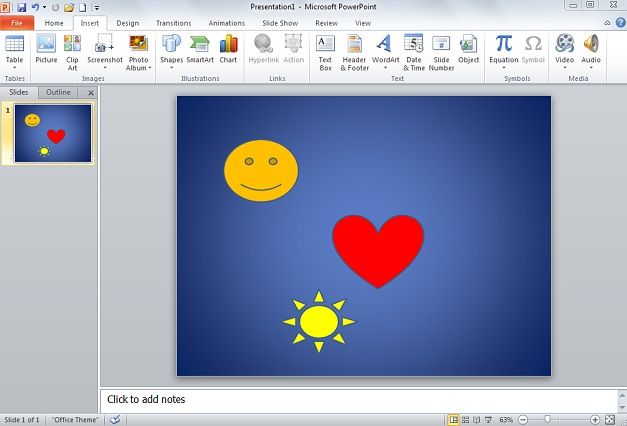
Next select all the shapes you want to arrange and click on Home. Navigate along the Home menu bar and find Arrange. In bottom of this drop down list, there is Align. Move your cursor over this selection.
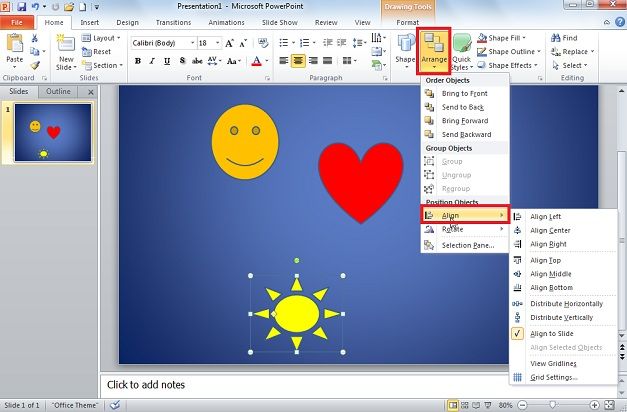
In drop down list there are several options of aligning the shapes. If these options are selected, whichever selection you choose, will not only align shapes to that side, but align shapes to the center of each other in a perfect line. Depending on the alignment option that you click, objects will move straight up, down, left, or right, and might cover an object already located there. If you align your objects and find that they are stacked on top of each other, you can undo the alignment, and then move the objects to new positions before you align them again.

Aligning manually allows aligning shapes within relation to each other. Simply drag the shape over or near another and you will see an aligning or guiding line which shows you how even the shape is with that particular shape.
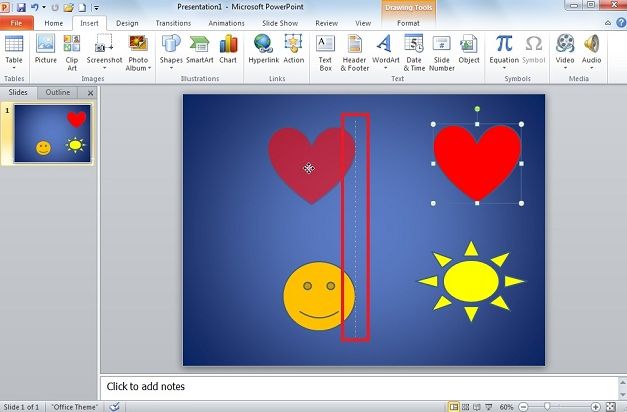
When you start moving shape you will see an aligning line down the middle of both shapes and you can successfully align your shapes through their centers.
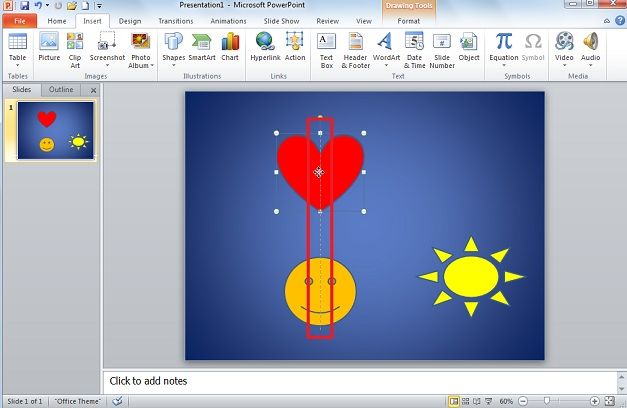
When you align objects relative to each other by their edges, one of the objects remains stationary. For example, Align Left aligns the left edges of all selected objects with the left edge of the leftmost object– that is, the leftmost object remains stationary, and the other objects are aligned relative to it. If you align an object to a SmartArt graphic, the object is aligned to the leftmost edge of the SmartArt graphic, not to the leftmost shape in the SmartArt graphic.
Align Middle aligns objects horizontally through the middles of the objects and Align Center aligns objects vertically through the centers of the objects. When you align objects relative to each other by their middles or centers, the objects are aligned along a horizontal or vertical line that represents the average of their original positions. No object necessarily remains stationary, and all of the objects might move.



