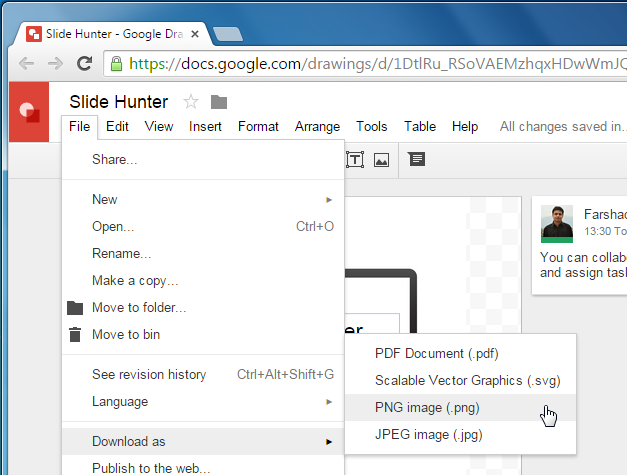If you have used Microsoft Paint or other rudimentary drawing apps, you would know that digital drawing can be a lot of fun. Moreover, you can also create illustrations and diagrams for official use, presentations, blog posts and the like. Google Drawings is yet another fine web app by Google, which makes online drawings a breeze. Not just that, you can also insert images and customize them to make up for your bad drawing skills!
How to Get Started with Google Drawings
You can access Google Drawings directly via your Google Drive account or simply head over to drawings.google.com.
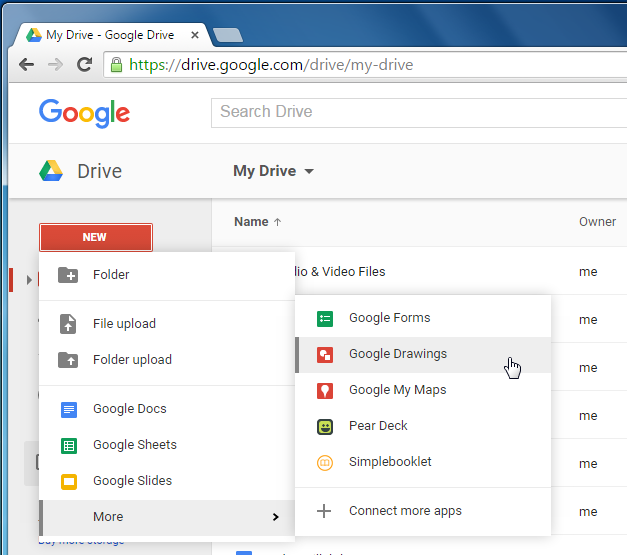
Start Drawing with Shapes, Equations and Callouts
The best way to start your drawings is to perhaps use the Shapes menu. Playing around with shapes, callouts, arrows and equations can be a good way of making your drawings and diagrams. You can also create professional looking flowcharts, as all necessary flow chart shapes can be accessed via the Shapes menu.

Connectors, Lines, Tables, WordArt & Textboxes
You can connect your drawings using lines and connectors, as well as add textboxes, WordArt, tables images and comments.
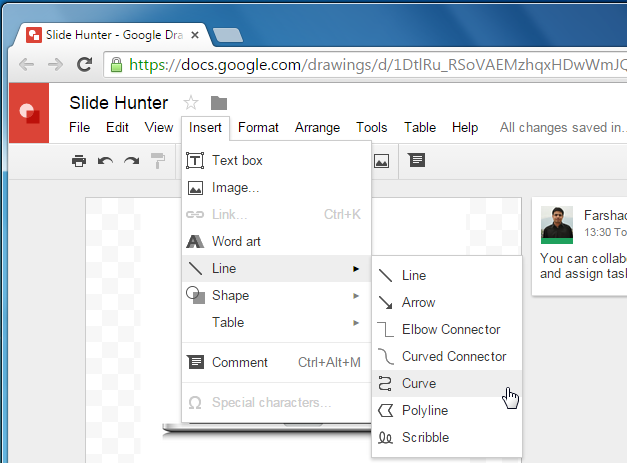
Use Images to Make Up for Your Weak Drawing Skills
Google Drawings gives you a number of useful methods for inserting images to your canvas. You can upload images, take a snapshot, use a website URL, pick pictures from your albums or Google Drive or simply perform a keyword based search to find and add images.
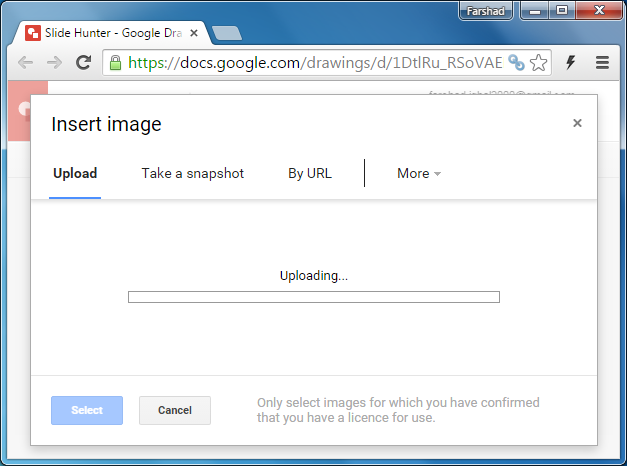
Mix and Mash Content to Create Drawings
With the aid of the aforementioned, you can create good looking drawings in no time. Whether you need to make diagrams for office or school, a comic strip, illustration, doodles, mind maps, need to represent tables or want to create a visual presentation using drawings, Google Drawings can help you do all that.
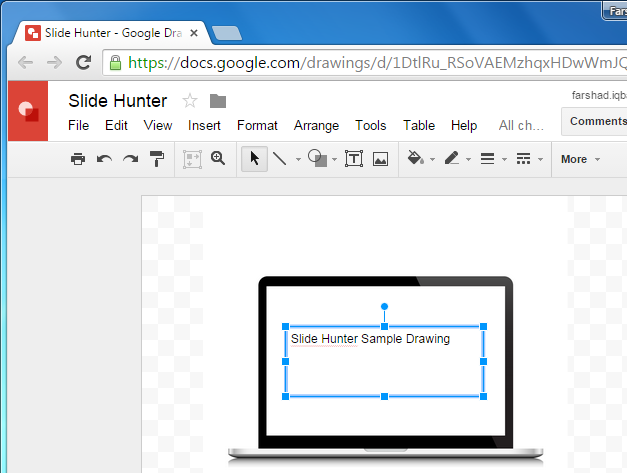
Collaborate Real-time with Friends
You can collaborate online by adding comments and assigning tasks using the Comment feature in Google Drawings.
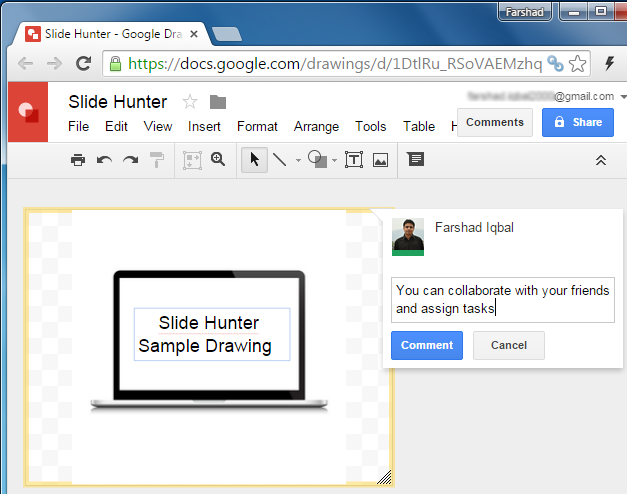
Share & Save Your Google Drawings
Needless to say, there are a plethora of sharing options for your drawings.
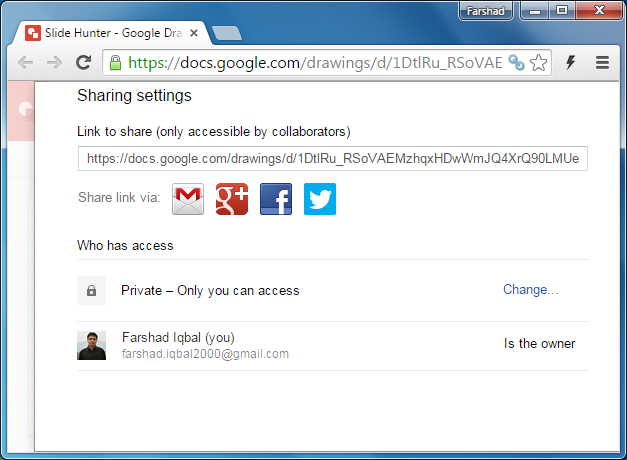
You can download them offline as PDF, PNG, JPG or SVG files or share them online. If you are collaborating with friends or want to limit sharing features, you can decide who gets to view and/or edit the drawing.