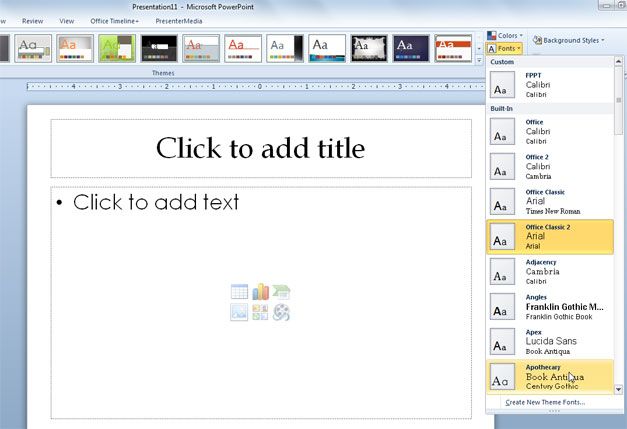Sometimes changing fonts in PowerPoint presentations may not look straightforward, especially if we want to keep the same style along all the slides. However, PowerPoint 2010 has a nice feature that lets us change the presentation fonts and define a new theme fonts for our slides.
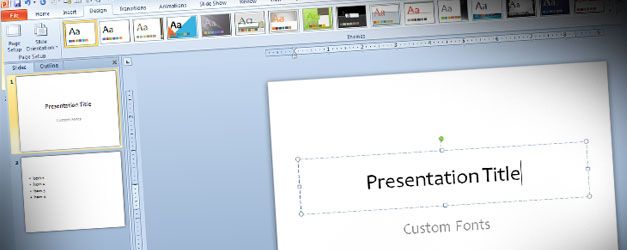
By creating a new Theme Fonts in PowerPoint we can define what font to use for the slides, and select a font for the title and another different font for the content.
To change the fonts you need to go to Design ribbon in PowerPoint 2010 and then look for the Fonts button. Here a new popup will appear with a list of font types that you can use.
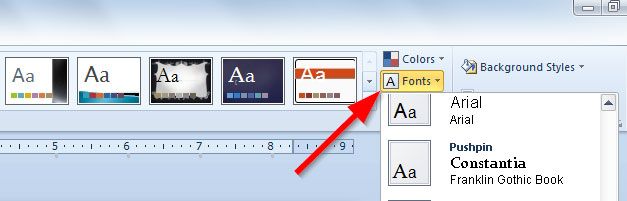
At the bottom of the popup you can click on Create New Theme Fonts to define a new custom font rule for the presentation.
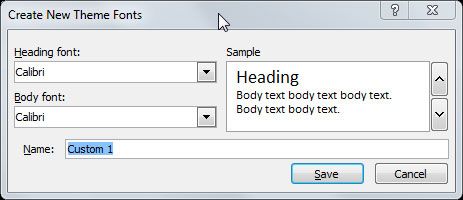
Finally, here we can see an example of PowerPoint slide after changing the default font from Office Classic 2 to Aphotecary.