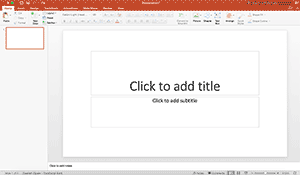If you have an audio, video or Office file to convert but don’t want to install a dozen converters on your computer, the solution is Cloud Convert. With support for more than 200 formats, Cloud Convert is the ultimate file conversion web app. This means that if you want a file converted to another format, the chances are Cloud Convert will support the conversion. What’s even better is that file conversion is lightning fast and free.
Converting a File Using Cloud Convert
As Cloud Convert supports fetching files from famous cloud services like Dropbox, Box, OneDrive and Google Drive, you experience lightning fast file conversion. This is because instead of waiting for a file to upload, you can simply fetch it via your cloud account and see it getting converted in seconds.
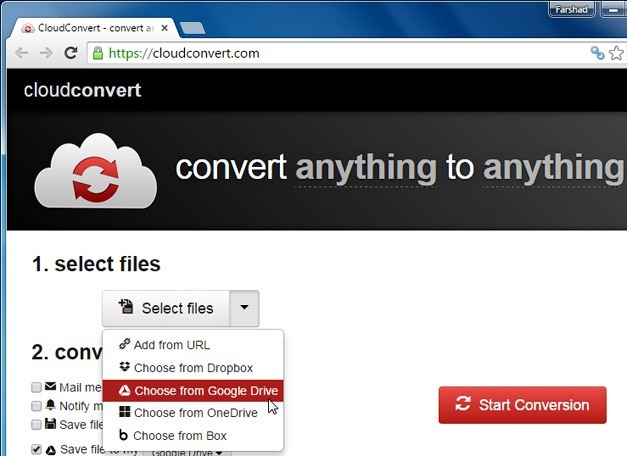
Select a File to Convert
Once you pick a source for file conversion, e.g. Google Drive you will require allowing access to your account to start picking files to convert.
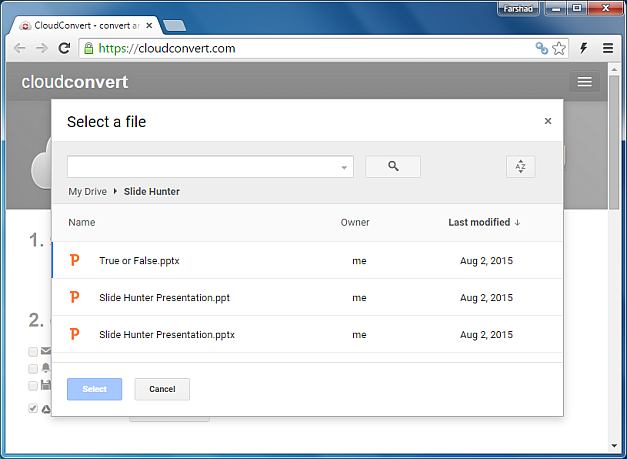
Select a Conversion Format
There are a plethora of supported formats and if you were to select, say an audio file you might be astonished at the number of audio formats you can convert your file to. For demonstrative purposes, we will convert a PPTX (PowerPoint) file to PDF format using Cloud Convert.
As you can see from the image below, you can convert a PowerPoint file to multiple document and image formats, including the EMF vector format.
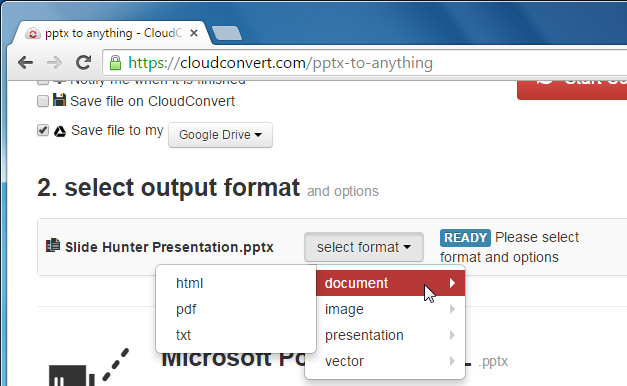
Select a Destination to Save Your File
You can save your files not only in supported cloud storage accounts but also to your CloudConvert account. Moreover, you can also get the converted file emailed to you. Click Start Conversion to initiate the conversion process.
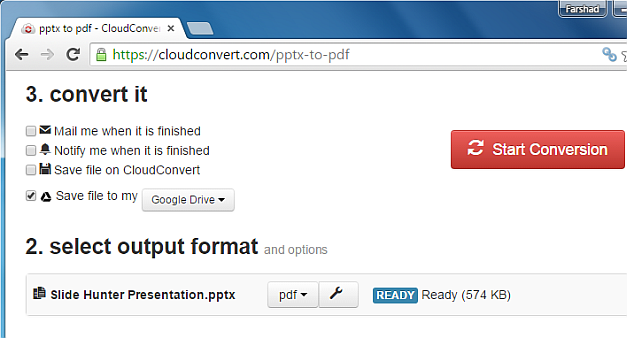
Enjoy Lightning Fast Conversion for Your File
Your file will be converted in a short period of time and saved to your selected destination. As mentioned earlier, as the conversion takes places between Cloud Convert to another conversion service, the time it takes to convert and save the converted file is very short.
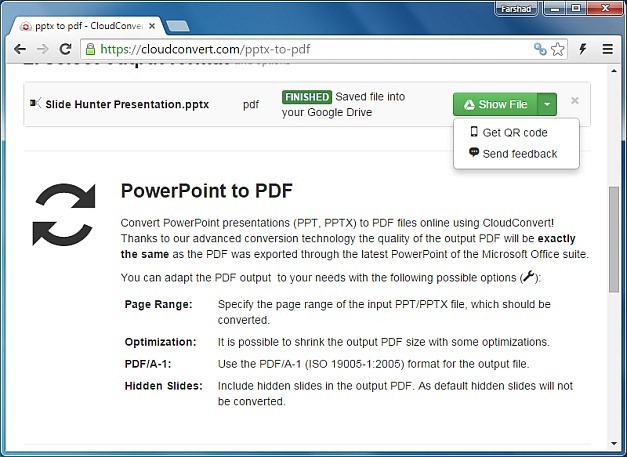
You can view your converted files from within your supported cloud service or download it offline. The below image shows the converted file opened in Google Drive. Needless to say, services like Google Drive offer various sharing options such as embed code and direct link which you can make use of once the file has been converted.
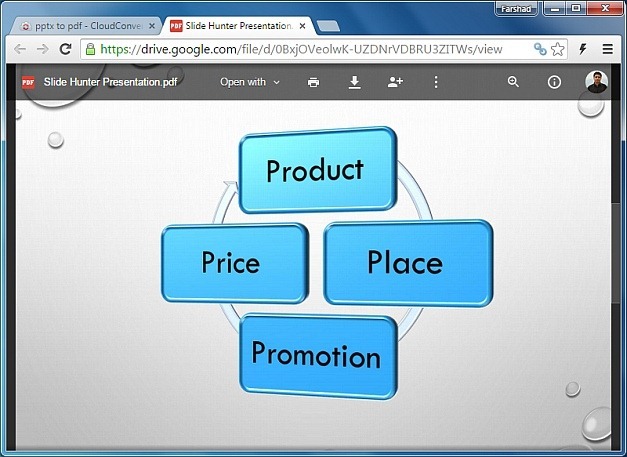
You can use Cloud Convert directly from the link given below or via a Chrome extension or the CloudConvert iOS app.
Go to Cloud Convert Web App