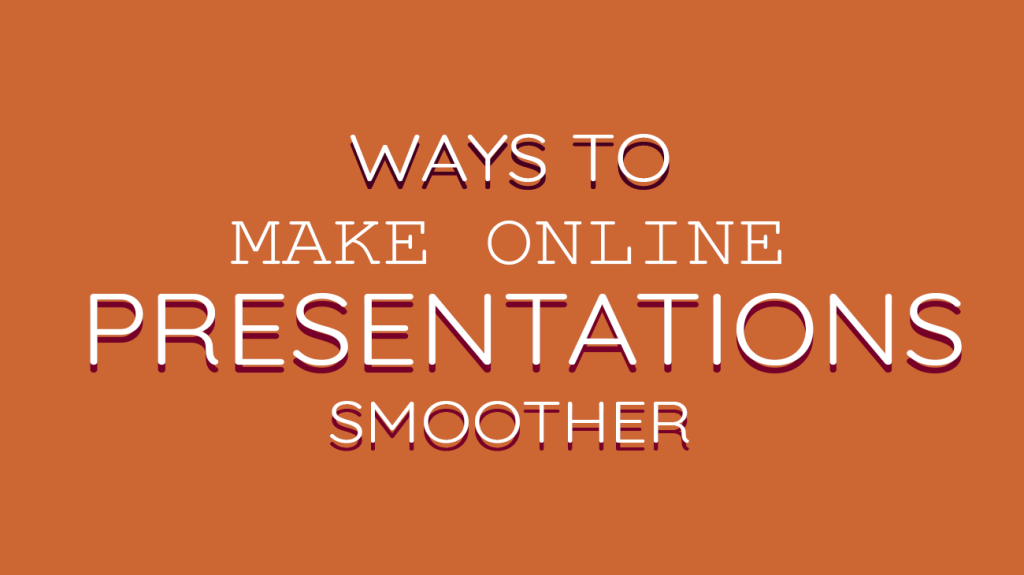
Giving an online presentation is very much like giving an in-person presentation: you want to engage your audience, be clear and concise, and deliver a great overall performance. But there are also some key differences to keep in mind when you’re presenting online. Here are 8 tips to help make sure your next online presentation goes smoothly.
Close RAM intensive programs and windows
Before starting your presentation, go through your computer and close any RAM intensive programs or windows that you have open. This will help to free up some memory and make your presentation run more smoothly.
Some of the programs that people commonly have open that require a lot of your computer’s random access memory include games, video editing software, image editing software, and web browsers. YouTube and Google Documents are two of the primary offenders when it comes to RAM gobblers, so be sure to close those tabs before giving your presentation.
Turn off your phone and desktop notifications
You don’t want to be interrupted by a text or phone call in the middle of your presentation, so make sure to turn off your phone notifications before you start. This will help to ensure that you’re not distracted and that you can give your full attention to your presentation. An easy way to do this without having to go into each app and turn off notifications is simply to switch your phone over to aeroplane mode.
You should also turn off any desktop notifications that could be a nuisance, such as Facebook or Whatsapp Desktop App.
Consider your cybersecurity
When you’re sharing your screen with a group of people, you’re also opening yourself up to potential cybersecurity risks. So it’s important to take a few steps to protect yourself before starting your presentation.
First, make sure that your computer is up-to-date on all security patches. This will help to close any potential loopholes that hackers could exploit. You do not want to end up in a situation where you have to remove a virus from a computer because you neglected to update the system.
Second, consider using a VPN if you’re worried about people snooping on your presentation. A VPN, or virtual private network, encrypts your internet connection and can help to keep your data safe from prying eyes.
Use presentation mode
If you’re using PowerPoint, Keynote, or another similar program to give your presentation, be sure to use presentation mode. This will help to ensure that your slides are displayed correctly and that you don’t have any other windows or programs open that could potentially distract you or your audience.
To enter presentation mode in PowerPoint, simply click on the “Slide Show” tab at the top of your screen and then click on “From Beginning” or “From Current Slide.” This will launch your presentation in full-screen mode so that you can see your slides clearly and your audience can’t see anything else on your computer. You can also consider using templates that are optimized for widescreen.
If you’re using Keynote, click on the “View” tab at the top of your screen and then select “Enter Full Screen.” This will launch your presentation in full-screen mode so that you can see your slides clearly and your audience can’t see anything else on your computer.
Make sure any open tabs are not going to embarrass you
This is especially important in the era of remote work, where people are screen sharing now more than ever.
We’ve all been there; you’re in the middle of giving a presentation and you accidentally click on an open tab that takes you to a website that you really shouldn’t be looking at. To avoid this embarrassing situation, take a quick look through your open tabs before starting your presentation and close any that could potentially cause problems.
Utilize the notes feature
If you’re using PowerPoint, Keynote, or another similar program to give your presentation, make sure to utilize the notes feature. This will allow you to keep track of your thoughts and ideas so that you don’t forget anything important during your presentation. It’s also a good idea to keep a backup copy of your presentation on your computer or in the cloud so that you can refer to it if needed.
To access the notes feature in PowerPoint, click on the “Notes” pane at the bottom of your screen. This will open up a space where you can type out your thoughts and ideas.
In Keynote, click on the “View” tab at the top of your screen and then select “Show Notes.” This will open up a space where you can type out your thoughts and ideas.
Utilize slide transitions
Things like slide transitions and interesting slide designs can help to make your presentation more engaging and visually appealing. They can also help to keep your audience’s attention focused on your presentation. However, it’s important to use them sparingly and to make sure that they’re not too distracting.
To add a transition in PowerPoint, click on the “Transitions” tab at the top of your screen. Then, select the transition that you want to use from the list of options. To preview the transition, click on the “Preview” button. Once you’re happy with the transition, click on the “Apply” button.
In Keynote, click on the “Animate” tab at the top of your screen. Then, select the transition that you want to use from the list of options. To preview the transition, click on the “Preview” button. Once you’re happy with the transition, click on the “Apply” button.
Handout notes to viewers beforehand
If you’re going to be giving a presentation to a large group of people, it’s a good idea to hand out notes beforehand. This will allow your audience to follow along with your presentation and take notes of their own. It will also help to ensure that everyone is on the same page and understands the material.
To create a handout in PowerPoint, click on the “File” tab at the top of your screen and then select “Print.” From there, select the “Handouts” option and choose how many slides per page you want to include. Then, click on the “Print” button.
In Keynote, click on the “File” tab at the top of your screen and then select “Print.” From there, select the “Handouts” option and choose how many slides per page you want to include. Then, click on the “Print” button.
Make sure ambient noise isn’t an issue
If you’re giving a presentation over the internet, it’s important to make sure that ambient noise isn’t an issue. Ambient noise can be anything from people talking in the background to dogs barking. It can be very distracting for your audience and make it difficult for them to focus on your presentation.
To avoid this problem, make sure to find a quiet place to give your presentation. If you’re using a headset, consider wearing noise-cancelling headphones. If there is construction or anything outside of your control, it always helps you forwarn people upfront so that they know what to expect and don’t get too distracted.
Conclusion
By following these tips, you can make sure that your next online presentation goes smoothly. Utilize the notes feature, utilize slide transitions, handout notes to viewers beforehand, and make sure ambient noise isn’t an issue. By doing this, you can make sure that your presentation is engaging and visually appealing, and that your audience is able to focus on the material.


