Many presenters don’t know about a default feature in PowerPoint which can enable them to share PowerPoint slides online with their audience. This feature is called the Office Presentation Service. Over the years there have been a number of third-party services which introduced a similar service of their own, with a number of additional features not offered by PowerPoint by default. One such service is SlideFlight.
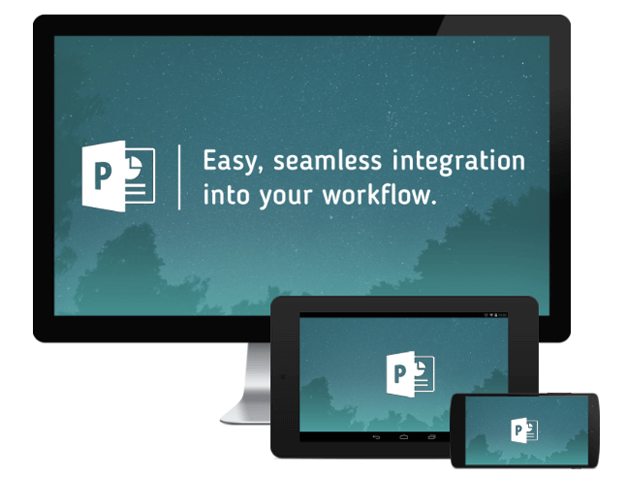
Share PowerPoint Slides During Live Presentations
With the SlideFlight add-in for PowerPoint, you can share your slides Live with your audience. These slides can be accessed using web browser or the iOS or Android apps offered by SlideFlight. You will require downloading and installing this add-in on your computer, after which you will get a new tab with slide sharing features. Let’s take a look at each feature in detail.
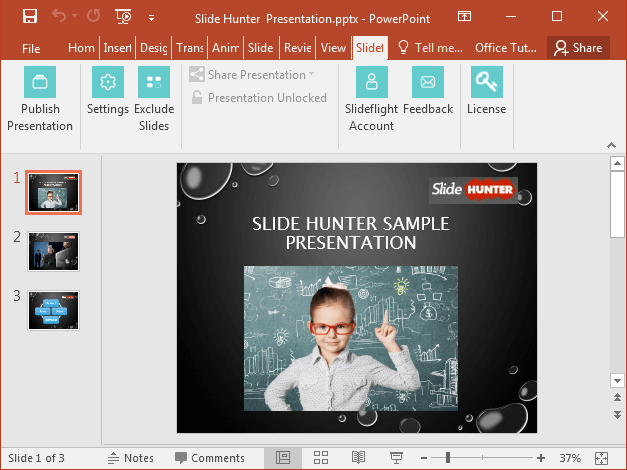
Login to Begin Sharing Slides
The first thing you would want to do after installing the add-in is to go to the SlideFlight tab and click on SlideFlight Account to login. If you don’t have an account, you can sign up from the pop-up window that will appear once you select this option.
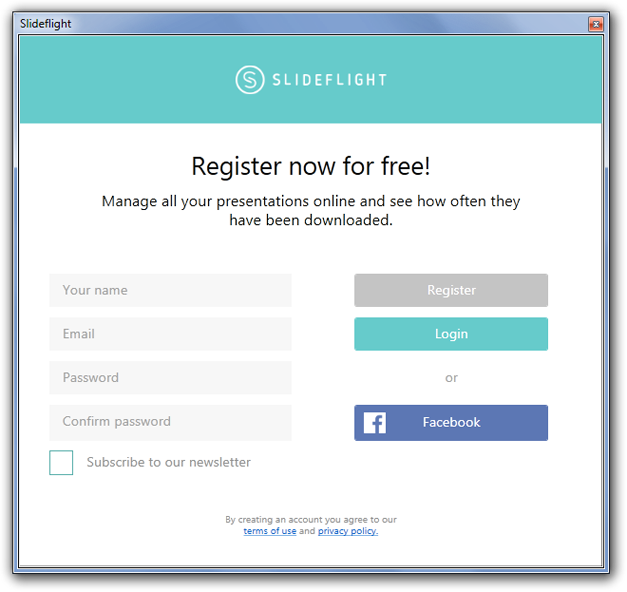
Exclude Slides from Shared Presentation
The Exclude Slides option enables you to exclude certain slides from your presentation. This is one of the features you don’t get with the Office Presentation Service.
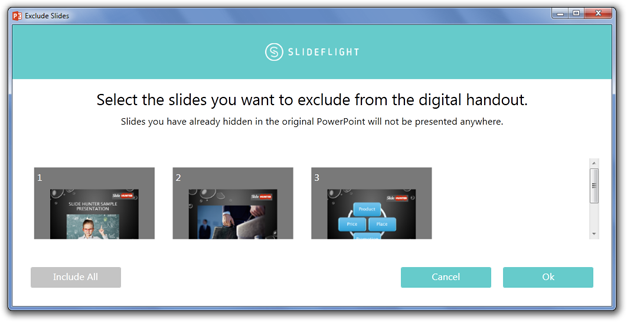
Set Duration for Sharing Your Slides
You can set a duration for sharing your slides by specifying a date via Settings. This section also enables presenters to decide upon which slide would they like to show the instructions for the audience to view slides online. Usually, it might be a good choice to provide these instructions on the first slide.
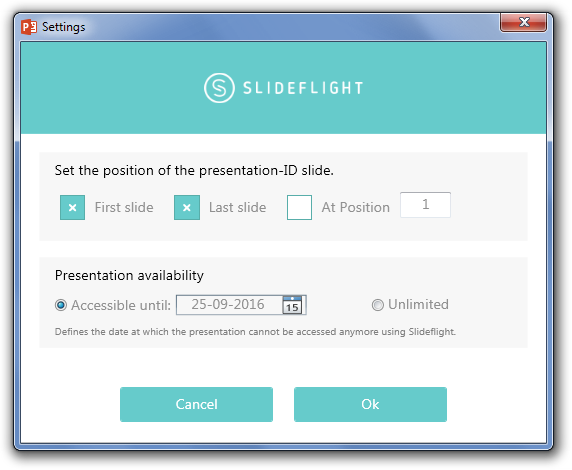
Publish to Start Presentation
Once everything is ready, click Publish Presentation. This will upload your slides and create a read only copy which will be used for your presentation. This means that your original presentation will be preserved in its original form and a modified version will appear on-screen, with one (or more) of the slides containing instructions for your audience to connect to SlideFlight to view your slides.
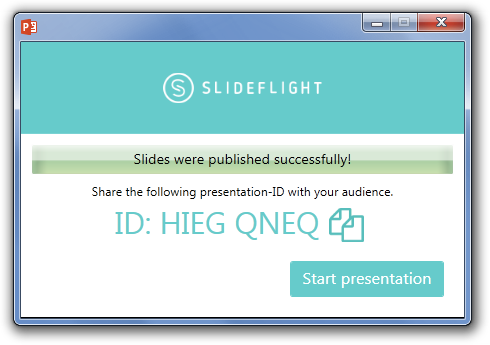
This read only copy of your presentation will also have slide viewing instructions for your audience on your designated slide (e.g. first slide). The below screenshot shows these instructions. Basically, your audience can go to the SlideFlight website, enter the given code and start viewing your slides via web browser. Alternatively, your audience can also use the SlideFlight Android or iOS apps to view slides during your Live presentation.
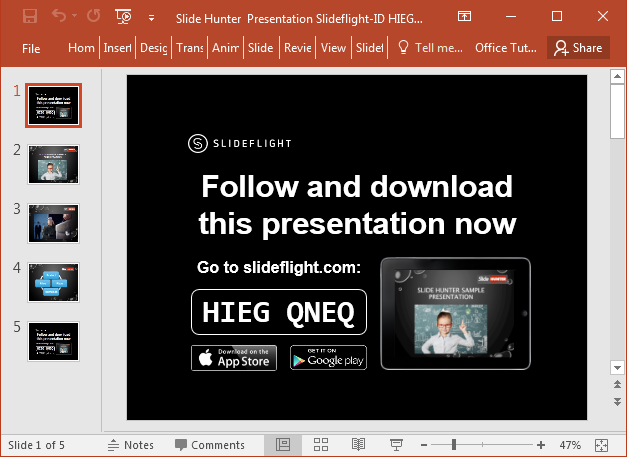
Here is an example of how you can use a web browser to view slides presented via SlideFlight. We used the Safari browser on an iPhone device to view presentation slides launched via a demo presentation deck.
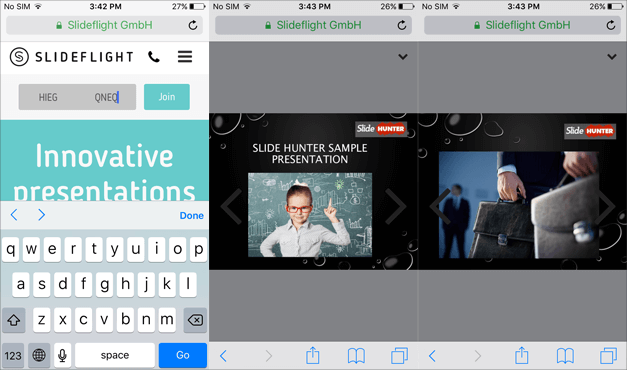
Share the Direct Link for Your Slides on Social Media
SlideFlight add-in also gives handy options for instantly sharing your presentation slides via direct link across social media websites or via email.
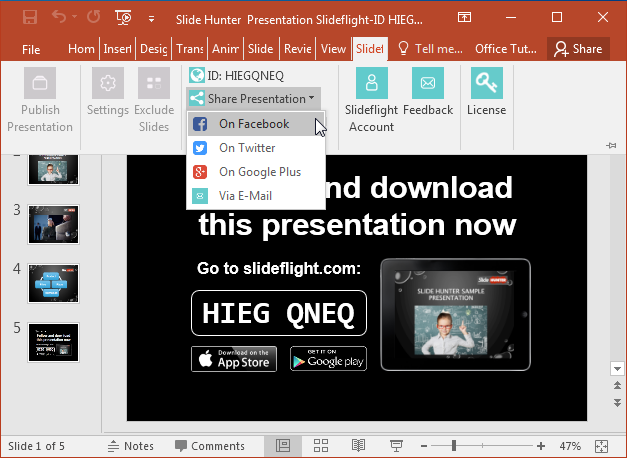
SlideFlight has many features similar to other services like Preso TV, with a few unique features of its own. While SlideFlight is a paid add-in, you can use it on a 30-day trial basis for free to test drive its features.
Go to Download SlideFlight Add-in for PowerPoint



