While Prezis are great for adding a fresh zooming take on old and boring topics, Prezis still lack the universal appeal of Microsoft PowerPoint. This is why you might want to mash up the two platforms by embedding Prezis in PowerPoint. Here are two easy methods that you can use for embedding Prezi in PowerPoint.
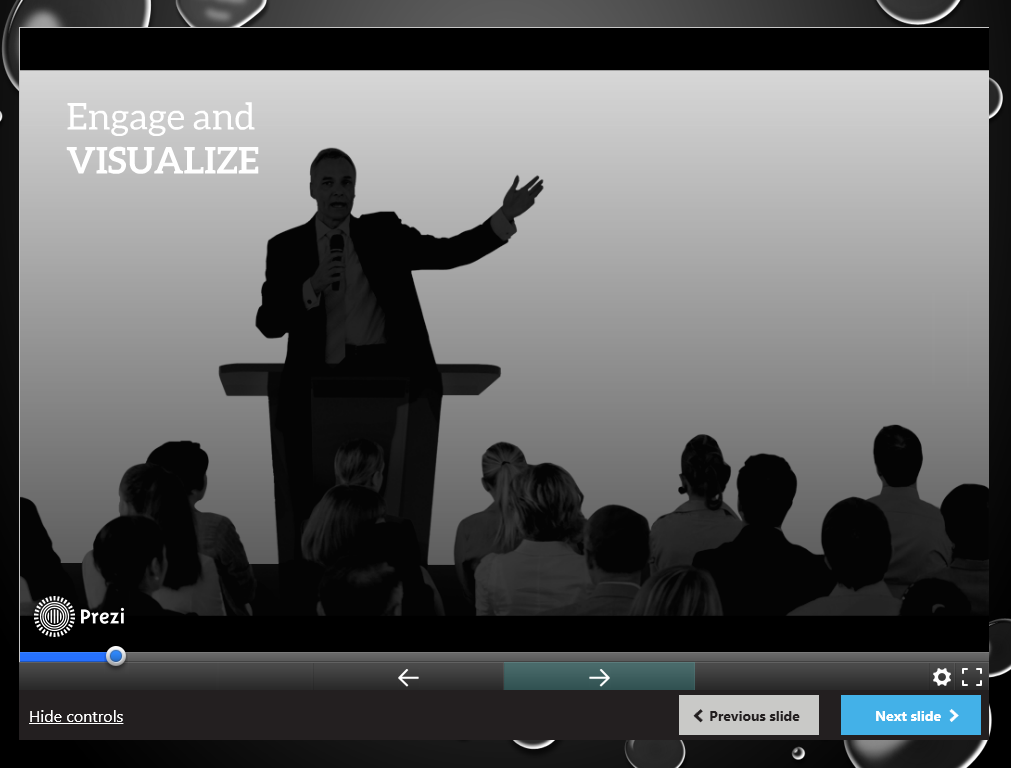
1. LiveSlides
LiveSlides is a free add-in for PowerPoint which enables embedding all kinds of web content to PowerPoint slides including; webpages, YouTube videos and even Prezis. All you need to do is to install the add-in, go to the LiveSlide option and enter the URL for the Prezi that you intend to embed.
Once done, your Prezi will be embedded to a slide that will play out your Prezi as you switch to SlideShow mode. LiveSlides works with not only PowerPoint but also Keynote. You can download LiveSlides for Windows and Mac from the developer’s website.
Go to LiveSlides
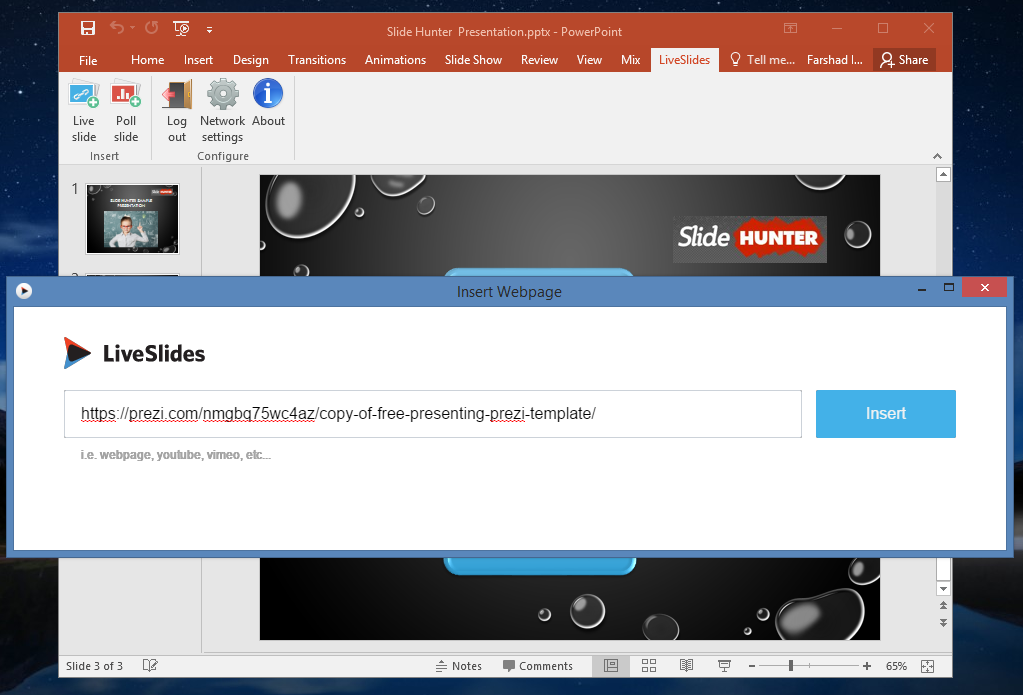
2. SlideDynamic
SlideDynamic is another great PowerPoint add-in that can be used for embedding Prezis in PowerPoint. With SlideDynamic you can insert both online and offline Prezis in PowerPoint. The add-in allows you to not only insert classic offline Prezi presentations via the Prezi Desktop software but you can also insert Prezis via URL. Moreover, SlideDynamic can also be used for inserting online videos, SWF (Flash) files, and PDFs to PowerPoint.
Go to SlideDynamic
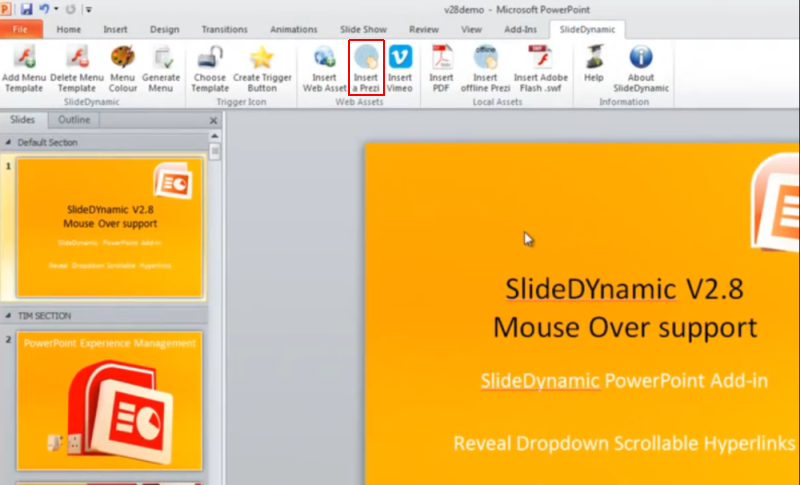
Using any of the two add-ins mentioned above, you can easily embed Prezi presentations in PowerPoint and include them with your regular slides to make use of both platforms for delivering awesome presentations. Furthermore, since both add-ins also support inserting web content to slides, you can use them for seamlessly inserting anything from YouTube videos to entire webpages to your slides. This is especially useful as many old PowerPoint versions still face bugs when it comes to embedding webpages and YouTube videos. Whereas newer versions struggle to add web content beyond a limited amount or type of websites.



