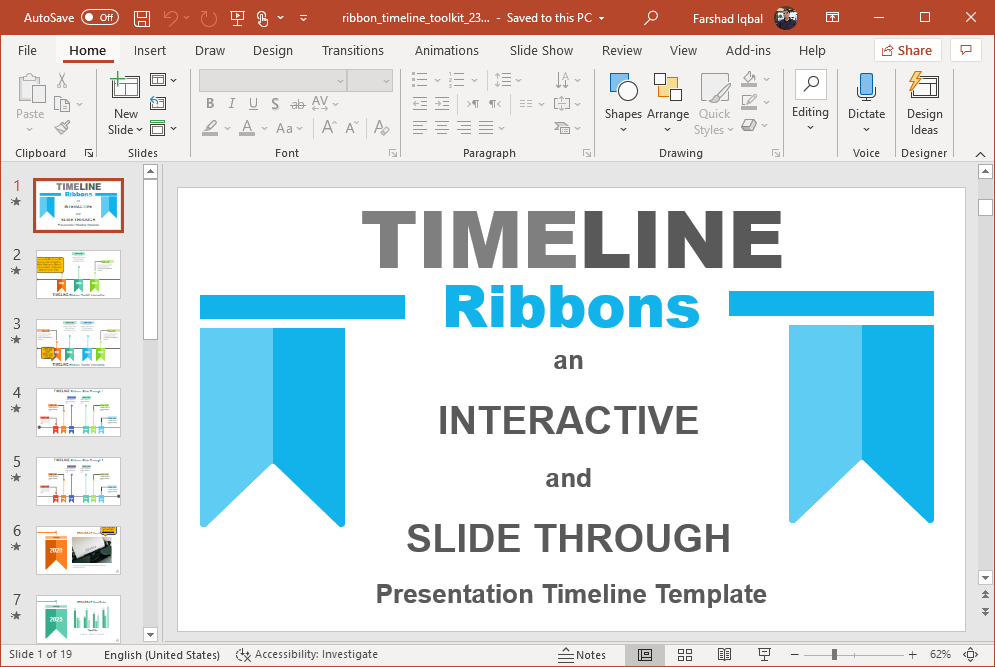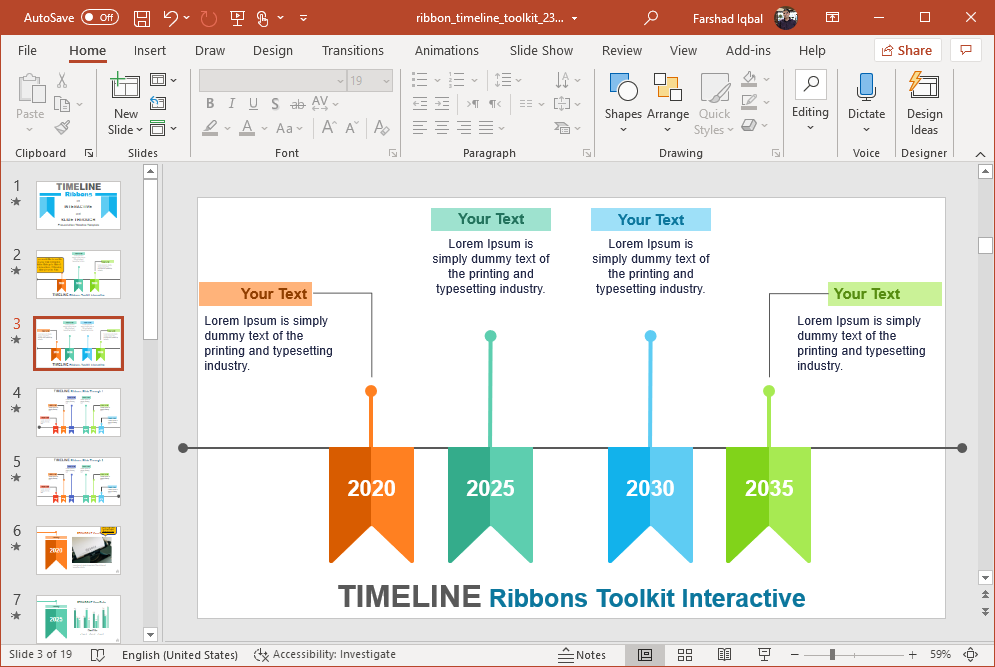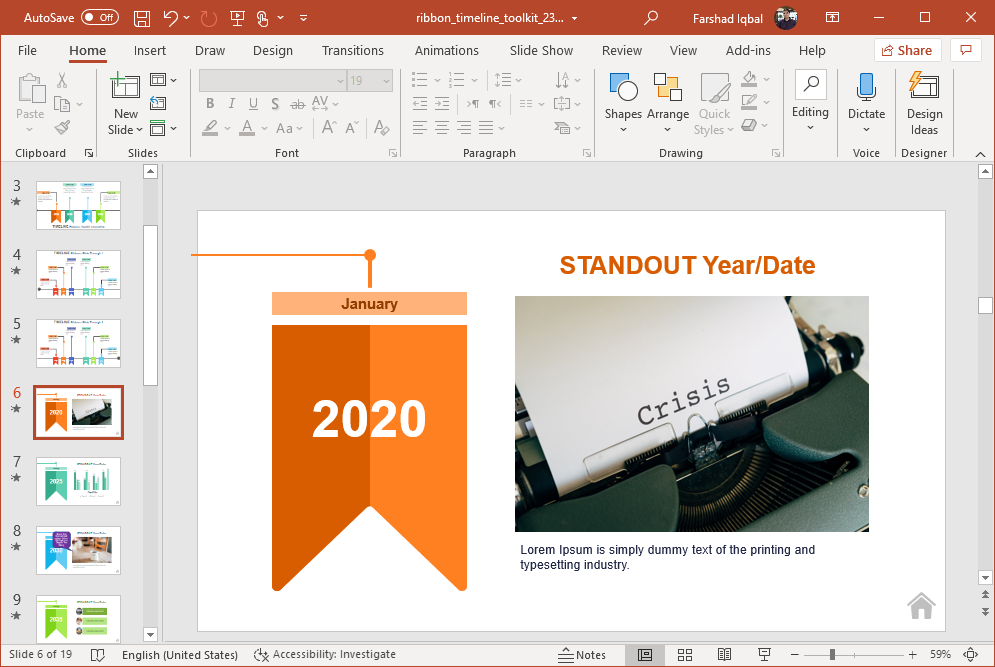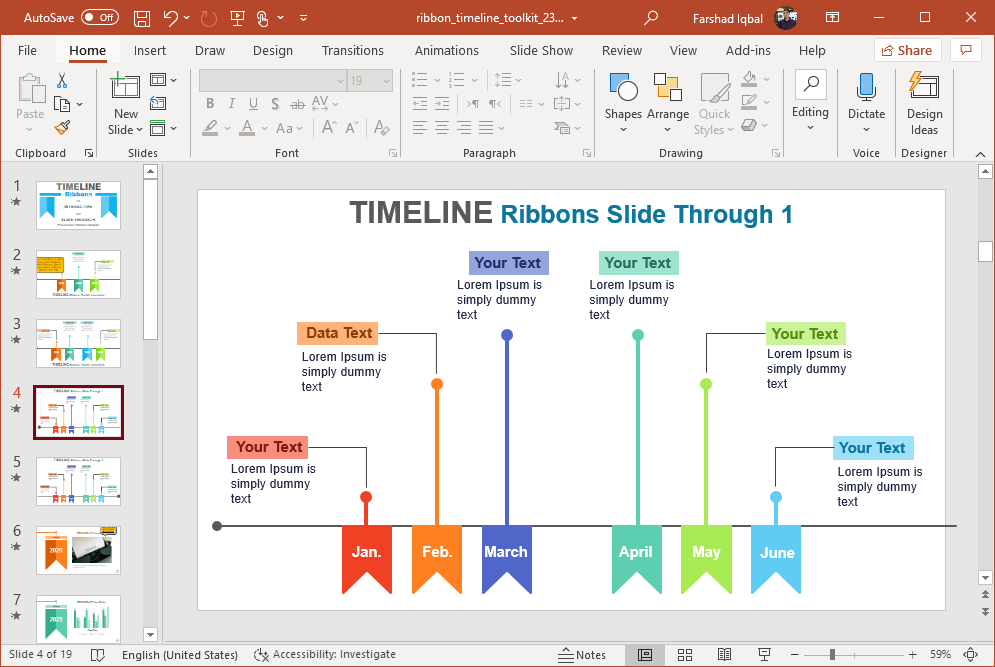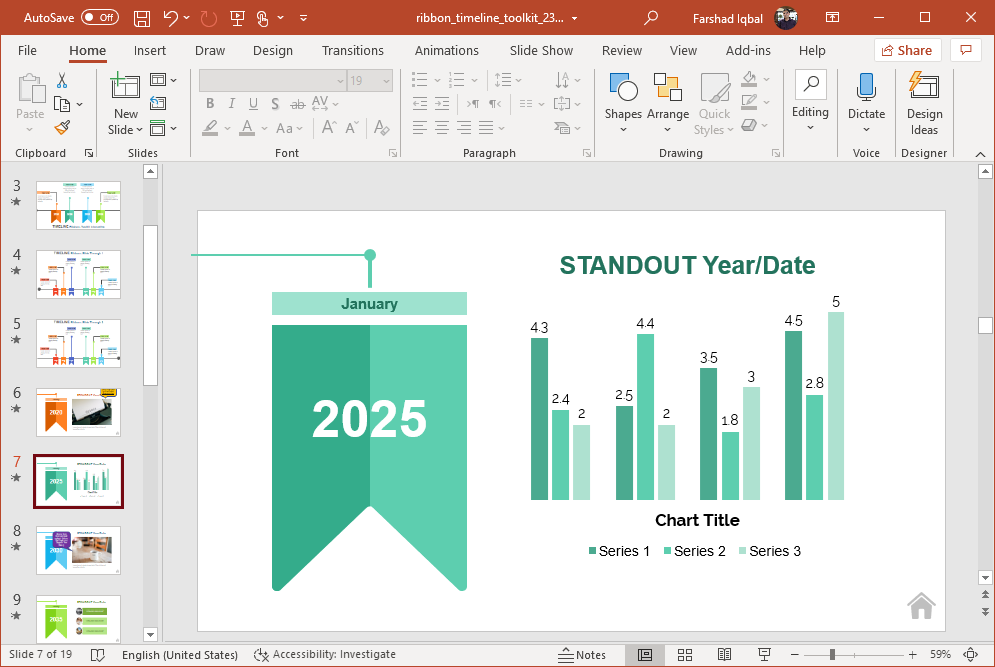Presenters who require presenting timelines might need to switch between different slides so that they can present different parts of the timeline in the form of detailed slides. This might also mean switching back and forth slides to explain one section and then move on to the main slide with the whole timeline to explain the next section. Interactive slides can help you make it easy for you to switch slides by linking different slides. Interactive Timeline Ribbons PowerPoint Template can be used for making interactive slides, to switch between your timeline and linked slides with detail for each section of the PowerPoint timeline.
Create Interactive Timelines
With this template you can easily create interactive timelines. There is a timeline slide, which links ribbon shapes to slides with more details about the topic. So, if you were to click the orange ribbon in the below slide, it will take you to the slide with more details about 2020 or whatever you choose your timeline label to be.
You can then explain this section of the timeline and click the Home button at the bottom right corner in Slide Show mode to switch back to the main timeline. This way, you can switch between a section of your slide and its detailed slide.
Related: How To Link PowerPoint Slides Using Buttons
Editable Ribbon Timelines
The easiest way to understand the various interlinked slides is to simply run the sample slides as a slideshow to see how the template is set by default. You can then fill out the slides according to your requirements to quickly create an animated timeline with interactive slides.
There are various types of ribbon themed slides with charts and SmartArt that can help you further describe the key content of your timeline.
There are also a number of slides with instructions regarding how to manage your interlinked slides to edit and create timelines using this premium presentation template.
Go to Presenter Media – Interactive Timeline Ribbons PowerPoint Template