For presenters who use self-running slide shows, narrations can be helpful in making slides that can be played without the need for the presenter to constantly explain each part of the slide. You can add narrations to your PowerPoint slides by using a default method offered by PowerPoint. See the instructions below to find out how to record a PowerPoint slide show with narrations.
Recording Your Slide Show with Narration
To record your slide show, go to the Slide Show tab in PowerPoint and select the Record Slide Show option. You can choose to record your slide show from the start or from the current slide.
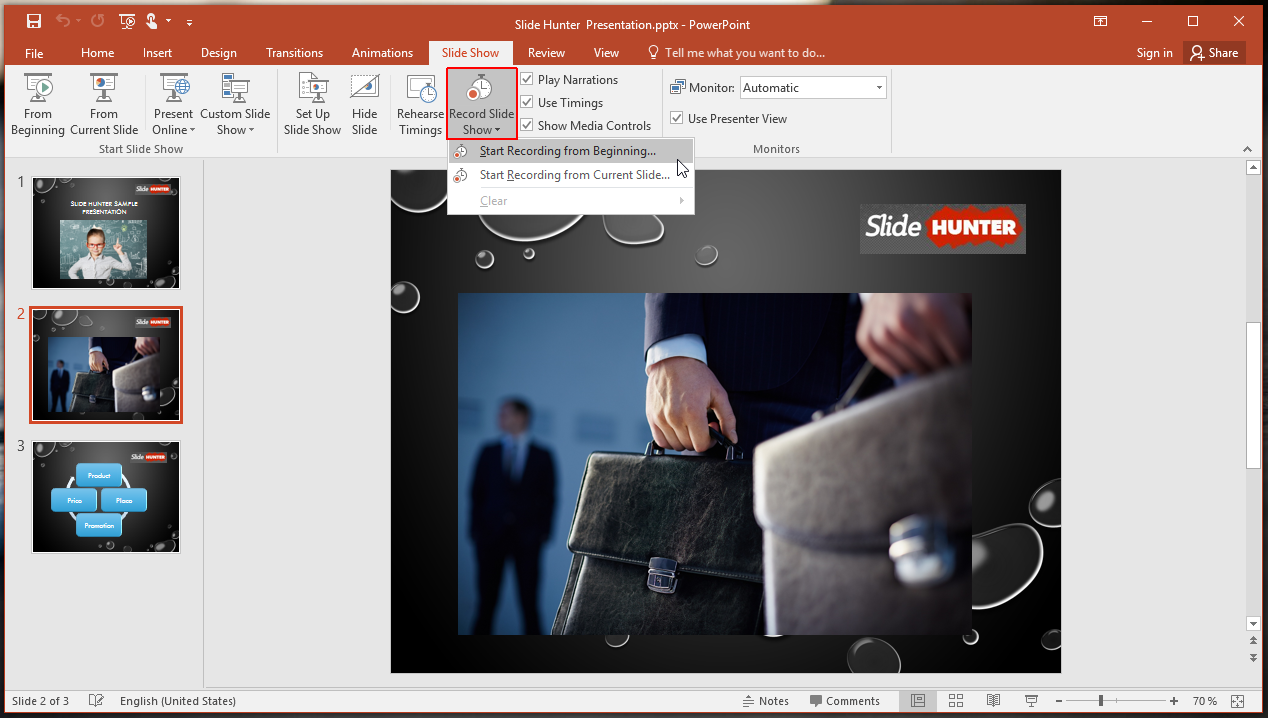
In the next step, you will get two options for making your slide show. These include the ability to record animation timings and narration. The second option also enables recording ink and laser pointer. This can be helpful in explaining your slides using ink and laser tools as you record your narrations.
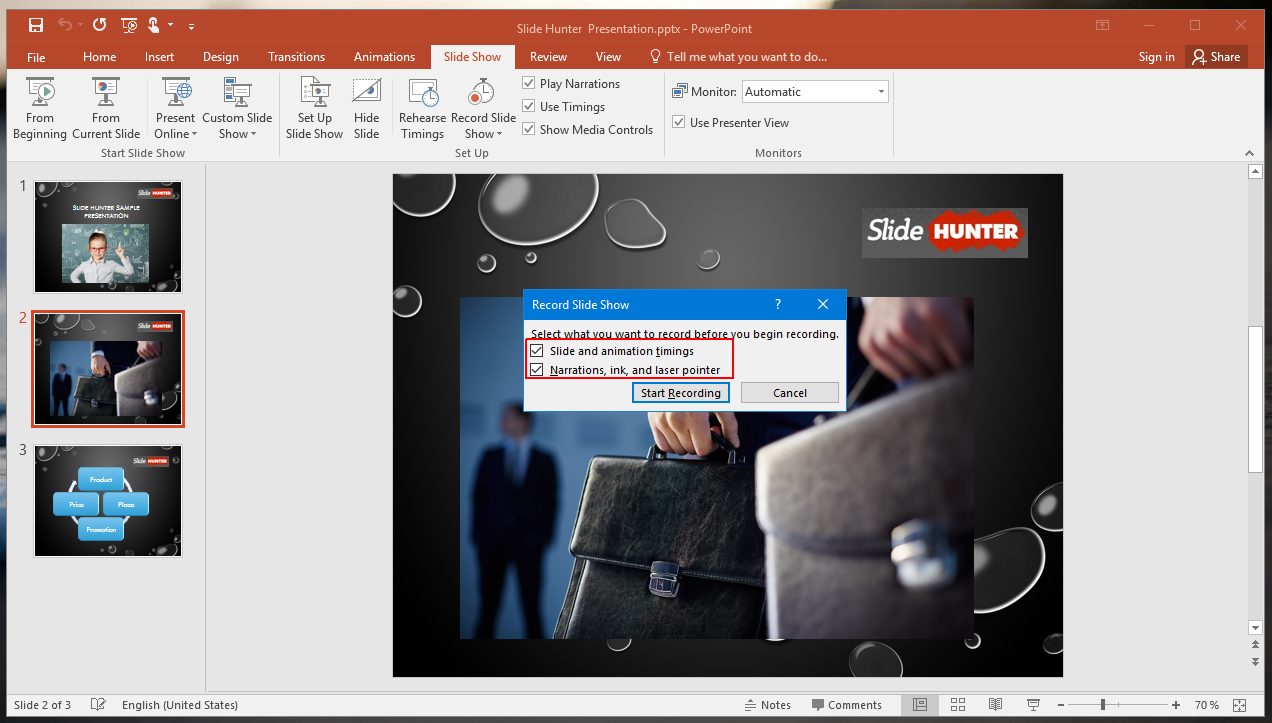
Pause, Re-Record Slides
You can record your presentation with narration with various handy options to pause recording, and re-record the current slide.

Annotate Slides as Your Record Your Narrations
To use the ink, eraser or laser tools, right-click the slide show. This option is only available for PowerPoint 2013 and later editions such as version 2016. For PowerPoint 2013, you will require the February, 2015 update installed on your system.
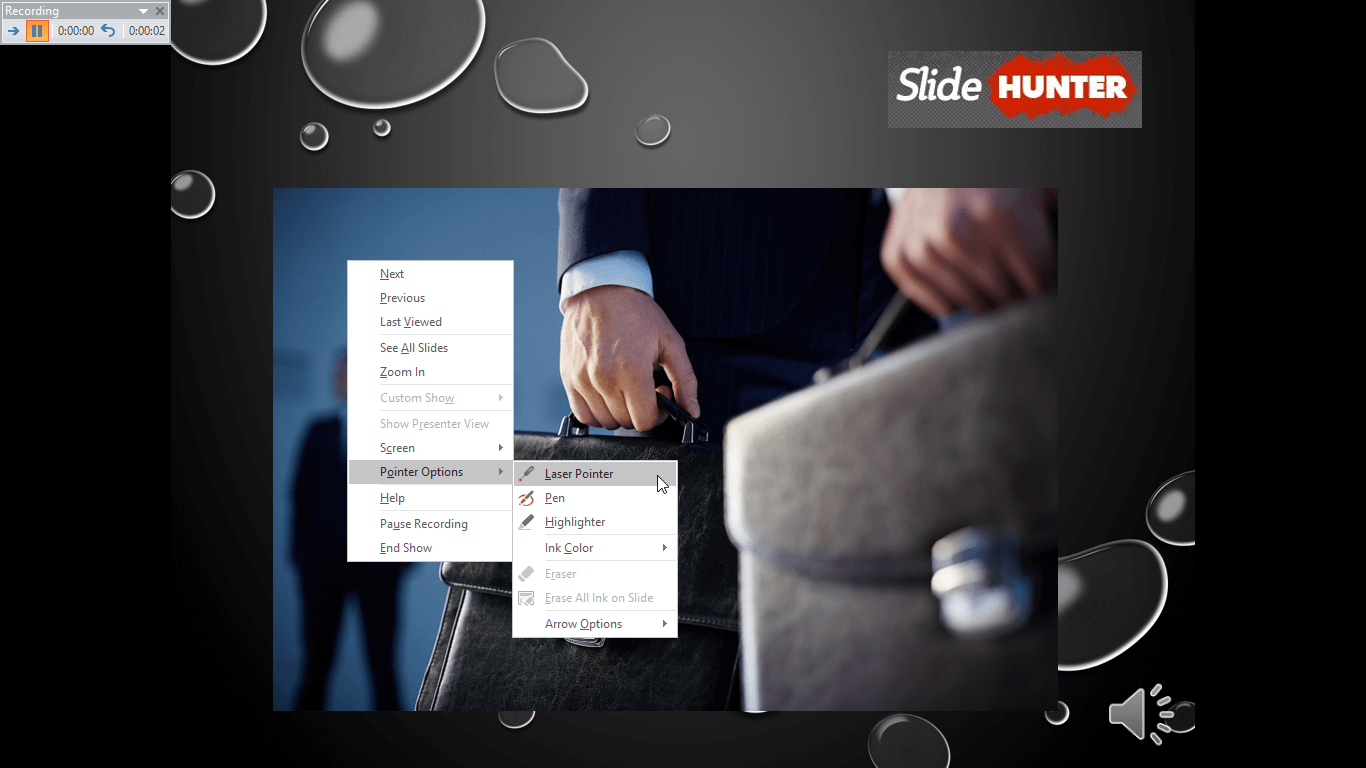
End Slide Show to Save Recording
Once you’re done with the recording, click End Show via right-click context menu.
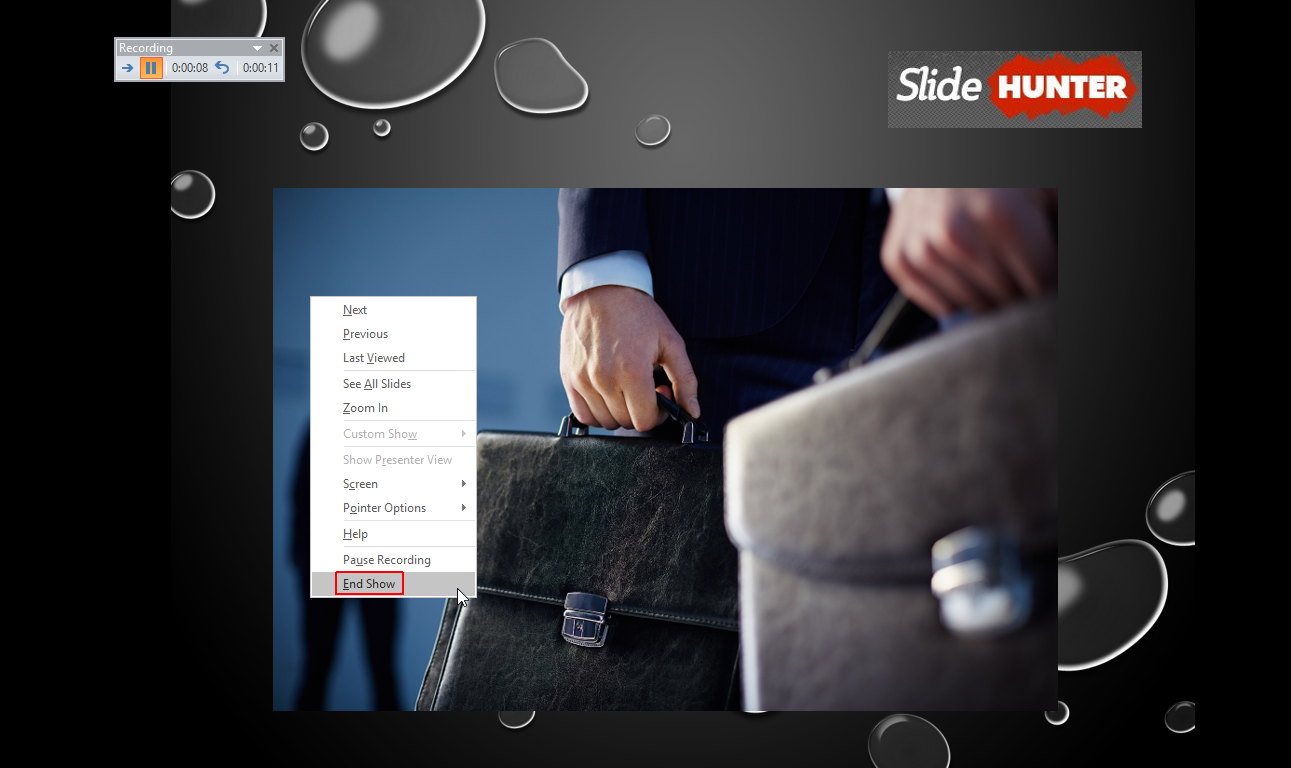
Preview Recorded Content
A recorded version of your slides will be automatically generated. You can preview your recorded slides using the Speaker icon located on your slides. You can also switch to Slide Show mode to preview your slides with narrations.
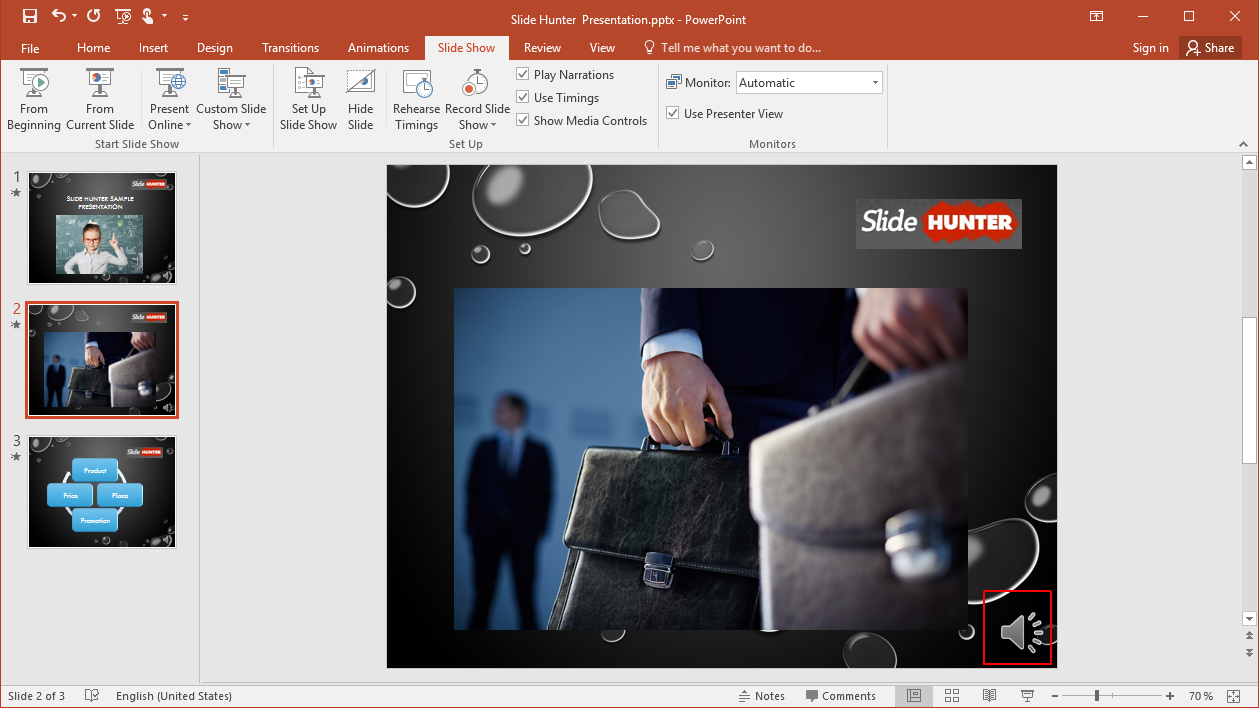
With the method mentioned above, you can record a PowerPoint slideshow with narration, explaining all the required information in your slides, allowing you to avoid repeating yourself each time you might need to give a presentation. This can be particularly helpful if you need to give the same presentation multiple times at different venues.



