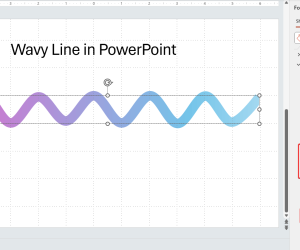If you need to connect shapes using lines in PowerPoint then the connector lines can be very helpful. You can use anchors in shapes to connect lines and this way connect different shapes together. It is important to notice that when you draw lines in PowerPoint you need to bring near the shape anchor points to connect the shapes. Let’s see some example below to connect some basic shapes in PowerPoint 2010 using the connector lines.
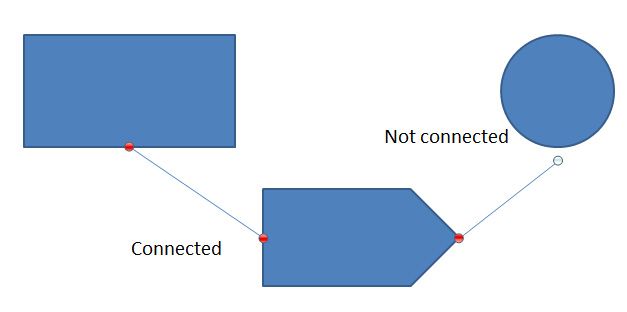
To use connector lines, you can start drawing a line from a shape near the anchor points and then connect to the anchor point in another shape.
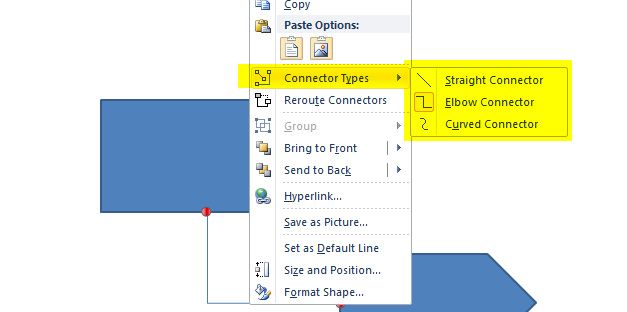
You can use any of the available connector types, like Straight Connector, Elbow Connector or the Curved Connector.
Creating a Custom Anchor Point to Connect Shapes
If you need to create a custom anchor point in any other different position for a given shape, then you can access the Edit Points mode (right click over the shape) and then add a point.

How to Create a Custom Connector Line using PowerPoint Shapes