If you use PowerPoint to make your presentations in a particular slide size, let’s say 16:9 so it fits perfectly in a widescreen monitor, then you may be interested to make this the default slide size in PowerPoint presentations every time you create a new blank presentation.
You can do this and we will explain below how to change the default size in PowerPoint.
1. First, you need to Open a PowerPoint or create a blank presentation.
2. Go to Design and click on Page Setup. Here you can change the default PowerPoint slide size, as we have seen previous in how to change slide size.
3. Now go to Design and open the popup on Themes menu.
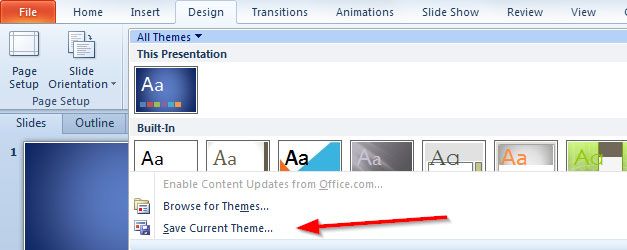
4. Finally, enter a theme filename to save it to the hard disk.
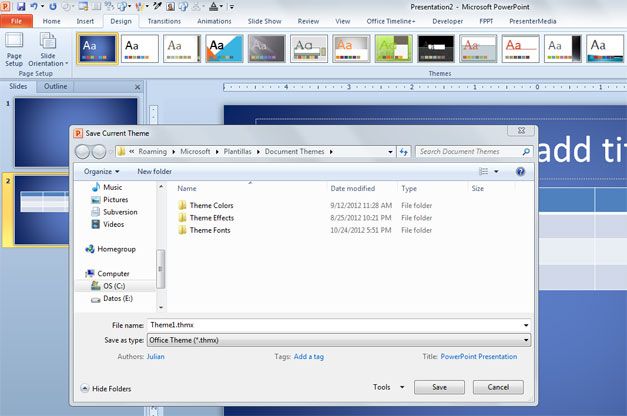
Now you can set the theme as default every time you want to open or create a blank presentation.
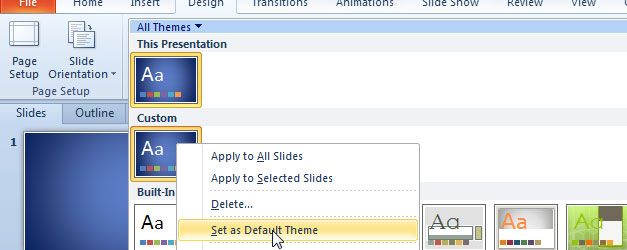
Click on Set as Default Theme and next time you open PowerPoint you will use this theme as default. This can be very useful if you need to create lot of different presentations or PowerPoint templates using the same style and theme design.



