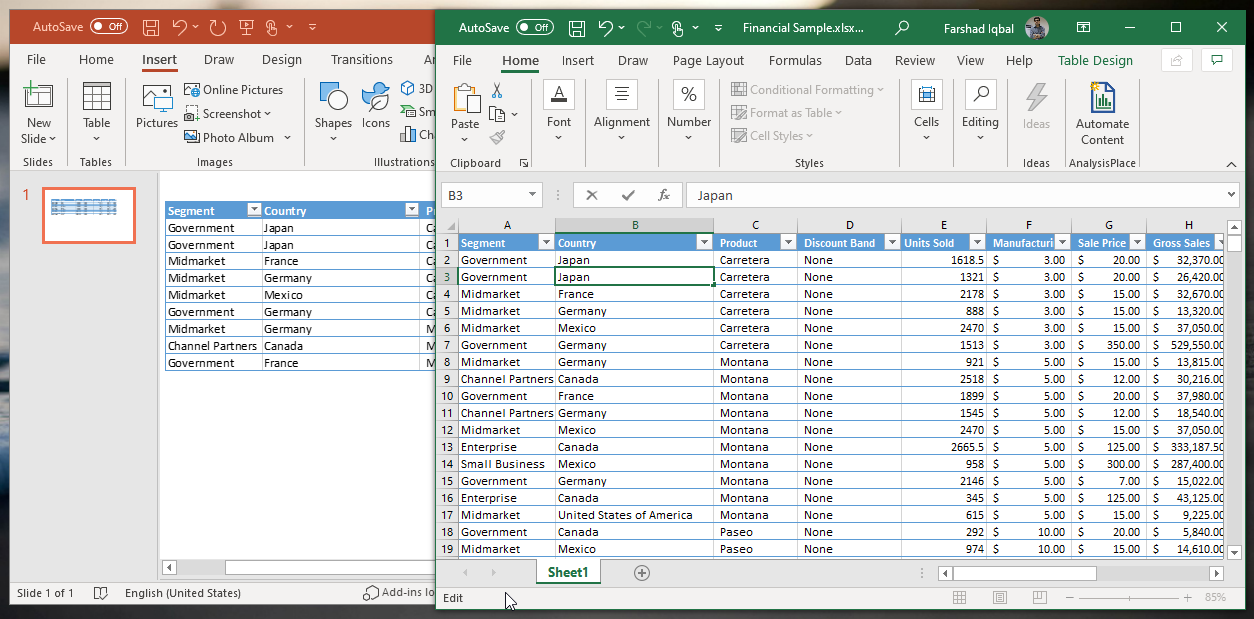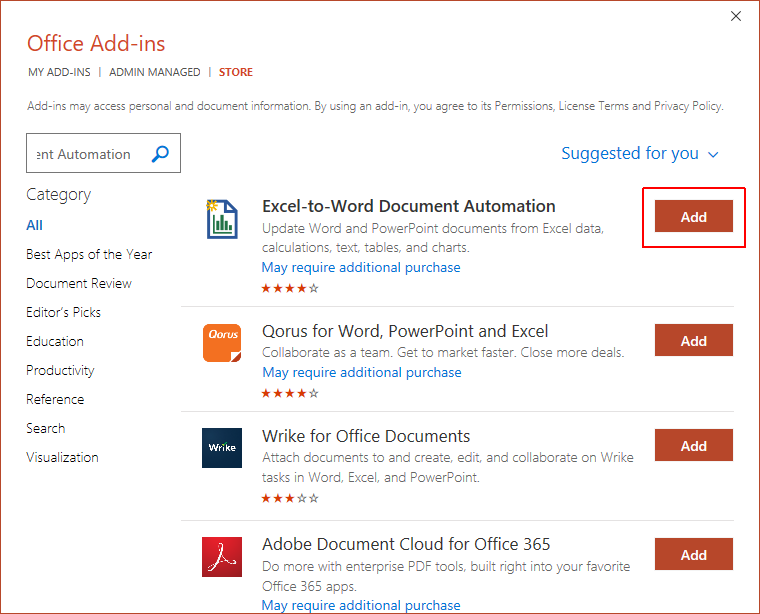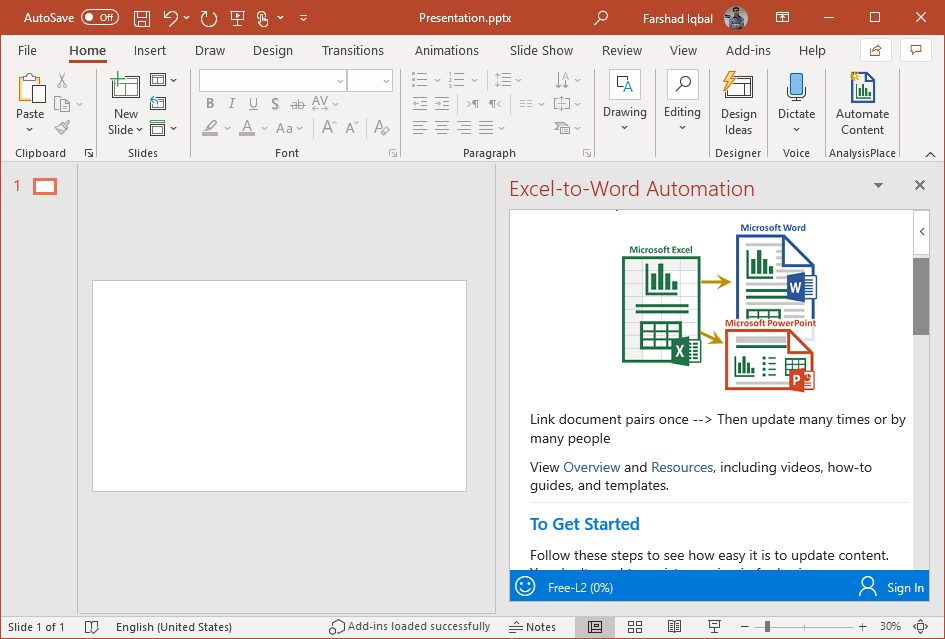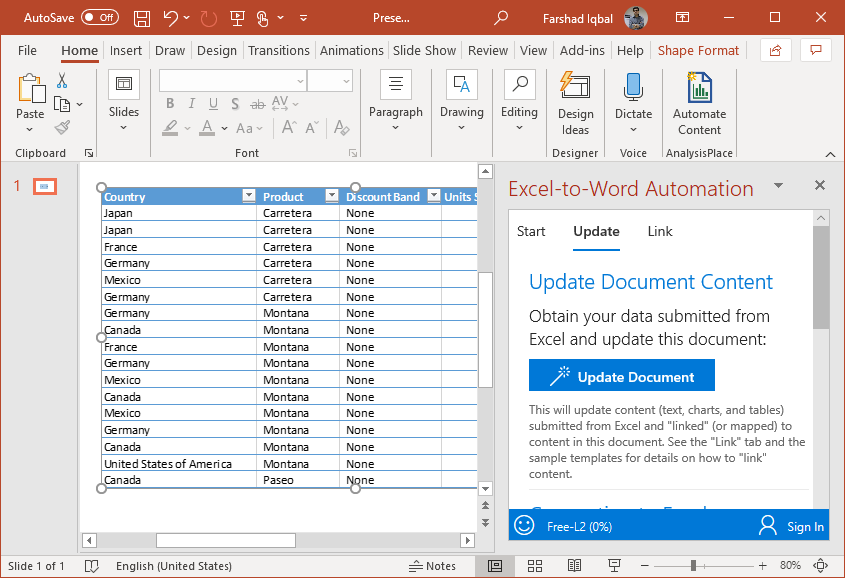Data in Excel spreadsheets has always been in a state of flux. This might mean that the presentation you made yesterday might require an update with new data today. This can make it hard for a presenter to keep the PowerPoint slides in sync with the latest Excel data. Excel-to-Word Document Automation is an add-in which can help you keep your Excel spreadsheets updated across your PowerPoint and Word files. Let’s take a look at how to automatically update Excel data in PowerPoint using this add-in.
Installing Excel-to-Word Document Automation Add-in
You can begin using the Excel-to-Word Document Automation add-in by installing it via the Add-ins section from the Insert tab in PowerPoint. Search for Excel-to-Word Document Automation in the Office Store and add the app to PowerPoint, Word and Excel.
Link Excel Data
Once the add-in is installed, it will start automatically updating Excel data linked to your PowerPoint or Word files. This includes data such as text, tables, charts and lists. To find out how to link Excel data in Office applications, see our tutorial about linking Excel data.
Updating Your Documents
During testing, we observed automatic updates for the data linked from Excel to PowerPoint. However, you can also use the Update Document option in Excel, followed by your PowerPoint or Word file to sync your data.
Excel-to-Word Document Automation Add-in Video Tutorial
The developer’s video tutorial given below shows the Excel-to-Word Document Automation Add-in in action.
The Excel-to-Word Document Automation Add-in is an extremely useful add-in to automatically update Excel data in PowerPoint and Word and to ensure that your data from Excel spreadsheets remains in sync. It is worth mentioning here that the add-in works with Office 2016 and later editions, as well as with online Office applications such as Excel Online, Word Online and PowerPoint Online.