In PowerPoint 2010 we can add special text effects to any text, paragraph or title in the slide. This can be really handy to make awesome slide designs based on text only, and avoid using images or pictures which may tend to increase the final presentation file size.
Here we will show you how to create some nice slides with text effects.
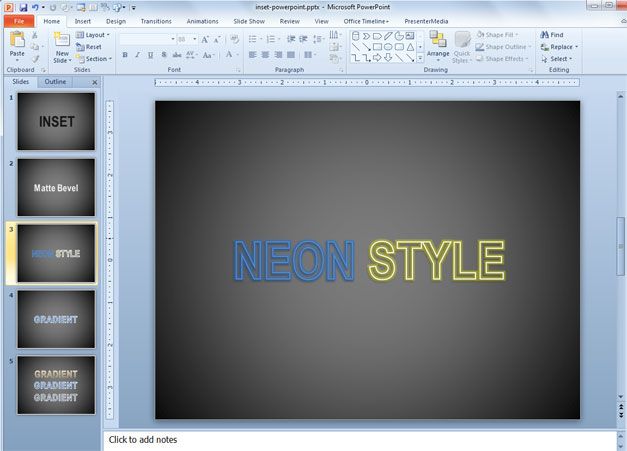
In this example we have applied different text effects to the slide using the Text Effects options and as you can see we got a neon style in the slide.
First, we start adding the text and then select the portion of text where you want to apply the style. Right click and then click on Format Text Effects. Then go to Text Outline and choose Solid line. For the neon style effect you can pick a shiny color like the cyan we have used in this example.
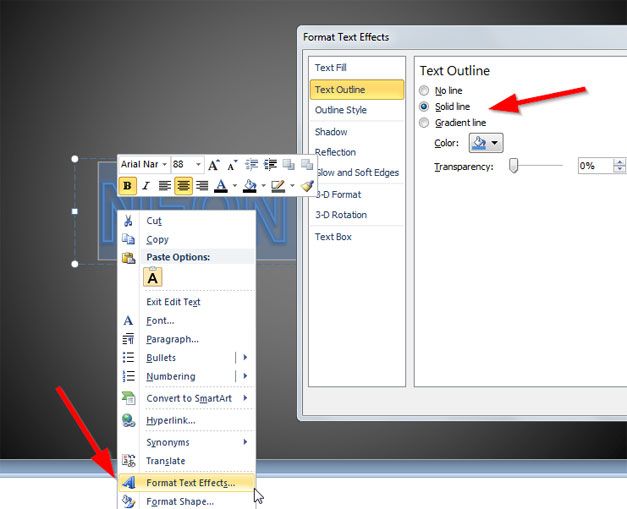
Now, go to Fill and change to No Fill so we can make the style more realistic.
Finally, choose a Glow and Soft Edges option so we can add a glow style and make it look like a real neon text.
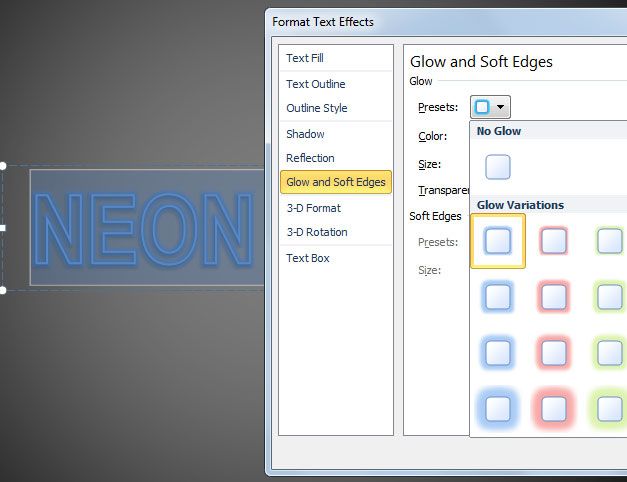
Finally, save your changes. You can use this technique to make awesome PowerPoint templates and decorate your PowerPoint slides with nice backgrounds and text effects.



