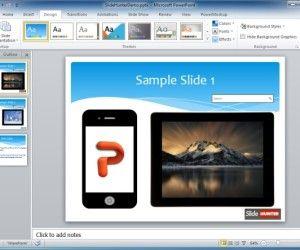Pricing tables are very common in websites for applications or services that charges a fee or where you can purchase products online. However, sometimes we need to display a pricing information in a PowerPoint presentation. This tutorial explains how we can create a pricing table in PowerPoint using SmartArt.
We can get some inspiration from web pricing table elements, for example we can take a look at this PSD design for Photoshop with a nice black pricing table. The design has a black frame with a price table and plans: Home, Business, Premium.
We won’t make the same pricing table example, just get the core ideas. In this pricing table we can see 3 columns with a title for the plan name and then a list of features. Then in the last row we can see the plan price and that’s all. We first downloaded the generic or abstract business PowerPoint template that you can get for free.
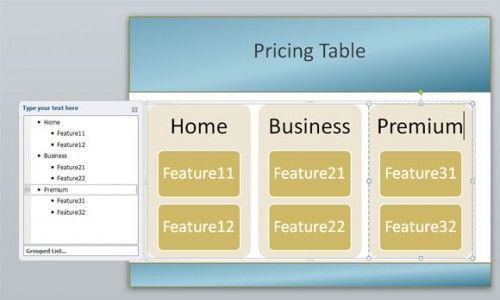
Now we will apply some magic to the table.
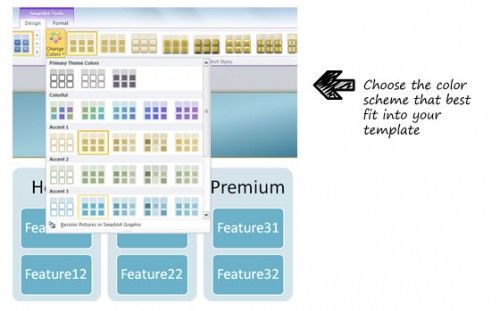
Now we are ready to customize the features. You can edit the text tree or hierarchy to add new features to your pricing table.
Finally, we got this pricing table.

You can try to do it yourself but in case you want to save time you can go ahead and download this free pricing table PowerPoint template.