There are many useful apps at the Google Play Store which convert Android devices into presentation remotes. Some apps like AIO Remote even go further and enable end users to turn their Android devices into anything from a gaming pad to a fully functional remote for controlling their PC. However, sometimes you might require doing the opposite. AirDroid is a free Android app which allows you to remotely control Android from PC or Mac.
How to Control Your Android Device From a PC or Mac Computer
AirDroid is basically a device manager for Android, which can be linked to any PC or Mac computer to remotely control an Android smartphone or tablet. With AirDroid you can transfer files, mirror your Android to your computer screen and even manage your SMS, photos, videos, WhatsApp, etc.
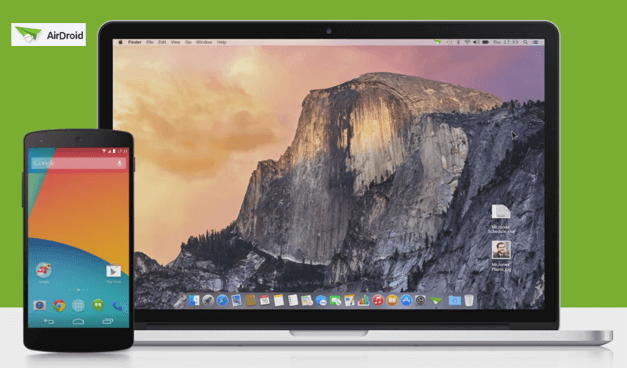
Step 1: When you launch AirDroid, you are given the option to connect to your computer using four methods.
1. You can go to http://web.airdroid.com.
2. You can enter the given IP and port in a web browser.
3. You can use the given QR Code and scan it from your Android device.
4. You can install the Android app on your PC or Mac.
You can use this link to download AirDroid for PC, Mac, Chrome & Android. You will require at least the Android app installed on your smartphone or tablet, after which you can use your web browser or computer app to navigate your Android device.
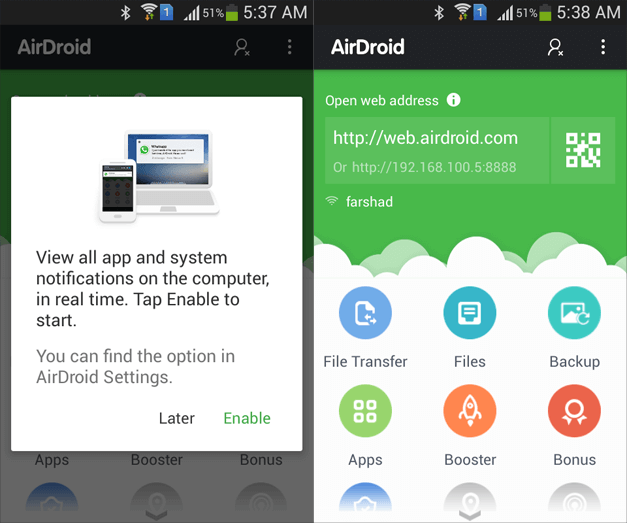
Step 2: This will prompt you to connect your computer to your Android device. Grant permission to establish the connection.
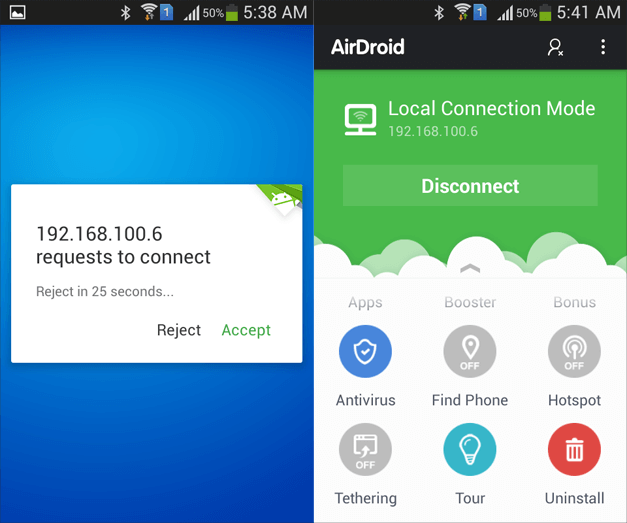
Step 3: The first time you use AirDroid you will require making a free account. Later on, you can simply sign in whenever you intend to connect your computer to remotely control Android.
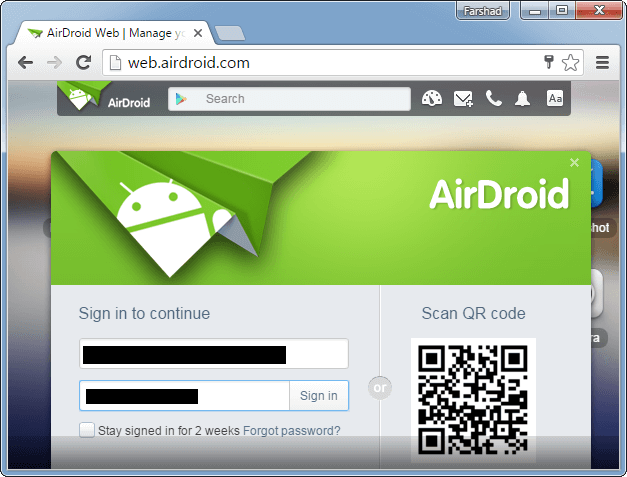
Step 4: Once connected, you can begin managing your Android remotely using a web browser on your Windows or Mac computer. You can also install the AirDroid app on your Mac or PC computer for this purpose.

Mirror Android Screen on Your Computer and Project it to a Projector
With AirDroid you can view content from your Android device directly on your computer. This also means that you can connect your computer to a projector to display the content of your Android tablet or smartphone.
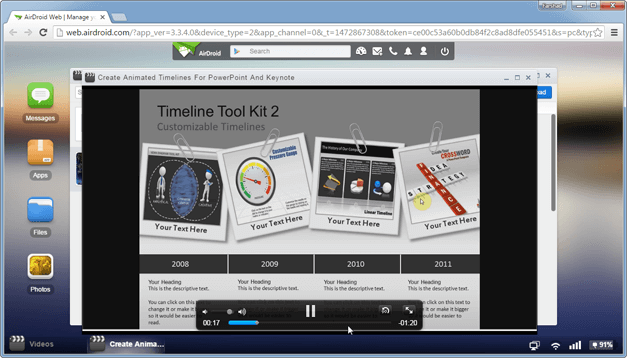
Useful for Presenters Looking to Show Content from Android Devices
You might want to do that if you are a presenter looking to reveal something from your mobile device or when giving a demo for an app. For example, you might want to show a video or file present on your Android device during a presentation. Similarly, you might be looking to show a demo of your Android app on the big screen.
To Mirror your Android device, you will require installing the AirMirror Chrome app. Other than web browser, you can also launch AirMirror via the Windows or Mac client for AirDroid.
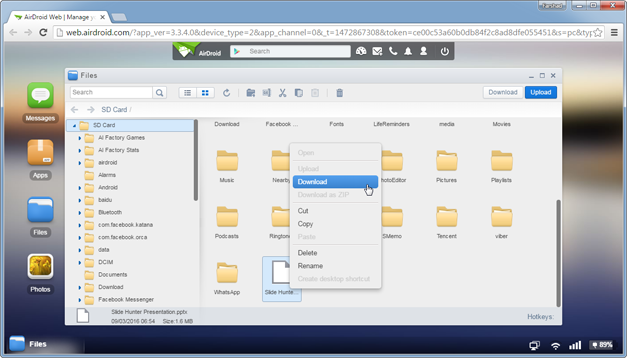
Video Demo for AirDroid
Here is a video demo which shows the different features of AirDroid.
AirDroid has many additional features that we for the sake of brevity did not cover in this post. The AirDroid interface is quite self-explanatory and you will be accompanied by helpful text as you use the app. Whether you are a presenter or someone who needs to remotely control Android from PC or Mac, AirDroid is just what you need.
