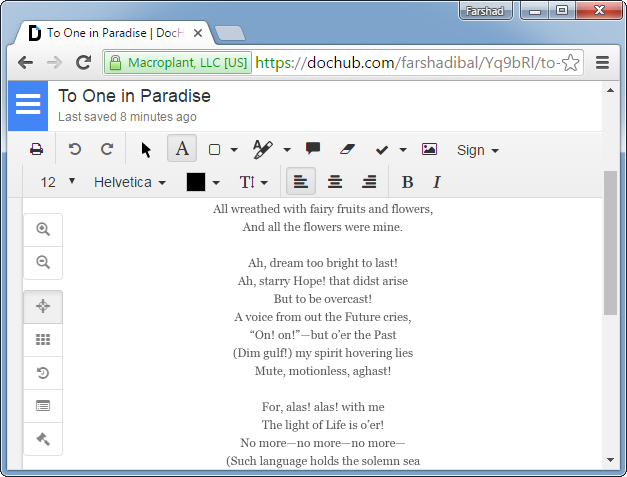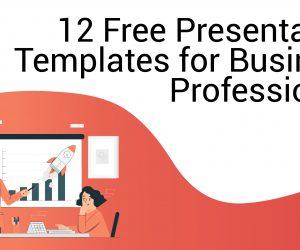One of the burning questions for many of us who have to deal with PDF documents is how to edit them. Not only is there a shortage of good PDF editors but the ones that are free are even harder to find. Not everyone wants to spend money buying premium applications like Adobe’s Acrobat X or Able2Extract. Moreover, there are some nice workarounds that can get the job done without spending a dime. To make PDF file editing easy for you, we have compiled a list of 5 ways to edit PDF documents for free.

1. Open PDF in Google Docs
If you want to edit PDF files comprehensively, this is a really good option. Just upload your PDF to Google Drive, right-click on it and open it in Google Docs for editing. In most cases you should be able to edit the document right down to each line. However, if you are opening documents with diagrams and images, you probably won’t be able to edit the text within the illustrations. However, you will be able to annotate them.
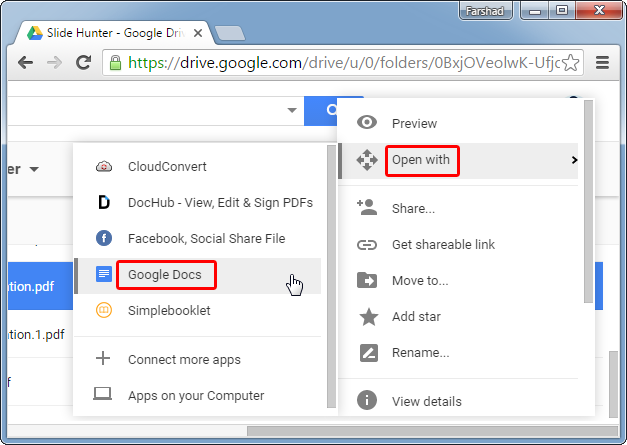
2. Open and Edit PDF in Word 2013 or 2016
While this method isn’t completely free, considering you will need Word 2013 or 2016, however, if you have any of these new editions of MS Word, you can open and edit PDF files like a charm. There are several ways by which you can open a PDF file in word, such as by going to Open via the File menu and selecting the file from your hard drive. The good thing about using this method is that you get to keep the formatting for your imported PDF content and the in-line editing is also quite good. Even if you have a PDF presentation you might have converted via PowerPoint or a document with SmartArt, you will be able to edit the diagram text and in-line content using this method.
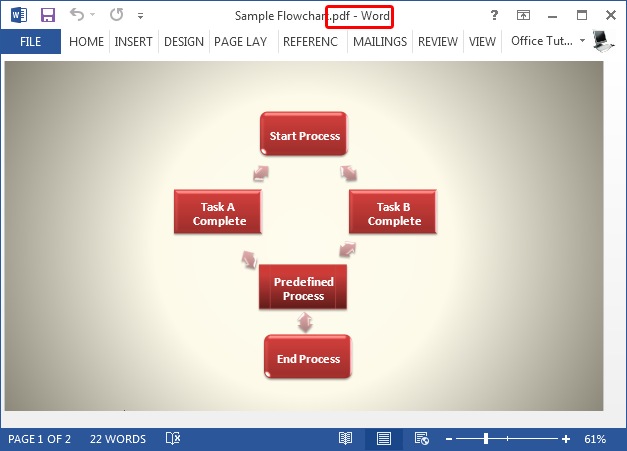
3. Convert PDF with CloudConvert
If you want a free online converter to convert PDF files to an editable file format, say Doc or Docx, you can use CloudConvert. This web app is a conversion monster. It is also one of the recommended apps by Google Drive by default for file conversion. CloudConvert not only gives you PDF to Word conversion but conversion options for dozens of file formats. In fact, CloudConvert can help you convert virtually any type of file to a number of other formats. You can get started by going to the CloudConvert website or by simply connecting CloudConvert via Google Drive by right-clicking a PDF document and connecting to CloudConvert via Open With.
As you can see from the image below, CloudConvert lets you convert PDF files to MS Word, HTML, OpenOffice (ODT), RTF, TXT, e-Book, Image, CAD and vector formats.
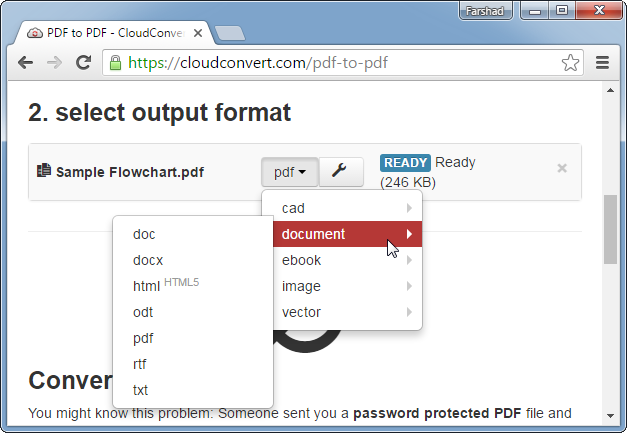
4. Convert PDF with DocsPal
This is another great conversion tool which is free to use and gives conversion options for a plethora of file formats. With DocsPal you can convert your PDF files to Word, HTML, ODT, TXT, RTF, PNG, EPUB, DJVU and PNG formats.
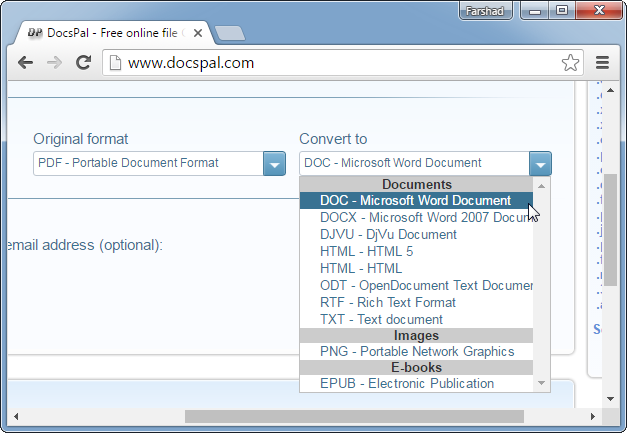
5. Annotate & Add Content to PDF with DocHub
DocHub is a web app which lets you annotate and add to PDF documents. While it claims to be a PDF editor, you can’t really edit in-line text from your imported documents. With DocHub you can annotate PDF files and add overlay content.
DocHub can be used not only for editing but also to digitally sign PDF files. Some features are reserved for the Pro edition but the free version lets you edit unlimited documents with enough features to enable annotation and addition to imported PDF files.