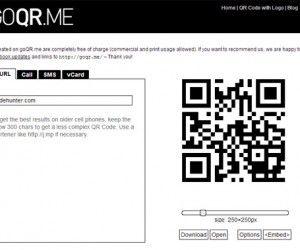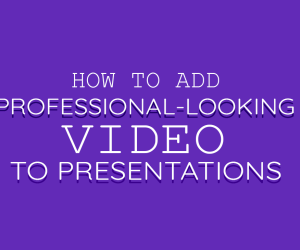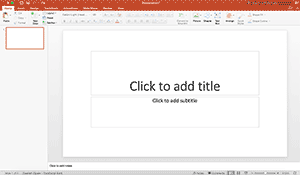In a previous post we showed you “How To Convert Video To GIF For PowerPoint Presentations”. While the process mentioned in our former post included the use of a cross-platform application known as QGifer, there is even an easier method for making GIF animations. MakeGIF Video Capture is a Chrome extension that can create GIF animations from HTML5 based video streaming websites like YouTube and Vimeo.

Instantly Create GIF Animations When Streaming Videos From YouTube Or Vimeo
While unlike QGifer this extension does not allow annotating the GIF generated images, however, it saves the hassle of downloading a video from the web and provides the utility of instantly capturing video frames to save them as GIF animation loops on the fly. To create the GIF image, click the MakeGIF Video Capture icon, followed by the Start button.
Note: You might be required to switch to the HTML5 version of a video. This can be done in YouTube by using Youtube.com/html5 and by choosing the HTML 5 option from within this extension.
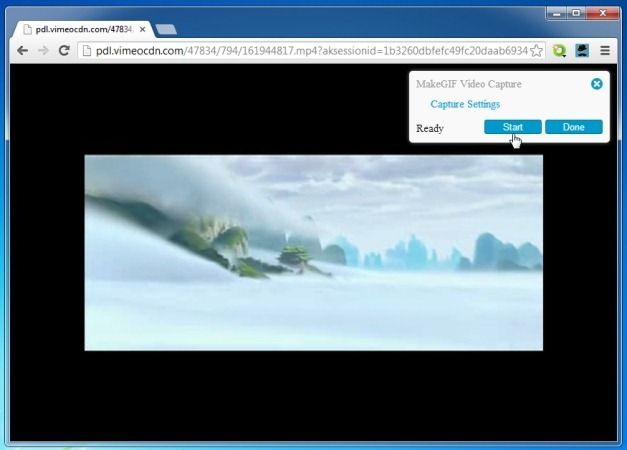
Once the Start button is clicked, the extension will begin capturing frames from the video, you can Pause the video to capture selective parts and click Done to begin rendering the GIF image.
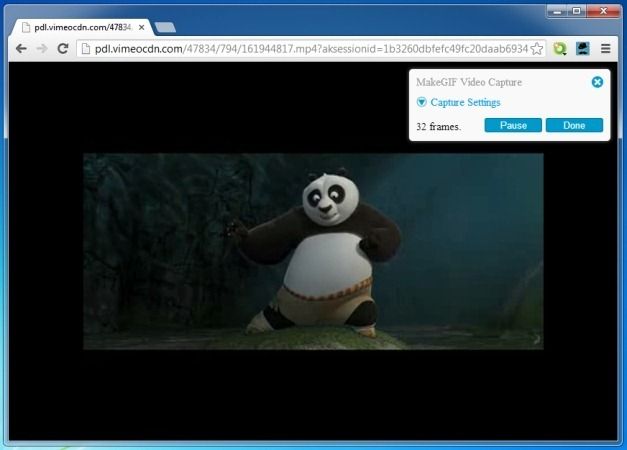
Save GIF Offline Or Share it Online
To begin rendering your video click Generate GIF. Once the GIF animation is ready, you can download the file and also share the created GIF via various sharing options including direct link and embed code. Shared GIF images are uploaded to the Make GIF website to make them available for sharing online.
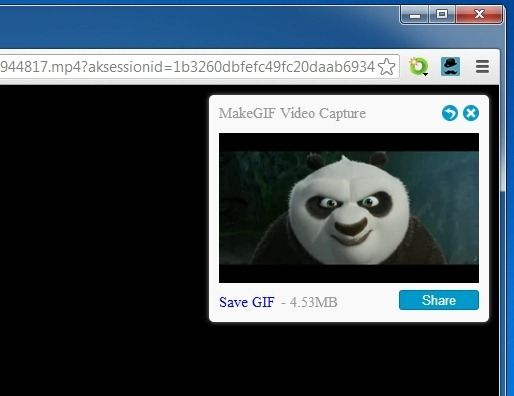
Insert GIF To PowerPoint, Social Media Profiles Or Use It in Personal Projects
Downloaded GIF images can be used in a variety of ways, including in PowerPoint presentations and as avatars for social media profiles. You can also use these GIF images for personal or professional projects.
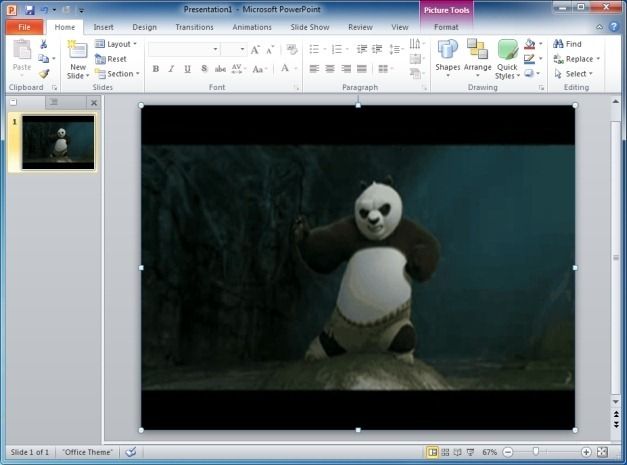
MakeGIF Video Capture usually provides an option to switch to an HTML5 version of a website when it is available, which pretty much takes care of the issue of switching to the HTML5 version of the streaming video.
Go to MakeGIF Video Capture Extension for Chrome