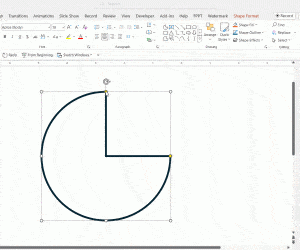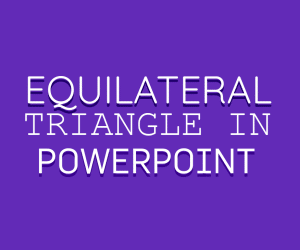Adobe Presenter 8 introduced new features that can help you to make richer PowerPoint Presentations using the Adobe Presenter Add-in plus the Video recorder. You can download a free trial of Adobe Presenter 8 and try it before purchasing the product. It will install a new tab in PowerPoint 2010 where you can create nice and rich presentations using MS PowerPoint.
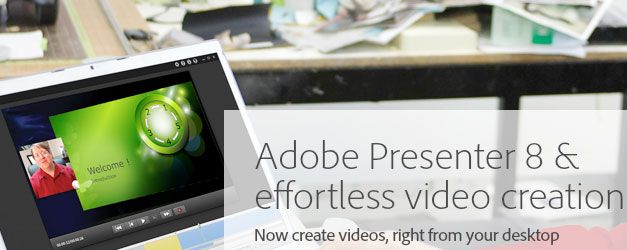
Let’s review the new tabs introduced by Adobe Presenter 8.
Audio & Video
Here you can control the audio and video options. You can record your own audio or import from a audio file. Major audio formats are allowed. Video can also be recorded using the Recorded utility.
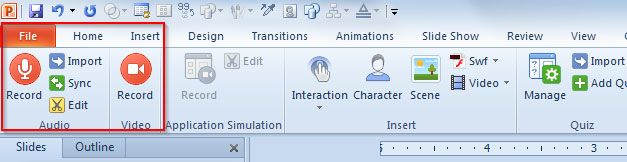
Application Simulation
Application Simulation is integrated with Adobe Captivate to capture application simulations from within Adobe Presenter. The captured simulations are automatically inserted as a SWF file in a separate slide and it is a great tool to make online demos of products and review.

Insert Interaction, Characters, Schene and other Objects
By using Interactions, you can make awesome charts and process circle diagrams. This tab helps you to add interactions, characters and scenes into your slides. Interaction adds animated PowerPoint graphics to your slides, for example animated circle diagrams, pyramid stacks or glossary of terms.

Create Quizzes for PowerPoint
You can create rich quizzes for PowerPoint presentations using the Quiz section in Adobe Presenter tab.
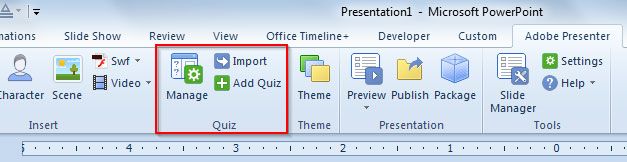
Adobe Presenter Quiz Manager lets you add and manage quizzes easily from the following menu. You can add questions in the presentation and configure the way these questions will be answered, the correct pass options and fail options.
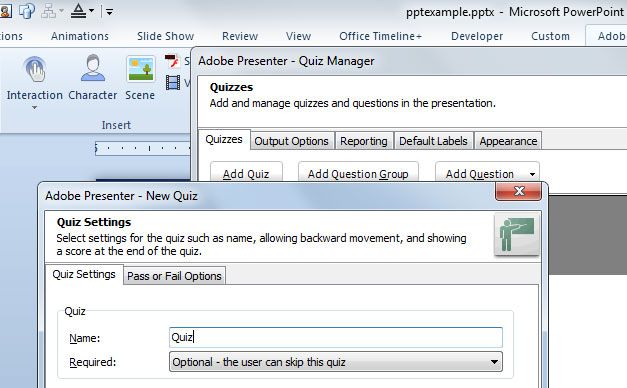
Theme, Presentation and Tools
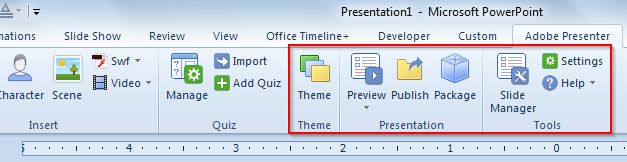
Theme Editor is a powerful PowerPoint theme editor that will help you to customize the presentation theme. You can choose from a list of theme presets ready to be used including Chalkboard, Club Orange, Aluminum style, Steel, Sage, and many other styles. You can customize the theme and pick the presenter info to show your photo, video or avatar, as well as change the appearance or background image.
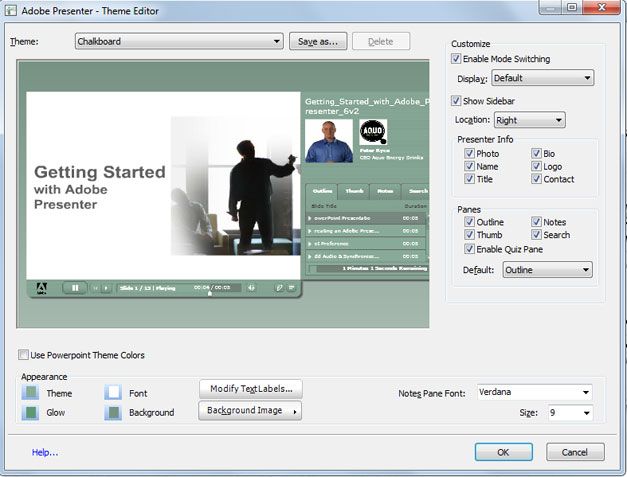
Preview, Publish and Package presentations buttons let you preview the final presentation, publish the presentation online and package it for distribution.
Slide Manager menu helps you to see all the slides in the presentation. You can view, edit slide properties such as presenter’s name, navigation name, go to slide number and so on.