Microsoft Office has been in the global market for quite a long time from now and has undergone massive developments that have helped its users across the borders to enhance the productivity and accountability. The technology is advancing every next day and Microsoft has also launched the new Office Remote to touch the new milestone in the era of technology.
Control Excel, PowerPoint and Word from Your Windows Phone
With the launch of Office Remote by Microsoft, it has become really hassle free and convenient to remotely control PowerPoint, Excel and Word with any Windows Phone. It is a smart remote that can be installed in any Windows phone and can interact with Microsoft Office on your computer. So, while delivering presentations, unlike earlier, now, a person can walk around freely. With the help of this mobile app a person can view current slide and can even laser point on it efficiently without even changing the orientation of the phone.
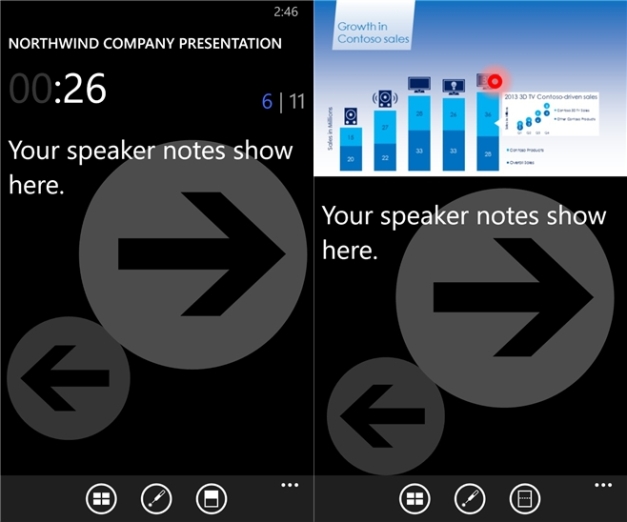
Remotely Control Presentations
It can also be used to “Play and Pause” the embedded video as well as audio files in the presentation in addition to advancing to other slides. This app offers hassle free navigation between graphs and Excel worksheets apart from scrolling through a Microsoft Word document. In addition to this, the user can also jump on specific comments and sections with it. The following are the standard requirements if you need to experience the best of this app for Windows mobile launched by Microsoft:
- A computer with Bluetooth connectivity
- Microsoft Office 2013. Remember, this app is not developed for Office 2013 RT or any of the older versions at all.
- A computer on which the desktop add-in for Office Remote must be installed.
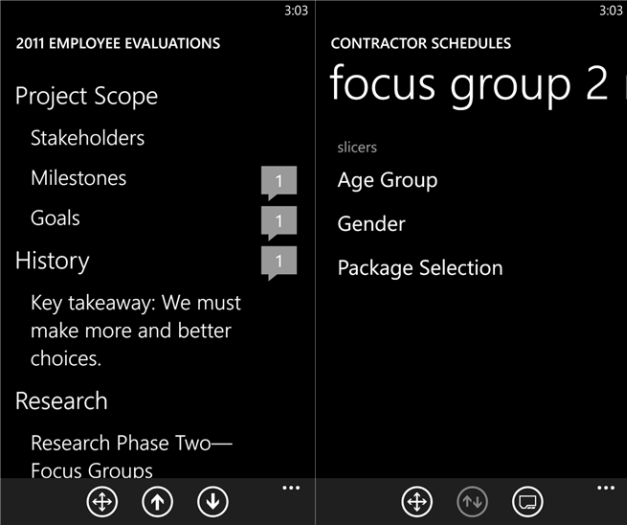
Features of Office Remote:
PowerPoint
- Laser pointing using touch on phone
- View speaker notes on phone
- View slide thumbnails
- Jump to a slide
- Jump to previous, next and last slide
- View slide numbers and presentation timer
Word
- Change the level of zoom
- Jump to comments and headings
- Line and screen up and down
Excel
- Change the level of zoom
- Change worksheets by swapping
- Scrolling up and down the worksheet
- Jump to any named object in the worksheet
- Use Filters, PivotTable and Slicers



