There are a number of Android apps for rooted devices which provide screen recording functionality, however, it can be nearly impossible to find a good app that can record your screen if your device is not rooted. ASC is an Android app which provides high quality screen recording on unrooted and even rooted Android devices.
Record Android Screen And Create Video Presentations
With ASC you can not only record screencasts On Unrooted Android devices but also capture screenshots of your Android screen from both your mobile device and PC. One of the biggest benefits of recording your Android screen is to create video presentations and app demos. This can be easily done using ASC. The only thing to watch out for is to activate the product using a software that can be downloaded for free for Windows and Mac computers. See detailed instructions given below, followed by the download link for ASC app.
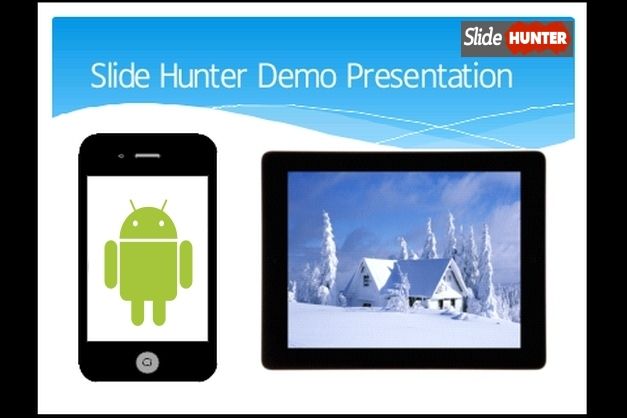
Instructions For Using ASC
Step 1: Install the ASC Android app
To get started, install the free ASC android app from the link given at the end of this post. Once done, go to the benZul website to download a free activation software for Windows or Mac.
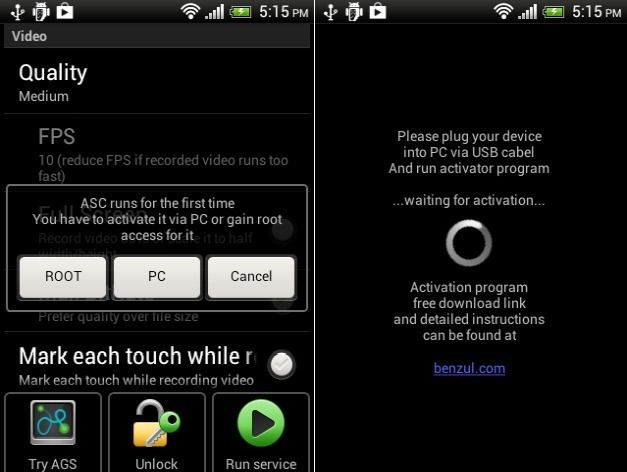
Step 2: Activate your product
Once the software has been downloaded for your PC or Mac, connect your Android device to your computer and click Activate. Make sure that USB debugging is enabled on your Android device, which can be enabled by going to Settings –> Developer Options –> USB Debugging.
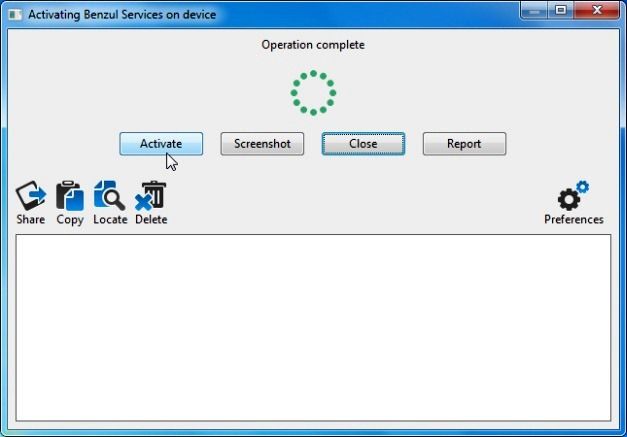
Step 3: Run ASC Service
To record a screencast or capture a screenshot, the ASC service should be active. You can start this service from the bottom right corner of the ASC app via ‘Run Service’ option. Once the service has started, 3 buttons will appear, you can use the record button to begin recording a screencast, whereas the camera button is for taking screenshots. To return to the ASC app, tap the arrow.
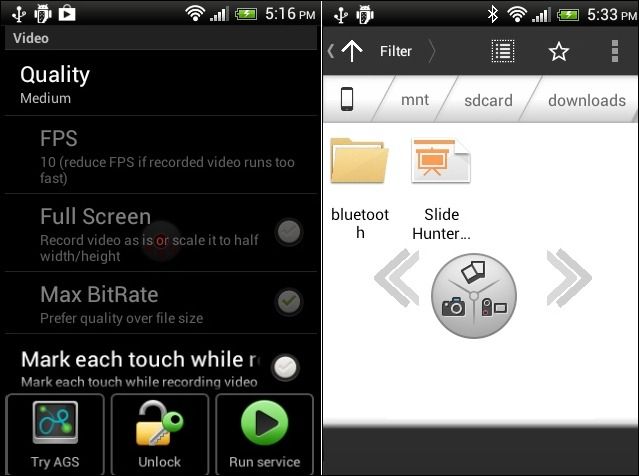
Step 4: Record your screen or capture screenshots
The below image shows a PowerPoint presentation playing on Android. We played this presentation and then recorded it using ASC app.
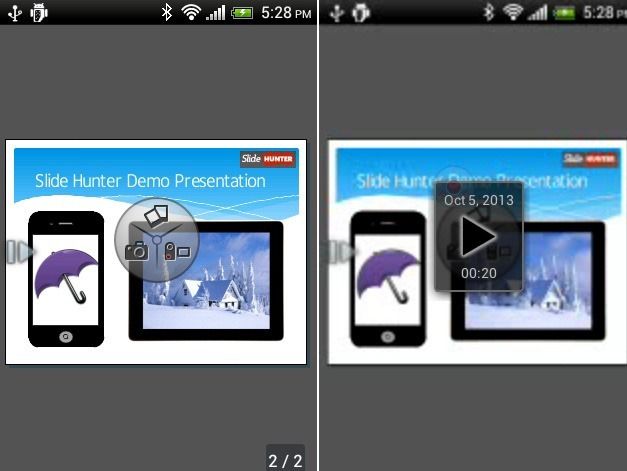
Capture And Upload Screenshots Of Your Android Screen From Your Computer
If you have ever used the laborious process of downloading the Android SDK and going through the several configurations to be able to capture a screenshot of your Android device from PC, you will appreciate the ‘Take Device Screenshot’ feature of the desktop version of the benZul app. In case you are wondering about the utility of the desktop activation app, it is not only useful for activating the product for the first time but can also be used for instantly capturing screenshots from your Android device and to upload them online. The uploaded screenshots are made available via a sharing URL. Moreover, you can capture picture of a selected or desktop area and view your screenshot history.
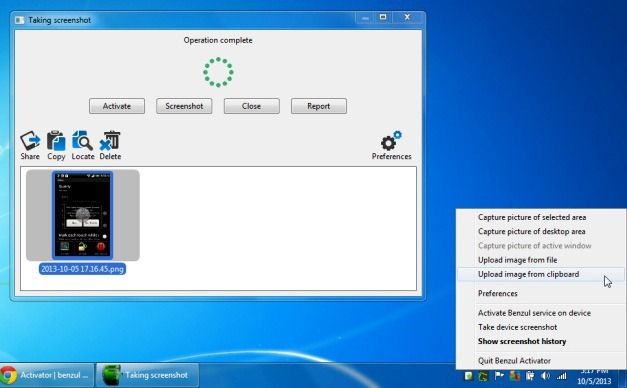
ASC App Limitations
It is worth mentioning here that ASC does come with the limitation of recording only 20 seconds for the free version of the app. To unlock all features of this app and to record screencasts longer than 20 seconds, you will have to make an in-app purchase of $6.40.
Go to Download ASC