While iOS Jailbreaking is quite famous, not everyone wants to ruin their warranty by hacking their device. This unfortunately also means that you can’t install screen recording apps on your iOS device. However, there is still a way to record your iOS screen to create video presentations, app demos and tutorials. Reflector is an iOS app which can be essentially described as an “advanced AirPlay receiver” to record iOS screen from a PC or Mac computer.

How To Wirelessly Record iOS Screen Using Reflector
- In the first step, download the mac or Windows Reflector app. The app can be downloaded from the developer’s website link given at the end of this post.
- Now, make sure that your iOS device and computer are using the same Wi-Fi network and run Reflector.
- From your iOS device launch Airplay and connect to your PC or Mac computer.
- Turn Mirroring on.
- This will display your iOS screen’s mirror image on your computer. To begin recording your iPhone, iPod Touch or iPad screen, click Start Recording. This option in Windows is available via right-click menu.
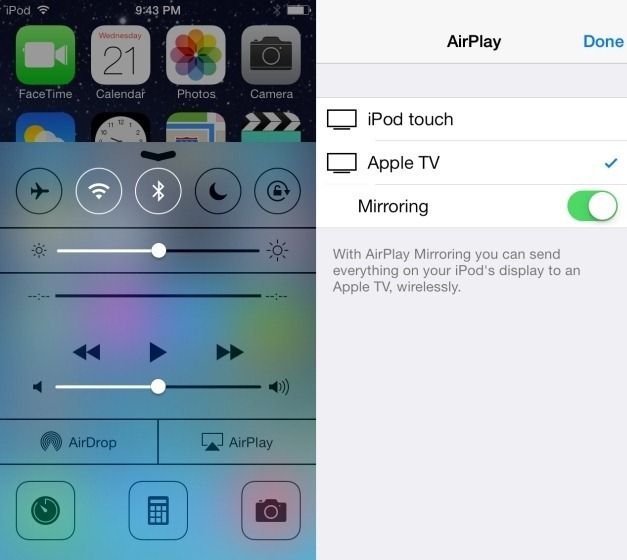
During the recording process a timer will be displayed to show you the duration of the recording. To stop recording your iOS screen, hit Alt + R and the recording will halt, followed by a window that will ask you to save the file. The recorded file can be saved in MP4 format.
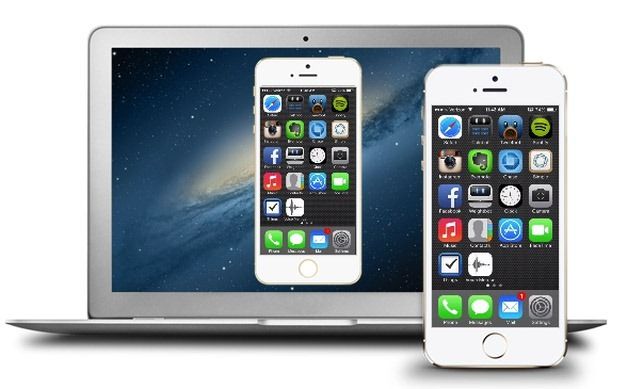
Reflector in Action
Below is a video demo that shows Reflector in action. Reflector can be used by not only students or business professionals but also people with their own YouTube channel who may be interested in making app demos for their viewers, users looking for a PowerPoint or Keynote alternative for making video presentations and other types of enthusiasts who might require recording their iOS screen for personal projects, such as developers and entertainers.
Reflector costs $12.99 and works with the following devices:
- Windows
- Mac OS X
- iOS (iPhone, iPad and iPod Touch)
Go to Download Reflector
[Video Courtesy: Justin Franks]
