Microsoft Outlook is more than just an email client. It is where we require storing a lot of vital information, including client contacts, historical records of our professional correspondence, and a schedule of our meetings. Microsoft has now supercharged Outlook even more with the introduction of Office 365 Connectors. With Office 365 Connectors, you can get all your tweets, RSS feeds, headlines, and other information from many services in one place.
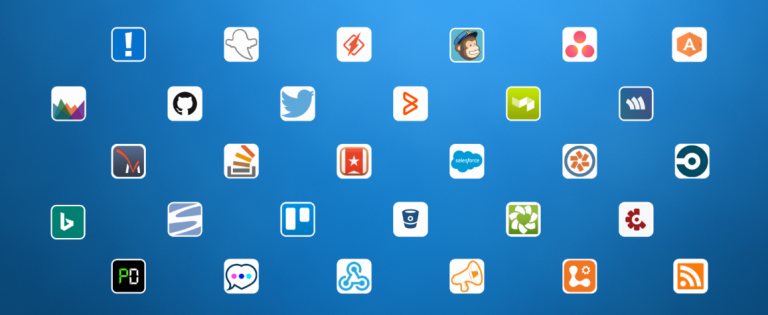
What are Office 365 Connectors?
Office 365 Connectors allow you to connect Outlook to services like PayPal, Twitter, Trello, MailChimp, Salesforce, GitHub, Aha, Zendesk, Stack Overflow, UserVoice, etc. Connectors come integrated with Office 365 Groups, with an ever increasing list of new integrations. Here is a video that provides an overview of Office 365 Connectors and how you can benefit from them.
How to Use Office 365 Connectors
To add a connector, go to the Connectors tab in Outlook on the web.

Adding a Connector to Outlook: You can browse through the list of available connectors by category or search for the connector you are looking for. Click Add next to the connector to integrate it to Outlook. Different connectors connect in different ways, so you will require following the on-screen process to integrate your connector to Outlook.
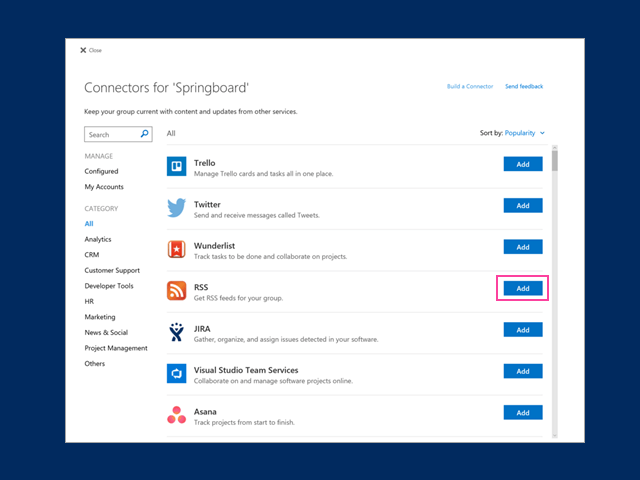
Removing a connector from Outlook: To remove a connector, go to Outlook on the web, head over to the group you want to remove the connector from, select Connectors option from the Ribbon menu. Here you can see all your configured connectors integrated with Outlook. Simply select View next to the connector you wish to remove, and click Remove.
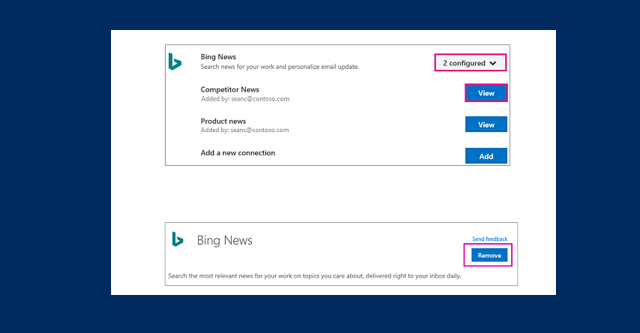
Most connectors require an account to work. These connected accounts are listed at the My Account page. You can manage all your connectors from this section.
Note: My Accounts page is only available for Outlook on the web.