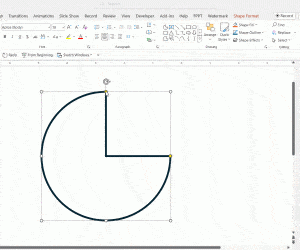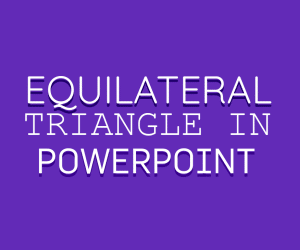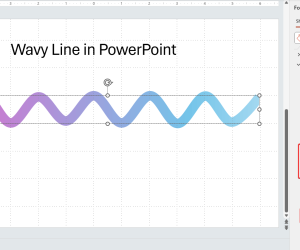Bi-Fold PowerPoint Templates are used to design a flyer, catalog, and purposes as well. To prepare the bi-fold design for a PowerPoint template, the best way to do it is accessing the Master View. Delete any placeholders on the slide, such as text boxes, by clicking on them to select them and pressing Delete. Microsoft added new online capabilities for people to create and share their own templates. PowerPoint Bi-fold brochure templates are relatively difficult to come by so it’s worthwhile to learn how to make your own should you ever need to create one for your personal or professional use. Any version of Office will have the capabilities you need to create a brochure.
How to make a folded card in PowerPoint?
To prepare the bi-fold design for a PowerPoint template, access the Master View. Choose the background color of your choice. Depending on what you want your final design to look like, you can change the background to thousands of different colors from the layout tab and click on Display drawing guides on screen.
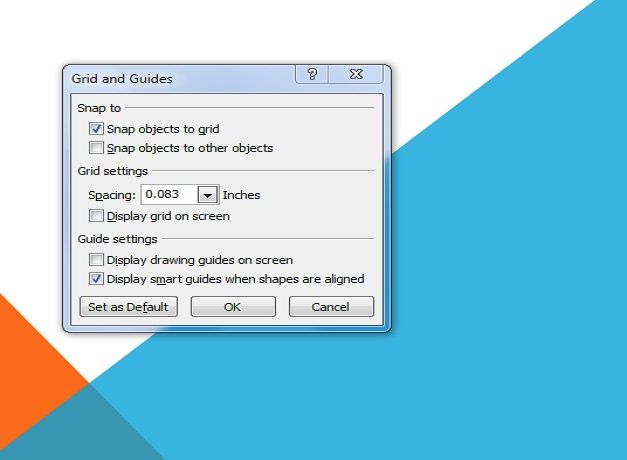
You can now add your content. Simply use the tab key to navigate between the two sides of your PowerPoint brochure template.

To print your bi-fold brochure template created in PowerPoint, make sure to set your printer to landscape in the print settings dialogue if you designed your template in landscape mode.
Alternatively, you can create a brochure in other presentation tools, like Google Slides. The same approach could be used to prepare a brochure in Google Slides that you can use to design flyers and other graphic designs for marketing and promotional purposes.