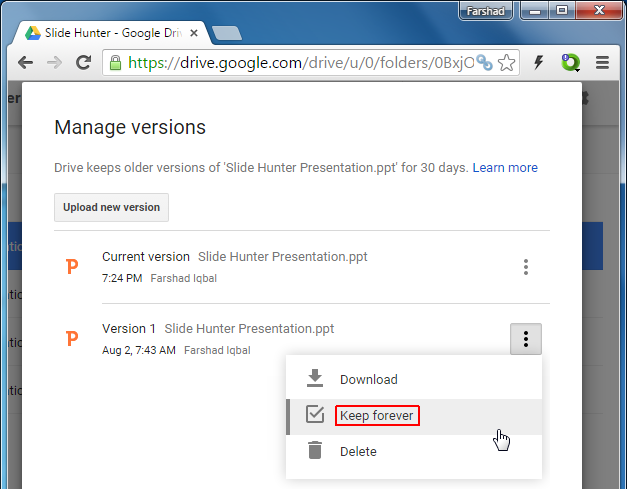When working with Office documents a corrupt file or a mistake can often lead to wasting hours of work. While products like Microsoft Office Suite do offer restoring files from older version, however, this feature is often not enabled by users. Moreover, corrupt files, like PowerPoint presentations, Word documents or Excel sheets can be impossible to recover even with the best recovery tools.
If you use Google Drive to backup Office files or create file directly using free web apps offered by Google Drive, then you can restore older file versions in case you accidentally overwrite a file. Below is a simple guide to show you how to restore old file version in Google Drive.
View Older Versions of a File
You can restore older file versions by opening your Google Docs, Google Slides, Google Drawings, Google Sheets or Google Forms and going to File –> See revision history.
Related: How to Edit Google Drive Files Directly in PowerPoint, Word & Excel
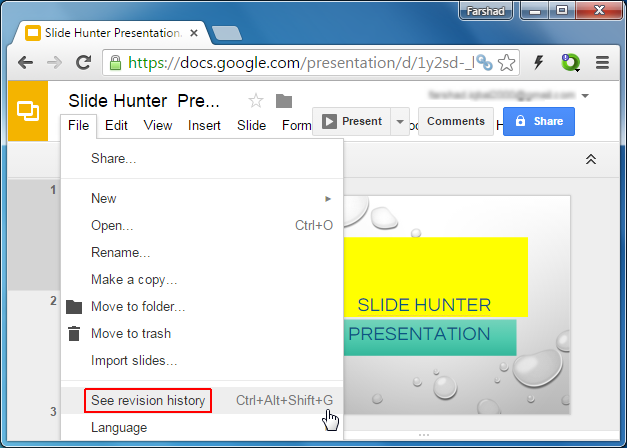
Restore Required Version
Once your file history appears, simply double click a file version from the right sidebar and select Restore this version.
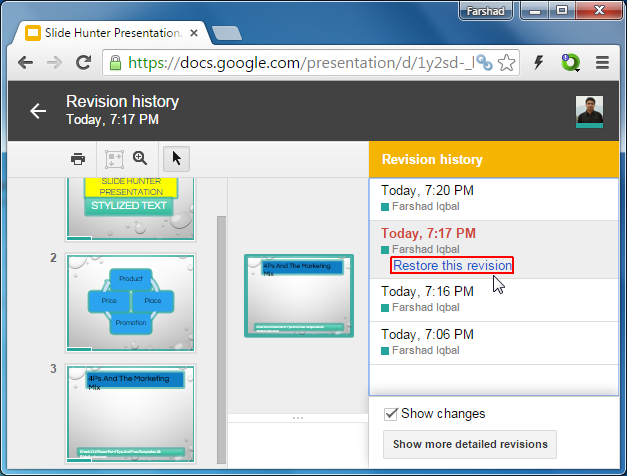
How Many Older Versions Get Saved
It is possible that a version might get deleted after 30-days. For any file, no more than 100 versions are saved and anything above that is automatically deleted. In case you choose to keep a version forever, you can save as many as 200 versions.
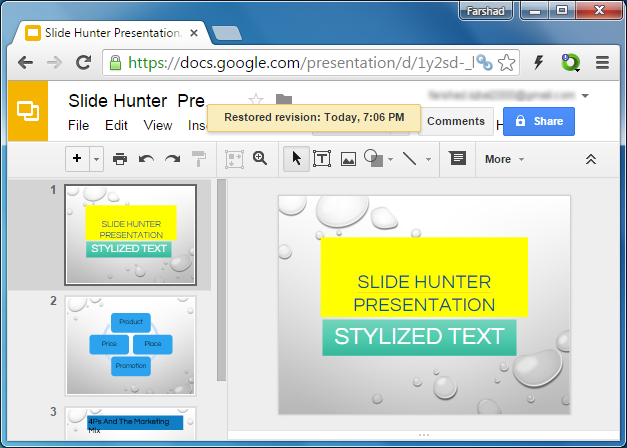
How to Keep a File Version Forever
To save an important file version you should make sure that you mark the document as ‘Keep Forever’. To do this, right-click the document in Google Drive and go to Manage versions.
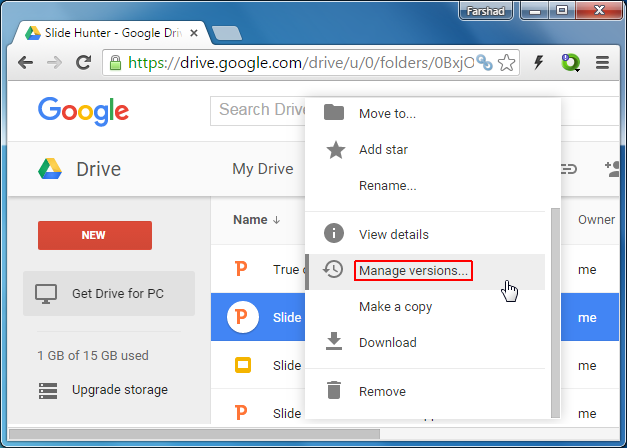
In the window that opens up, click the More actions menu next to the required file version (dotted line) and select Keep forever. This will ensure that your marked version is not deleted with other file versions which may be deemed old and redundant. As mentioned earlier, you can save no more than 200 versions (per file) using this option.