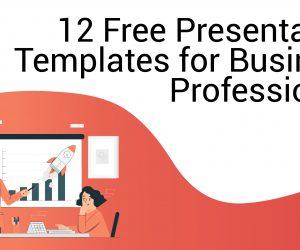There are many free resources where you can download PSD templates for Adobe Photoshop, however when you need to include graphics inside these templates into your PowerPoint presentations then it can be an cumbersome task. Here we will explain you how to export graphics from PSD templates from Adobe Photoshop so you can use the elements in your PowerPoint presentations.

1. Open PSD Template in Photoshop
First, open the desired PSD template in Photoshop and select the graphic or layer that you want to use in PowerPoint presentation.
Here, you can copy the selection and then create a new document. Make sure to leave the background with transparency and when you are done, click on File and Save for the Web.
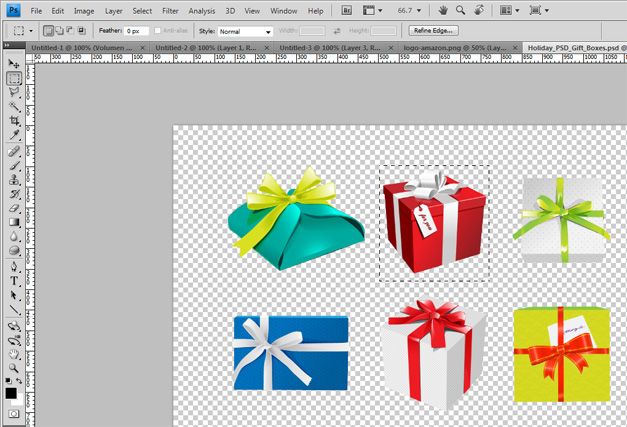
2. Save the picture
Under this dialog, make sure to choose PNG so you can keep the image transparency. This will be useful for example if you want to use a gradient background in PowerPoint or any other picture as background and then embed the picture on top without solid background color but using transparent background instead.
When you are done, click Save and then specify an output file in your local file system.
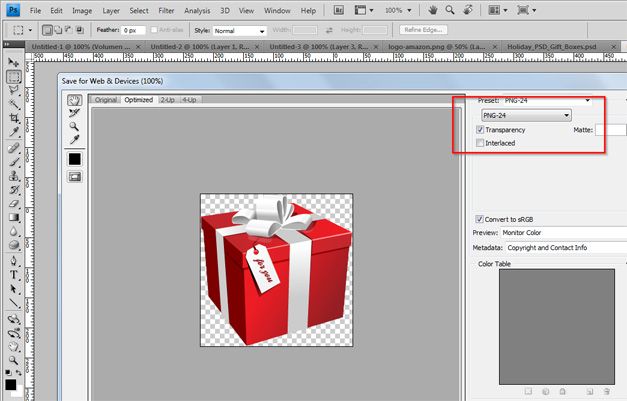
3. Insert the graphic in PowerPoint
Finally, open PowerPoint (you can download a free Christmas PowerPoint template to follow the example in this tutorial) and then click on Insert -> Picture to locate the picture in your file system. Insert the PNG picture in the slide and you can see how it looks below.