The new PowerPoint comes with lot of new features and by default the slide size is prepared for widescreen TV monitors and projectors. However, you can change the slide size easily and here we will explain how to.
First, you need to go to Design tab in the PowerPoint ribbon and look for the size button. Here you can change the slide size to the old 4:3 aspect ratio or any custom size.
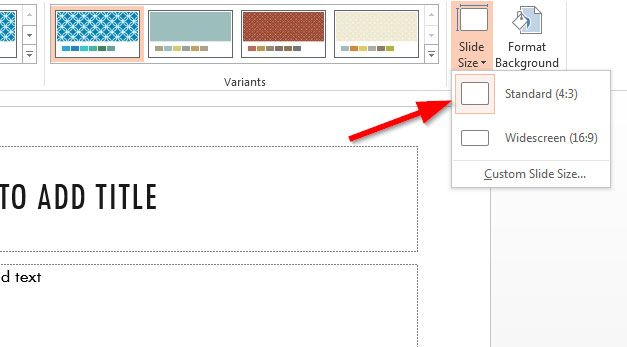
The first time you choose this option you will be asked to scale your slide and here you have two different options to follow.
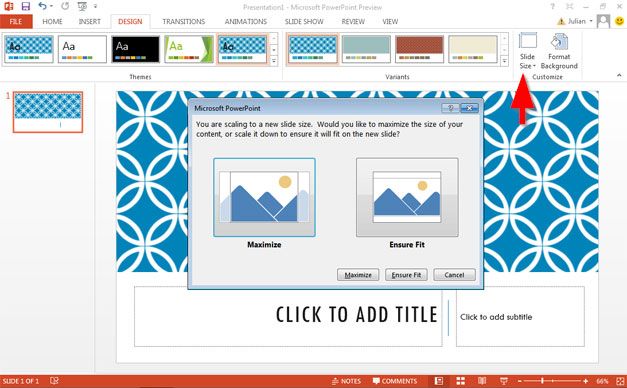
Maximize will enlarge your current background to the new size, while ensure fit will just make sure everything fits in the new background size.
How to Change Slide Size in PowerPoint and Set As Default
If you want to set the default aspect ratio in PowerPoint to the standard 4:3 every time you open PowerPoint and create a new presentation, then you can do that simply. Just need to change the default size to 4:3, then save the current theme, and then set the new saved theme as Default. So everytime you open PowerPoint next time.
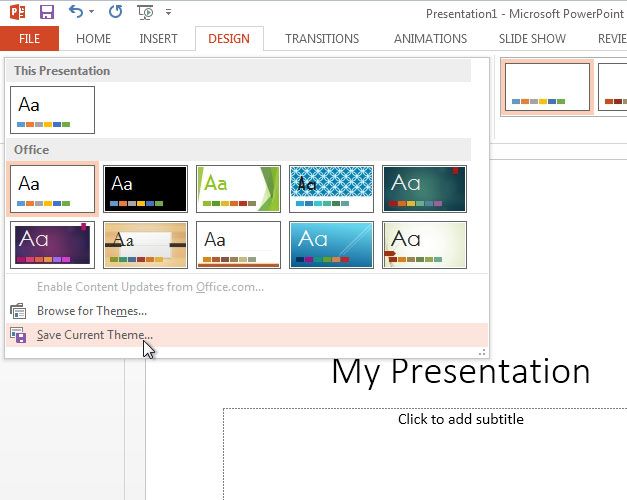
And now you can set as Default Theme. Now, every time you create a new presentation then the new theme will be created.
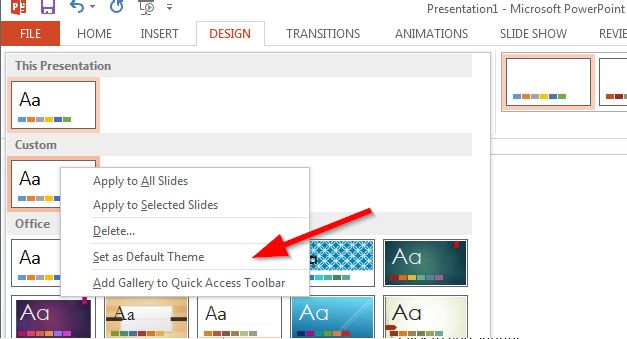
You can learn more in the Official Office website help.
Setting Custom Slide Size in PowerPoint
If you are not happy with the default size options in PowerPoint, then you can easily change to a custom slide size. Here is a screenshot of the dialog that will let you to change the slide size to any custom size, including On Screen Shows or standard paper sizes like A3, A4, B4, B5. You can also change to 35mm slides, overhead, banner or Letter and Ledger Paper.
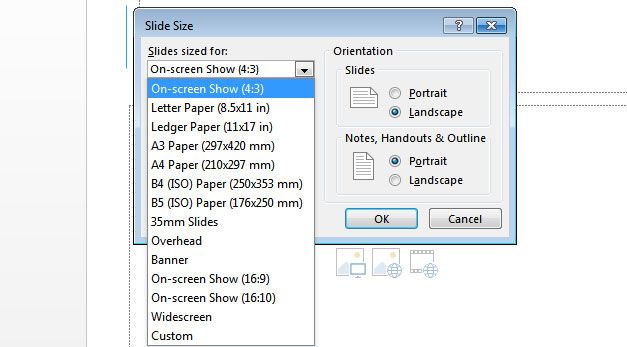
Change PowerPoint Slide Orientation
In this same dialog you can change the slide orientation and also the orientation for notes, handouts and outline. Just need to change the radio button in the PowerPoint Size dialog to Portrait or Landscape accordingly. This can be very useful if you want to change the slide orientation for your PowerPoint presentations.



