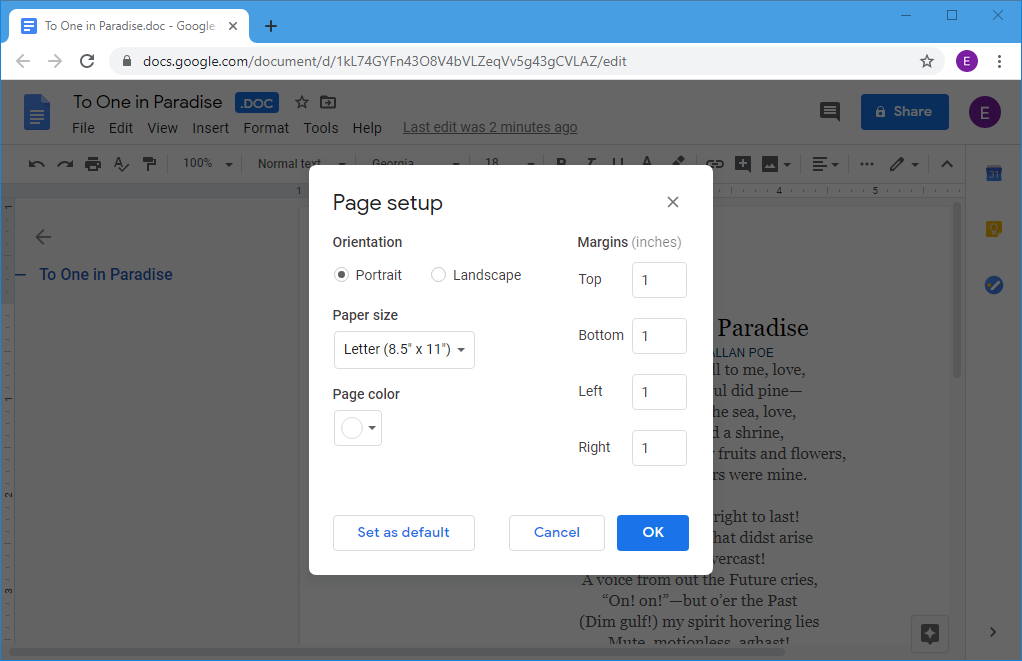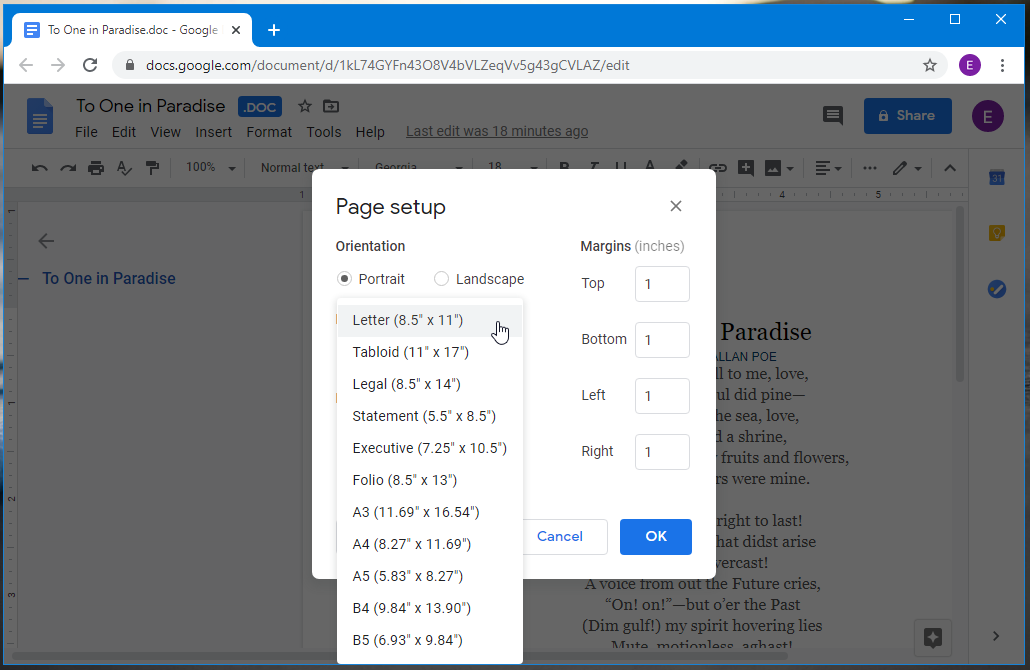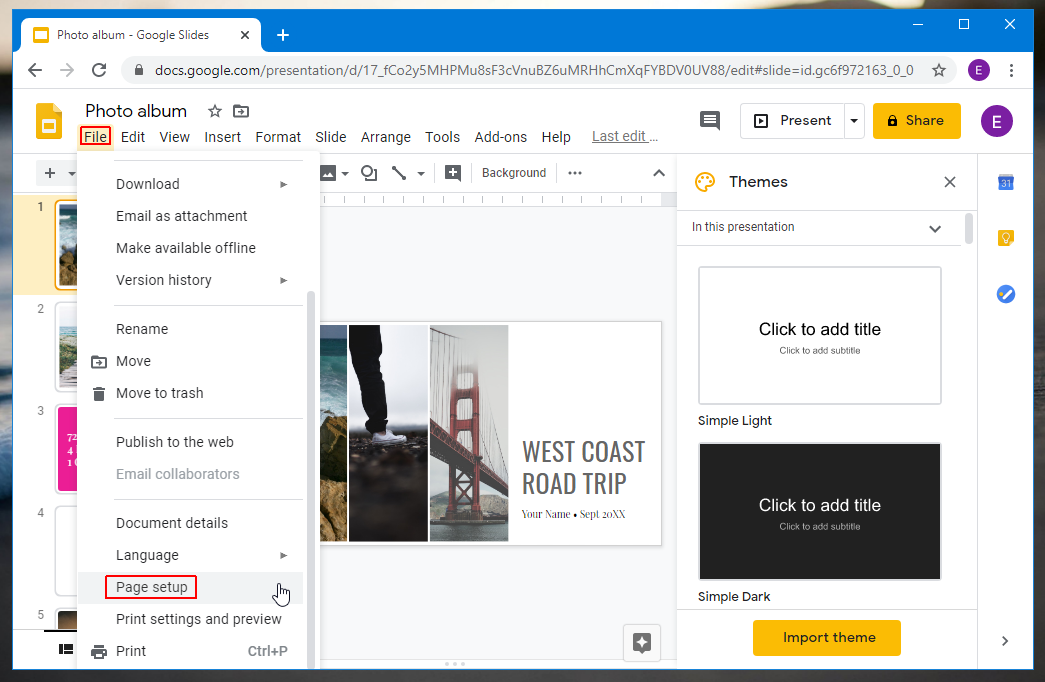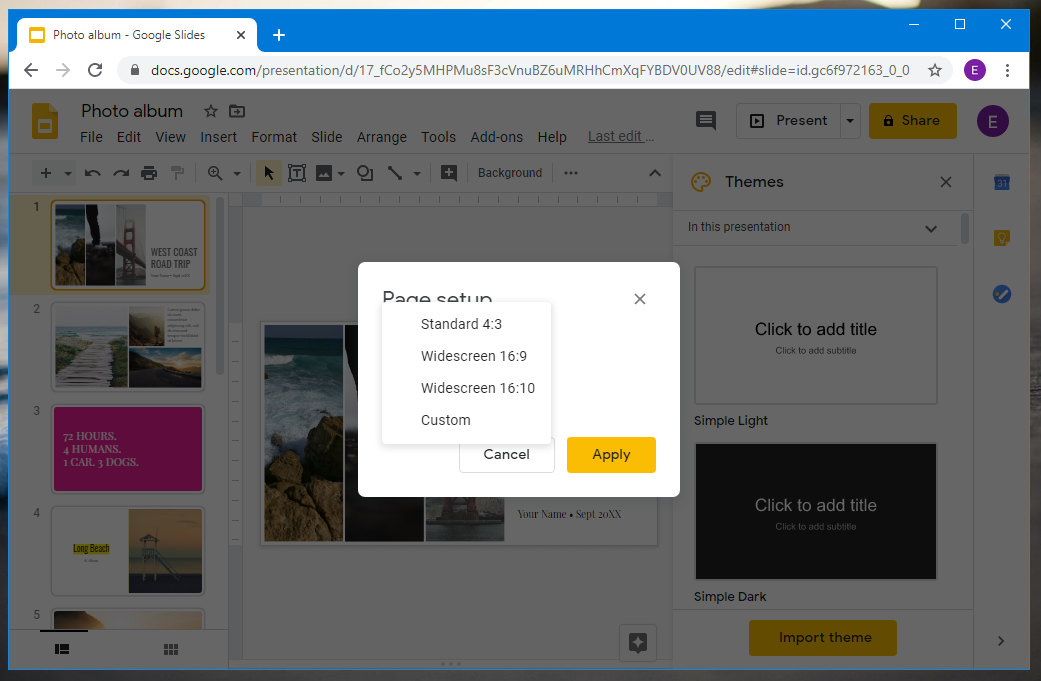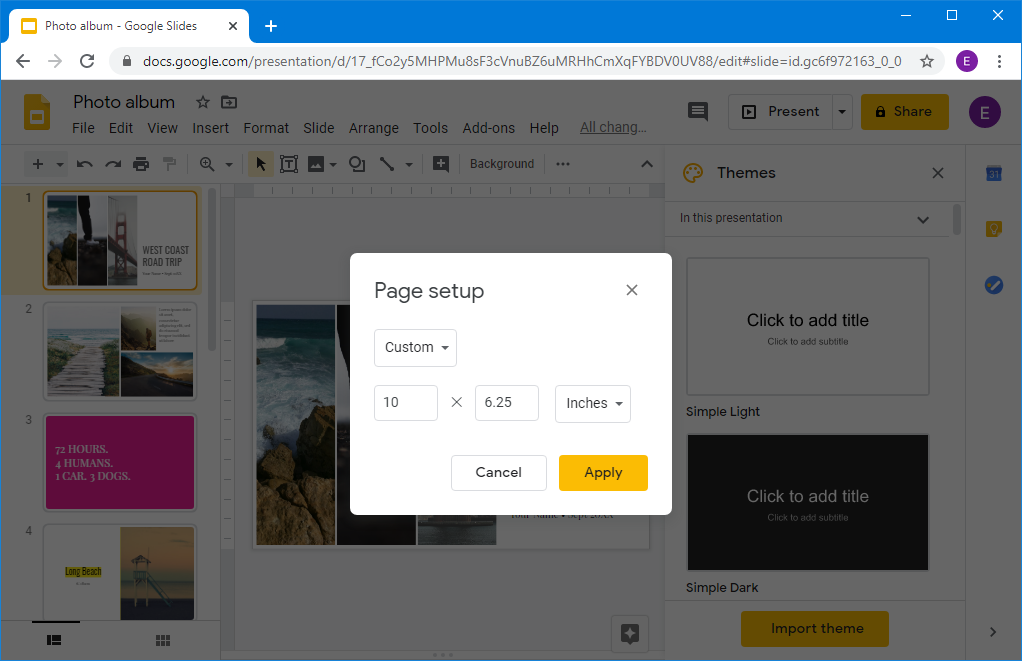There might be a time when you would want to show your document saved on Google Docs or your uploaded PowerPoint presentation saved at Google Slides via a projector. In such a case you might have issues with the margins or orientation of the file. You might want to change the margins or slide orientation based on your requirements. Let us show you how to change margins in Google Docs and slide orientation in Google Slides.
How to Change Margins in Google Docs
You can change margins in Google Docs by going to File -> Page Setup. In case you can’t locate the option, keep scrolling downwards.
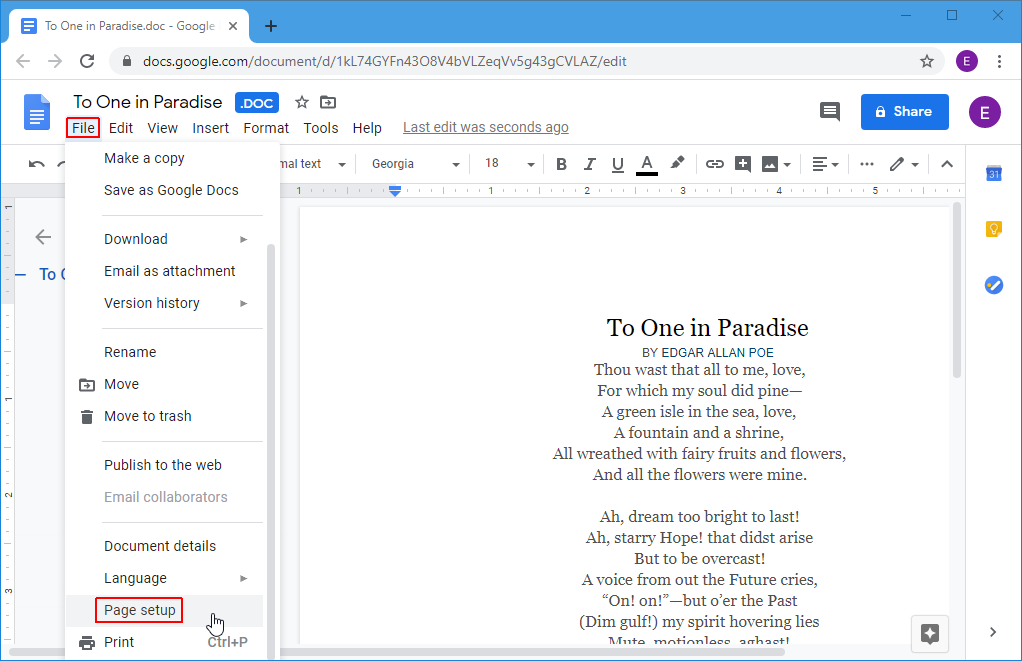
From the window that pops up, you can select the page orientation (Portrait or Landscape), margins, size and page color.
Like Microsoft Word, Google Docs provides a variety of size options for your document including A4, A5, A3, B4, B5, Letter, Statement, Legal, Executive, etc.
How to Change Orientation in Google Slides
For your Google Slides presentations, you can use a similar approach since the option for changing the slide orientation is available via File -> Page Setup.
From here, you can change the orientation of your slides. The available options include Standard 4:3, Widescreen 16:9, Widescreen 16:10 and Custom.
If the default orientations don’t cover your requirements, you can switch to the Custom orientation option to define an orientation that best suits your needs.
When making changes to your documents or slides, you should bear in mind that you might require adjusting the formatting of your files after making changes via Page Setup. Changing the margins or orientation for your files can give you a number of benefits such as adjusting them to a screen or projector for better legibility, adjusting files to suit a certain screen type (such as when making mockups) and adjusting files to match file size requirements of a client, vendor, colleague, school assignment, etc. For example, some school projects have specific document settings given by the teacher. You can make required adjustments using the options given in Page Setup for both your Google Docs documents and Google Slides presentations.