In PowerPoint 2010 you can easily change the presentation background color and image and improve the overall presentation. Here we will show you how to change the background easily so you can add a gradient style to your presentation in PowerPoint instead of using the default white background presentation.
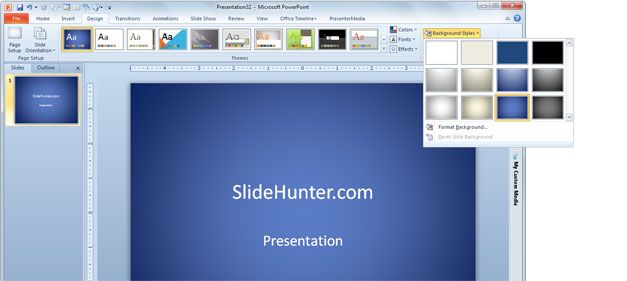
First of all you should be aware that PowerPoint 2010 comes with a powerful Design tab where you can change the presentation design easily. Here you can change not only the background but the theme and colors used in your presentation. As you can see in the top image, after switching to Design tab you can click on Background Style. Here you can choose between different preset of background colors with gradients, for example the sepia background color or the blue background color with gradient. There is also a dark template color that you can use instead.
Alternatively, if you want to change the theme you’d need to click on the Themes list instead. This screenshot below shows you how to change the presentation theme to a pre-defined theme in PowerPoint 2010.
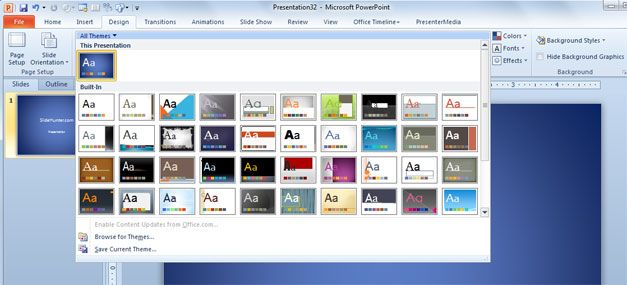
Normally when you switch the theme also the colors are changed and adapted to the new theme. This way the presentation title, and slide titles will keep a good color contrast with the background. However, if you want to customize the presentation theme colors then you will need to click on the Colors button to open the custom color gallery or built-in color schemes.
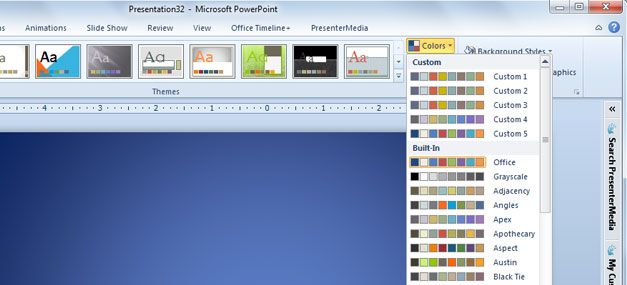
Understanding how to change the PowerPoint background can be helpful to prepare better presentations, and if you are making a PowerPoint template then this will help to change the PPT template design.



