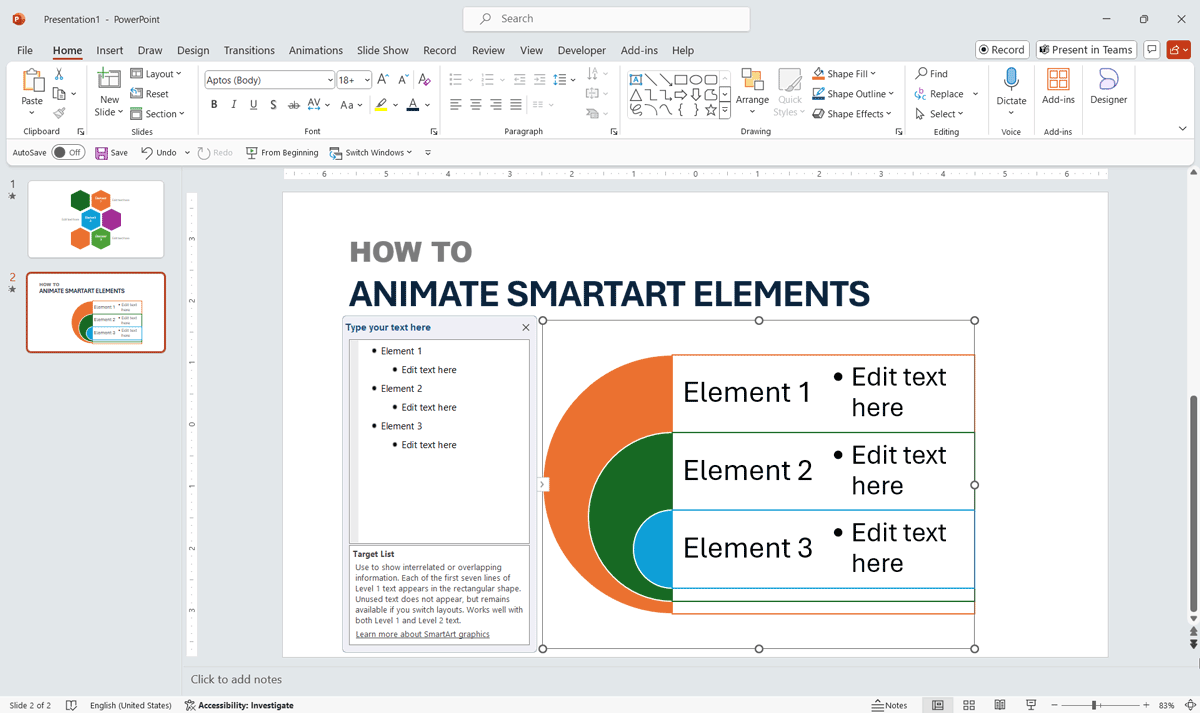
SmartArt graphics can help you to create diagrams in PowerPoint and other shapes. Applying animations to Smart Art diagrams is possible but by default the whole diagram will have the same animation.
However, there is a small trick that helps you animating each individual shape in the diagram so you can apply different animations and timing for your diagram animation.
All you have to do is creating your SmartArt shape and then choose the Animation tab at top. Choose the animation that you want to apply and then look for Effect Options. On this popup you’ll need to choose One by One instead of As One Object.
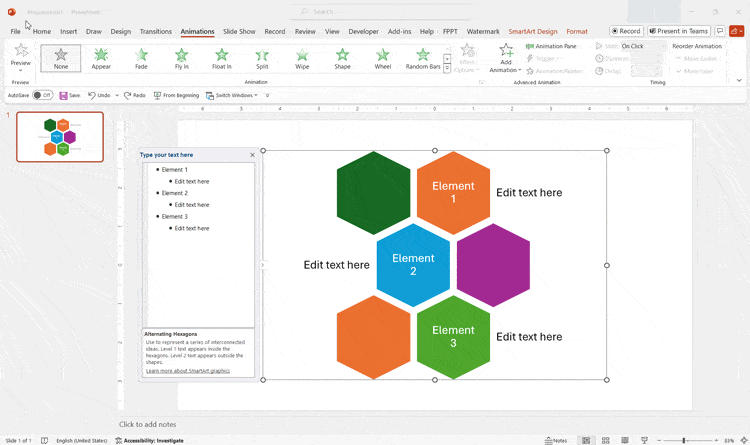
For example, to animate smart art elements in this circular bending process diagram you can animate each individual shape inside the diagram and produce the animation effect.
By using animation effects in PowerPoint you can decorate your presentations and add an animated style into your slides or you can go a step further and also create visually appealing presentations with animated graphics. However, it is not recommended to abuse of animations during your presentations, so try to use them carefully.