Prezi and zooming presentations are almost synonymous. The Prezi platform has been quite famous for quite some time for providing a splendid zooming UI. However, when it comes to templates I personally think Prezi has been short of its true potential. Lately, I came across a Prezi alternative known as Focusky. While Focusky claims to be a PowerPoint alternative, its real beef seems to be with Prezi, since it outclasses the latter by a mile.

Amazing Animated Zooming Templates
Before we dwell into the features of Focusky it is worth pointing out that currently it’s available via browser, mobile and desktop apps. For making your presentations you will need the Windows or Mac app. This is because the browser based version or mobile apps are meant for tasks like presenting, sharing and annotating presentations. Needless to say, you will need to sign up for a free account to start making presentations.
When you begin using Focusky the first thing you will notice will be the amazing animated zooming templates. The template quality is arguably superior to Prezi, with some awesome animated layouts. If you are using the trial version, some layouts will be off limit or they won’t simply load properly. So if you’re testing the product on a trial basis, start with what works out for you.
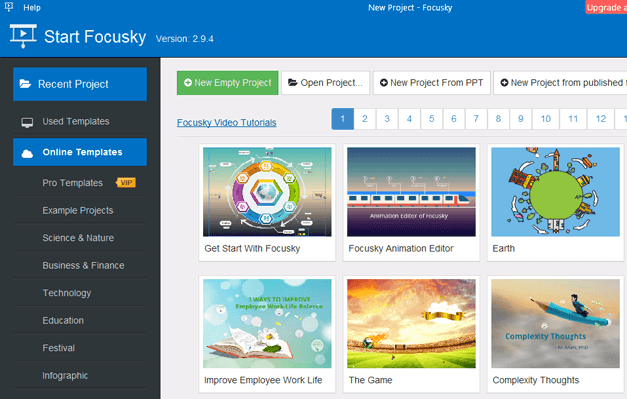
As Simple to Use as PowerPoint
When you begin using Focusky, you will find all relevant options that you might expect in a presentation app, with the utility to make use of online and offline videos, images, diagrams and the like. You can insert your own content or use the human characters, symbols and SmartArt and backgrounds provided with the app to fashion your slides. If you have used Prezi and PowerPoint, you will find Focusky quite straightforward to use. You can combine this with other templates like those in the best Prezi templates collection here.
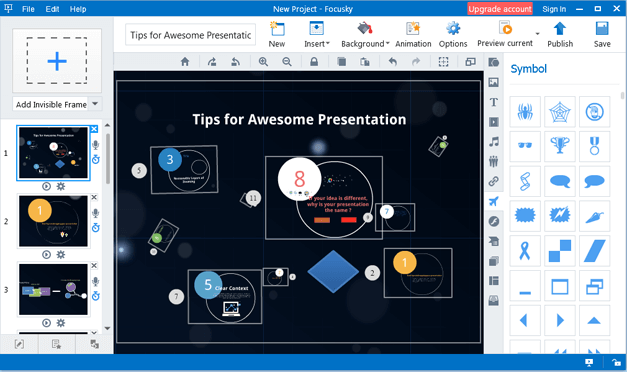
One thing that I really liked about Focusky was that when you pick an option, the editing possibilities are quite elaborate. For example, if I was to insert a human character, I get the option to edit the character, since it’s basically an SWF (Flash file).
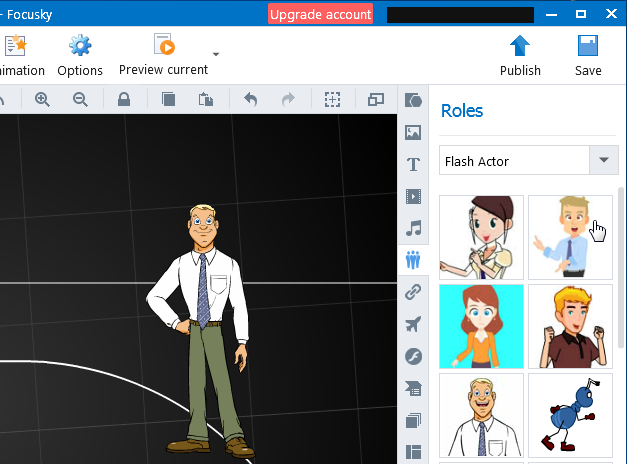
In such a case, selecting the character will bring forward editing options on the left sidebar. As you can see from the below example, I inserted an animated character and got various options to edit it, such as by changing its opacity, flipping buttons, layering options, etc. In case you don’t intend to use Flash characters, you can also opt for GIF and PNG roles (characters).
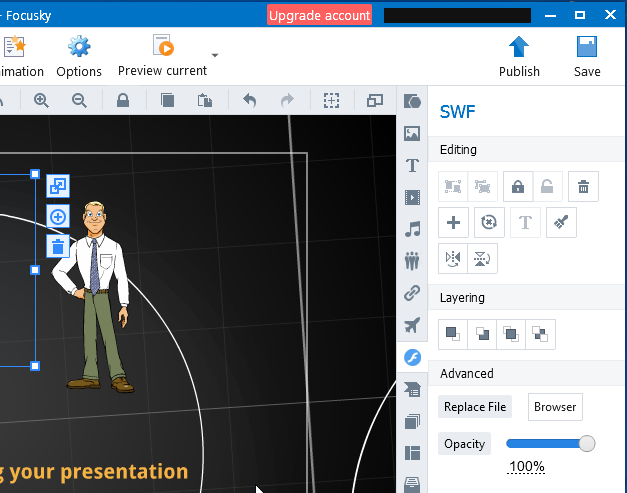
Import Presentations from PowerPoint and Make Them Zoom
You can also import PowerPoint files and convert them into zooming presentations. All you have to do is to select a file and follow the simple wizard ahead.
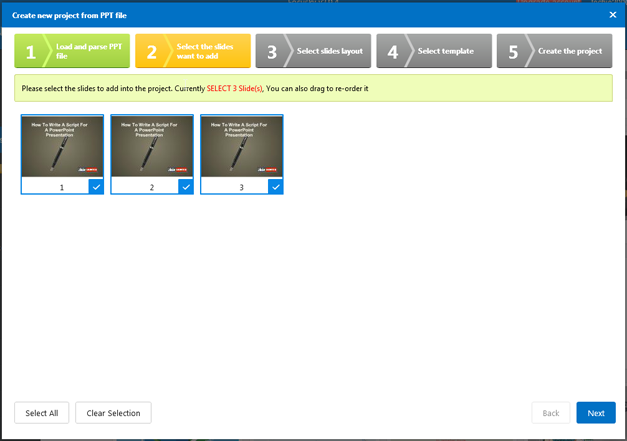
You will be given the option to select the slides you intend to add, the zooming layout you wish to use and the template you want to incorporate the PowerPoint into.
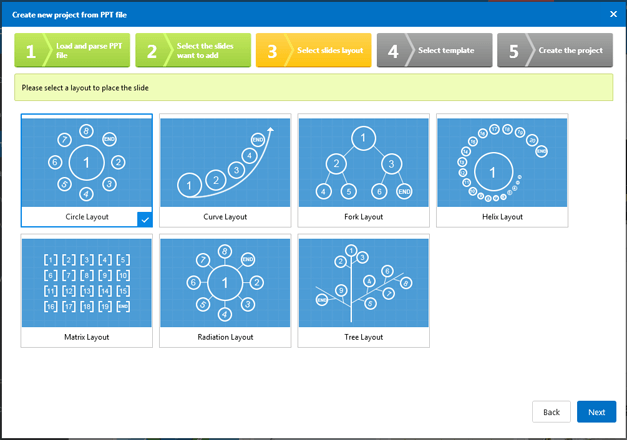
The below image shows an example of how we imported a sample PowerPoint presentation to Focusky.
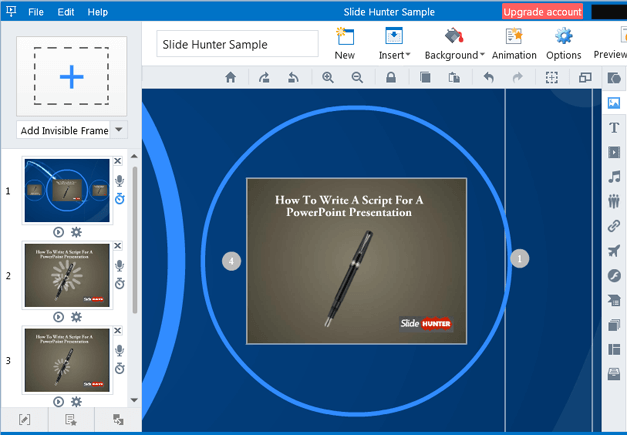
Variety of Options for Saving and Sharing Your Presentations
You can save your presentations in a variety of formats and also Publish them online to present them directly from a browser. Other than cloud storage, the other Publishing options allow you to save your presentation as a Windows or Mac application, video, ZIP, HTML, PDF or Mobile Type File (MFS).
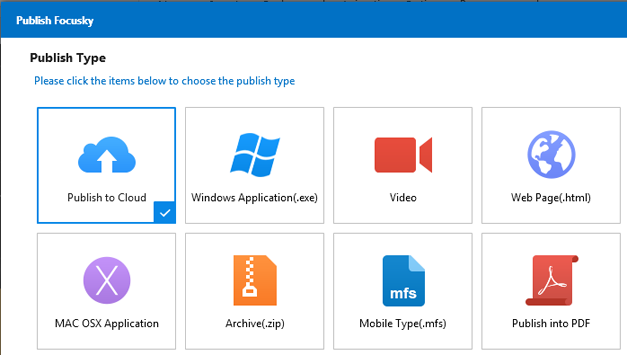
You can also share your presentation directly to social media accounts or add it to your website via embed code.
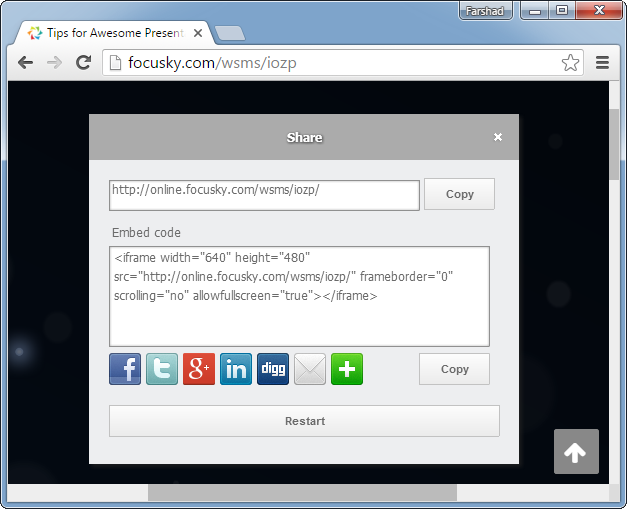
Focusky Video Demo
You can see Focusky in action via the developer’s video demo below. This video shows you just a bit of what you can do for making your zooming presentations.
Focusky provides a free trial account that can be used for testing out the product. The free version gives 10GB cloud storage and 50 uploads per month. It is a bare minimum version but good enough to see if the product is worth an upgrade for you.
Go to Focusky



